Using the shortcut menu – Gateway XHD3000 User Manual
Page 36
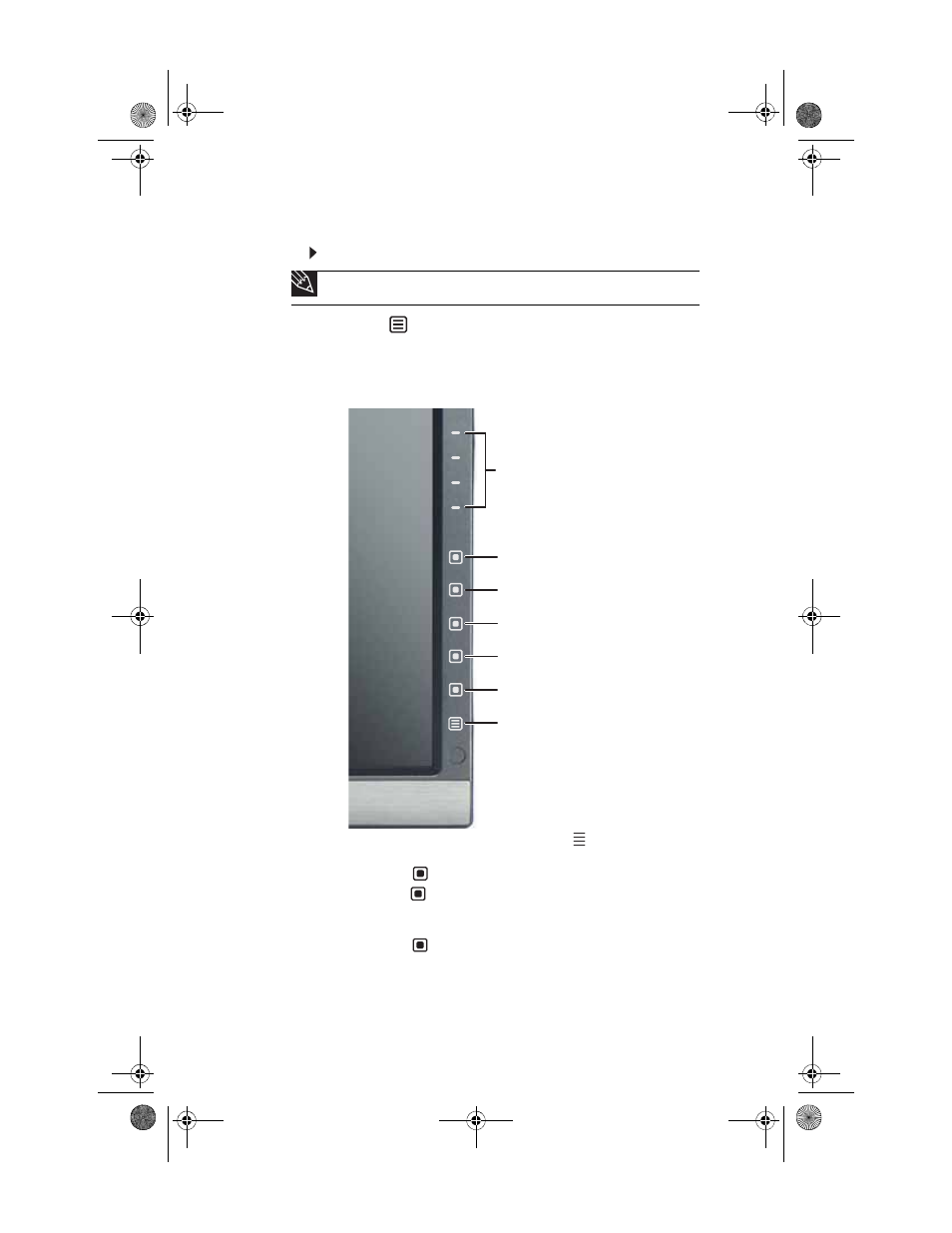
CHAPTER 3: Using Your Monitor
30
Using the shortcut menu
To use the shortcut menu:
1
Touch (Menu) on the front of your monitor. The rest
of the buttons light up and the shortcut menu opens.
(The menu’s appearance and choices vary, depending on
the currently active video input and whether the speaker
bar is attached.)
•
Slide your finger up or down the
(Volume Adjust)
button area to increase or decrease the volume level.
•
Touch (Mute) to mute all sound.
•
Touch (Information) to see information about the
current video source. The type of information you see
varies based on the type of video source.
•
Touch (Video Scaling) to scale images to fill the
screen. For more information, see
Tip
To use an EzTouch menu button, lightly touch it.
Volume Adjust
Mute
Information
Video Scaling
Input Select
Cancel
Main Menu
8512322_XHD3000 Usr Gde.book Page 30 Friday, August 10, 2007 12:33 PM
