Gateway XHD3000 User Manual
Page 45
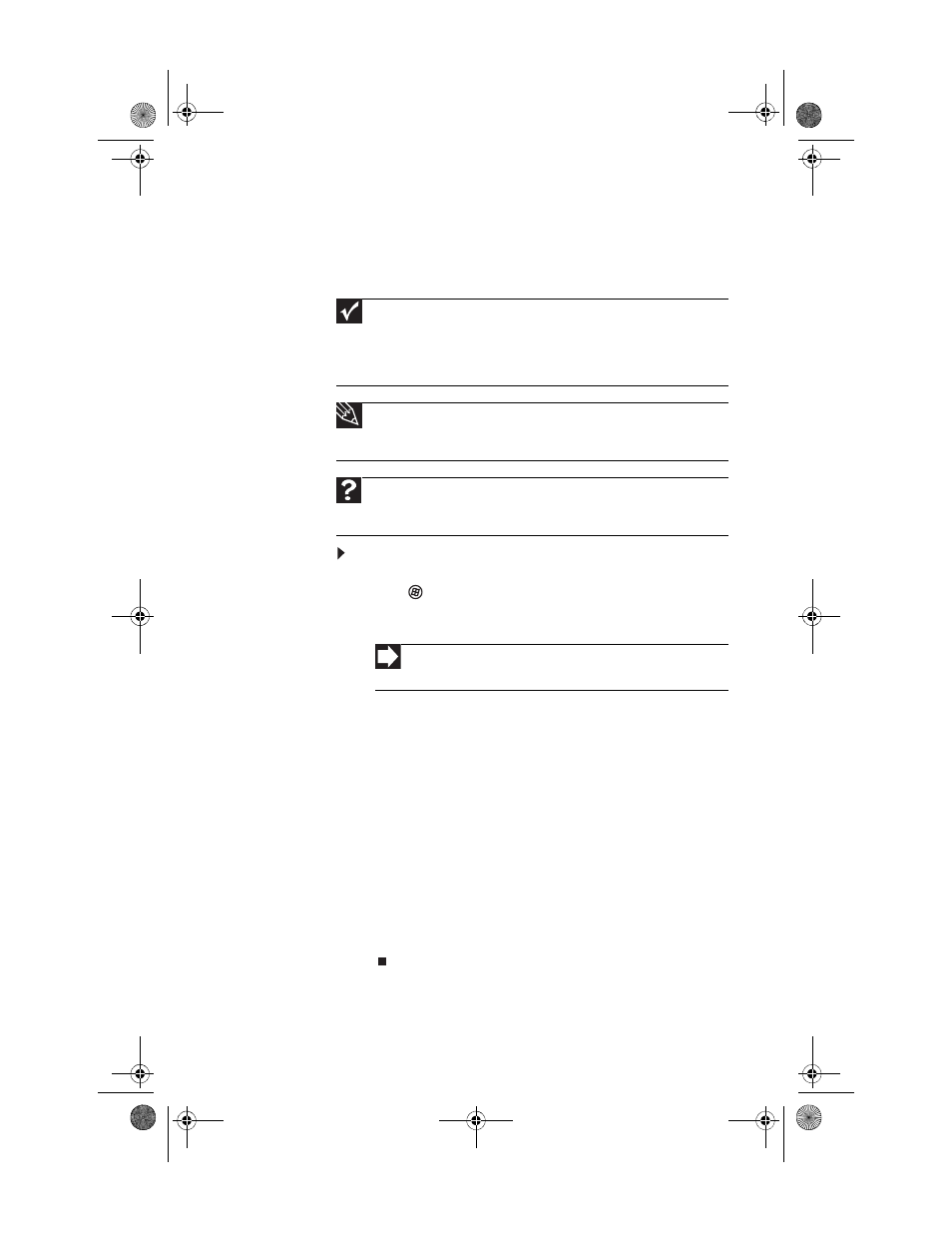
www.gateway.com
39
Screen resolution is the number of pixels (individual colored
dots) your computer uses to display images on your monitor.
The higher the resolution, the more information and screen
components (such as icons and menu bars) can be displayed
on the monitor.
To change the color depth and screen resolution in
Windows Vista
®
:
1
Click
(Start), Control Panel, then under Appearance
and Personalization, click Adjust Screen Resolution.
The Display Settings dialog box opens.
2
To change the color depth, click the Colors list, then click
the color depth you want.
Color quality settings:
•
Low (8-bit) = 256 colors
•
Medium (16-bit) = 65,500 colors
•
Highest (32-bit) = 16,700,000 colors
3
To change the screen resolution, drag the Resolution
slider to the size you prefer.
4
Click Apply. If the new settings do not look right, click
No. If the new settings make the screen illegible and you
cannot click No, the settings return to their previous
values after several seconds.
5
Click OK, then click Yes to save your changes.
Important
To use the monitor’s full (highest) resolution (2560 × 1600), you must use
the included dual-link DVI cable to connect the monitor to a dual-link capable
video card on your computer.
A single-link DVI cable or video card limits resolution to 1920 × 1200.
VGA and HDMI connections are also limited to 1920 × 1200 resolution.
Tip
If the video image appears corrupt or garbled after you change resolution
settings, your video card may not be capable of supporting the selected
resolution.
Help
For more information about adjusting the screen, click Start, then click
Help and Support. Type
adjusting monitor settings in the Search Help
box, then press E
NTER
.
Shortcut
You can also right-click on your Windows desktop, then click
Personalize.
8512322_XHD3000 Usr Gde.book Page 39 Friday, August 10, 2007 12:33 PM
