Gateway XHD3000 User Manual
Page 43
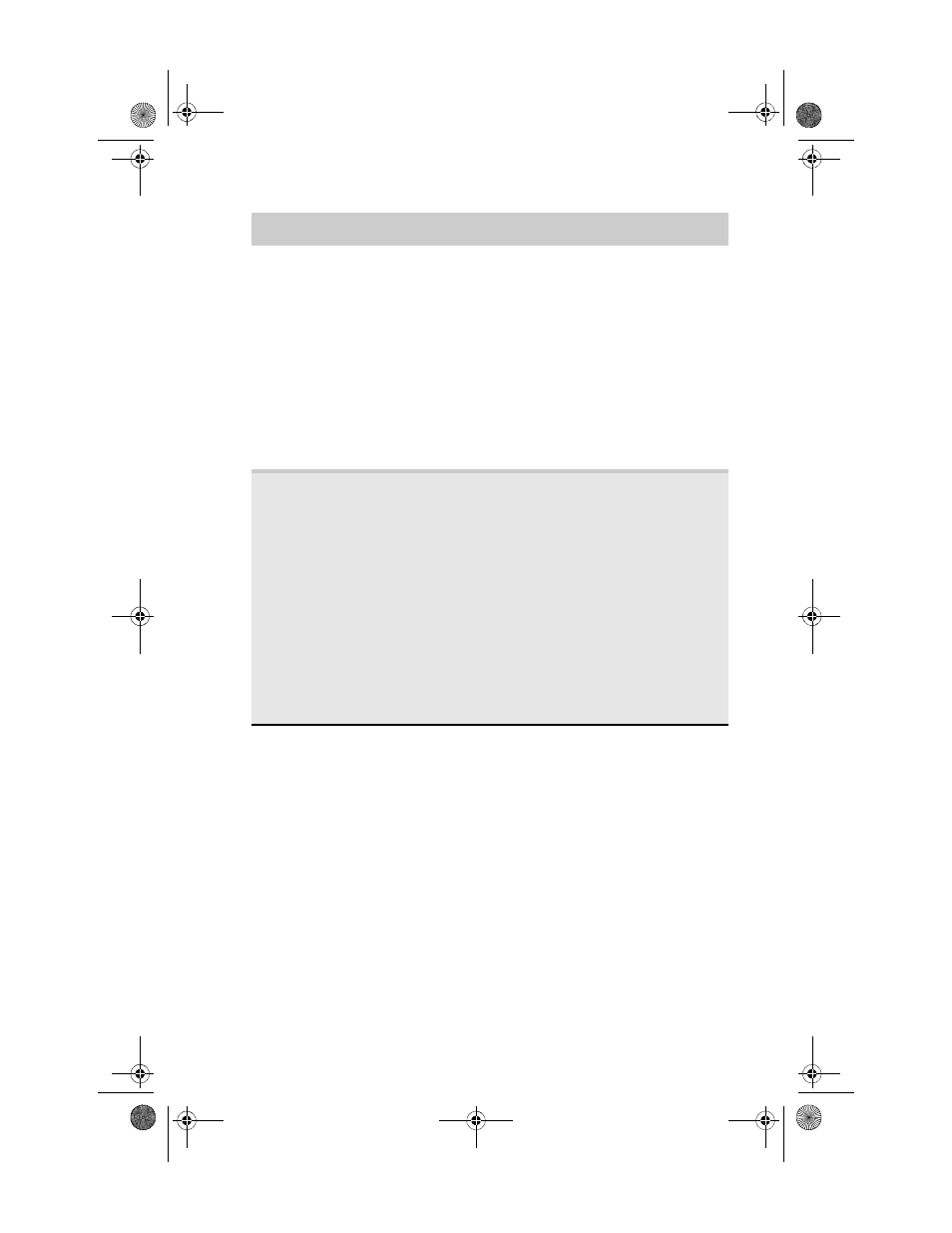
www.gateway.com
37
Geometry
menu
Horizontal Position—Moves the display image left and right.
You can also press the Auto button to configure the vertical
and horizontal position automatically. Important: Auto only
works with VGA input.
Vertical Position—Moves the display image up and down. You
can also press the Auto button to configure the vertical and
horizontal position automatically. Important: Auto only
works with VGA input.
Clock—Minimizes any vertical bars or stripes visible on the
screen background. The horizontal screen size will also change.
Gateway recommends that you do not adjust the Clock
setting.
Phase—Minimizes any horizontal distortion and clears or
sharpens the displayed characters. Gateway recommends that
you do not adjust the Phase setting.
Audio menu
Volume—Adjusts volume.
Bass—Adjusts bass tones.
Treble—Adjusts treble tones.
3D Audio—Enables simulated surround sound.
Audio Source—Selects the audio source. Allows the audio
source to be set to the main or PIP window. When set to PIP
window and the PIP is displayed on screen, the audio being
played switches from the main to the PIP window. When the
PIP window is closed, the main audio is heard. When set to
main, PIP audio is only heard when the PIP is set to full screen.
Auto Delay—Automatically adjusts the audio to be in sync
with the video. Audio and video may be out of sync due to the
time it takes to process the video information verses the time
it takes to process the audio information.
Manual Delay (ms)—If auto delay does not adequately sync
the audio and video signals, you can manually sync the two
signals. The audio delay can be adjusted in milliseconds.
OSD Menu
Description
8512322_XHD3000 Usr Gde.book Page 37 Friday, August 10, 2007 12:33 PM
