Connecting the monitor, Connecting video inputs – Gateway XHD3000 User Manual
Page 18
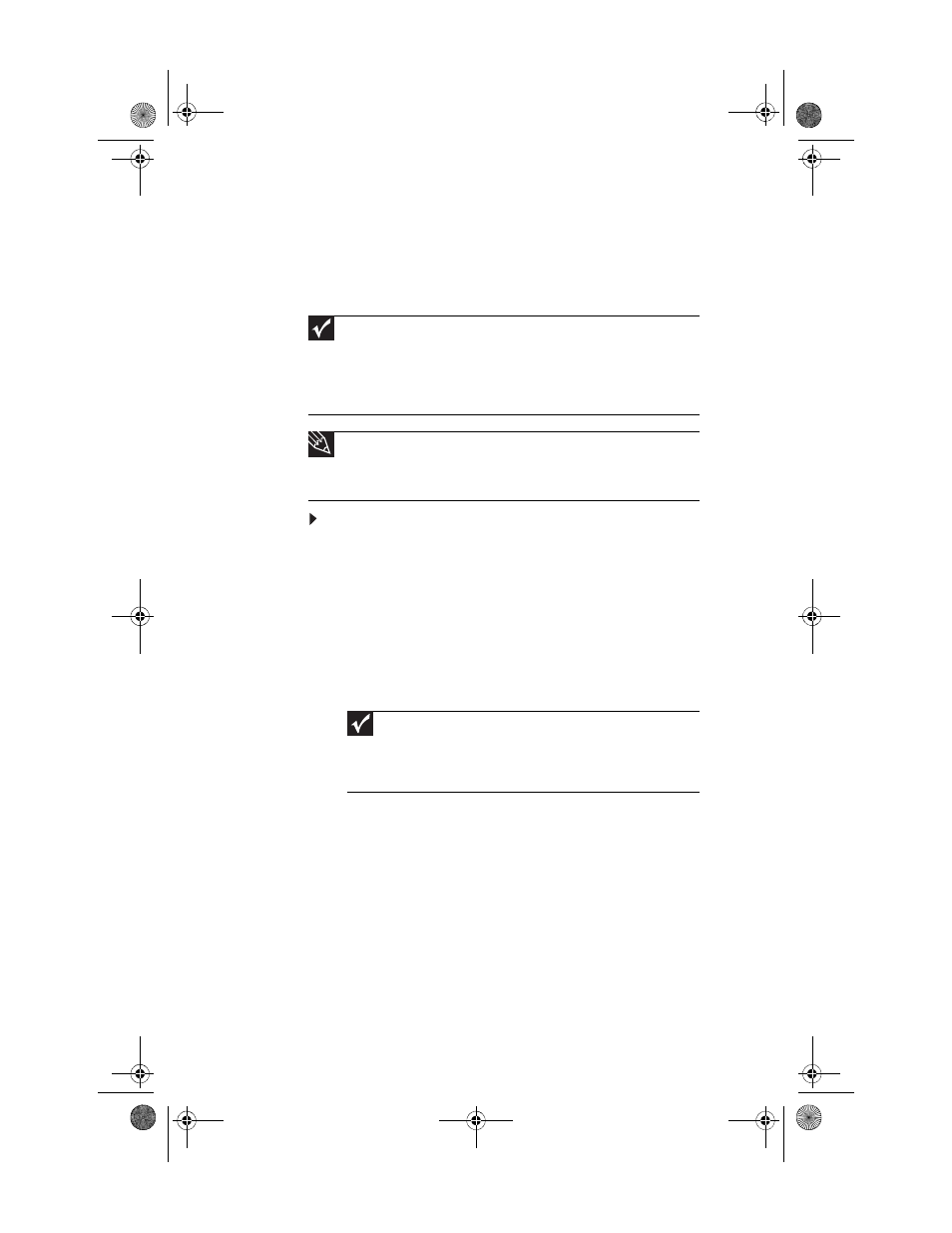
CHAPTER 2: Setting Up Your Monitor
12
Connecting the monitor
Connecting video inputs
To connect your computer and other video sources to
your monitor:
1
Position your computer and the monitor so you can
reach the back of each.
2
Make sure that your computer is turned off, then connect
the DVI video cable to the DVI video port (white) on your
computer.
-OR-
If your computer has only an analog VGA (blue) port,
connect the VGA video cable to the port.
Important
To use the monitor’s full (highest) resolution (2560 × 1600), you must use
the included dual-link DVI cable to connect the monitor to a dual-link capable
video card on your computer.
A single-link DVI cable or video card limits resolution to 1920 × 1200.
VGA and HDMI connections are also limited to a maximum 1920 × 1200
resolution.
Tip
Because of your monitor’s built-in video processing features, we
recommend that if you use a DVD player that is not high-definition, you should
disable your player’s built-in up conversion and output video at 480i when
possible.
Important
You should not connect to both the DVI and VGA ports on the same
computer at the same time. However, you may connect up to three
computers to the display at the same time using the DVI, VGA, and HDMI
ports and switch between the inputs using the EzTouch controls or
remote control.
8512322_XHD3000 Usr Gde.book Page 12 Friday, August 10, 2007 12:33 PM
