Disabling the automatic product tour – Gateway XHD3000 User Manual
Page 24
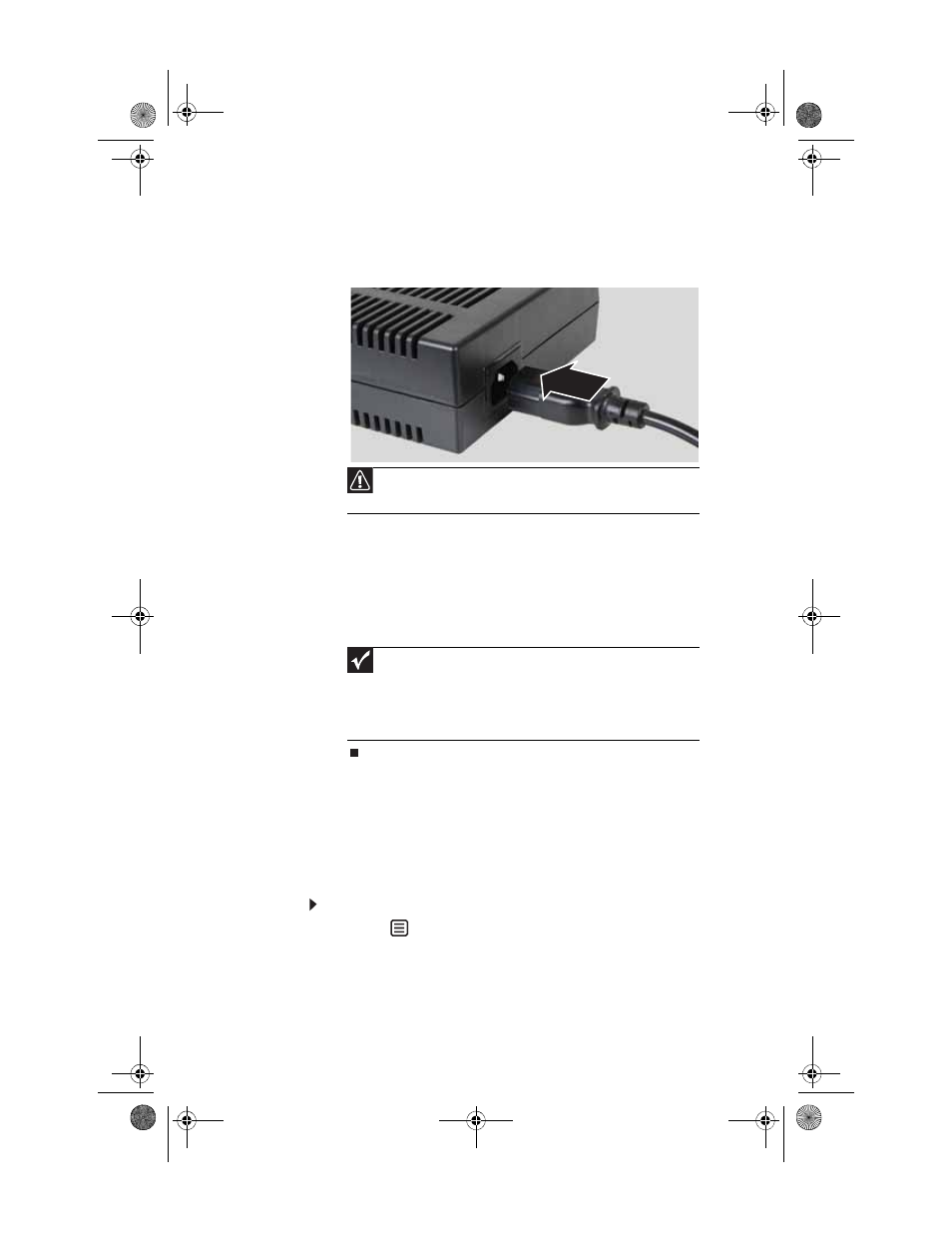
CHAPTER 2: Setting Up Your Monitor
18
3
Plug the AC power cord into the AC power adapter, then
plug the AC power cord into a power outlet. We
recommend using a surge protector to protect your
monitor from voltage spikes.
4
To make sure that the monitor’s power is correctly
connected, check the power touch button on the front
button panel. The power icon on the power button glows
blue when plugged in or amber when no source is
detected. The button glows purple when the monitor is
turned off. If the power icon is not visible, power is not
connected.
Disabling the automatic product tour
The monitor is configured at the factory to automatically begin
playing a brief tour of the product and it’s features whenever
the monitor is turned on and no input signal is present. We
encourage you to watch this tour to learn about the features
and capabilities of your monitor display.
To disable the product tour:
1
Touch (Menu).
Caution
Do not block the ventilation openings in the power adapter. Make
sure to place the adapter in a well-ventilated area.
Important
The first time AC power is connected, the monitor initializes for
about 15 seconds. While it is initializing, two of the buttons on the touch
panel flash alternately. The monitor is unresponsive when AC power is
initially connected. When the buttons stop flashing, the monitor turns on
and looks for any incoming video signals (see
).
8512322_XHD3000 Usr Gde.book Page 18 Friday, August 10, 2007 12:33 PM
