Starting the monitor, Turning on the monitor, Starting the monitor” on – Gateway XHD3000 User Manual
Page 34
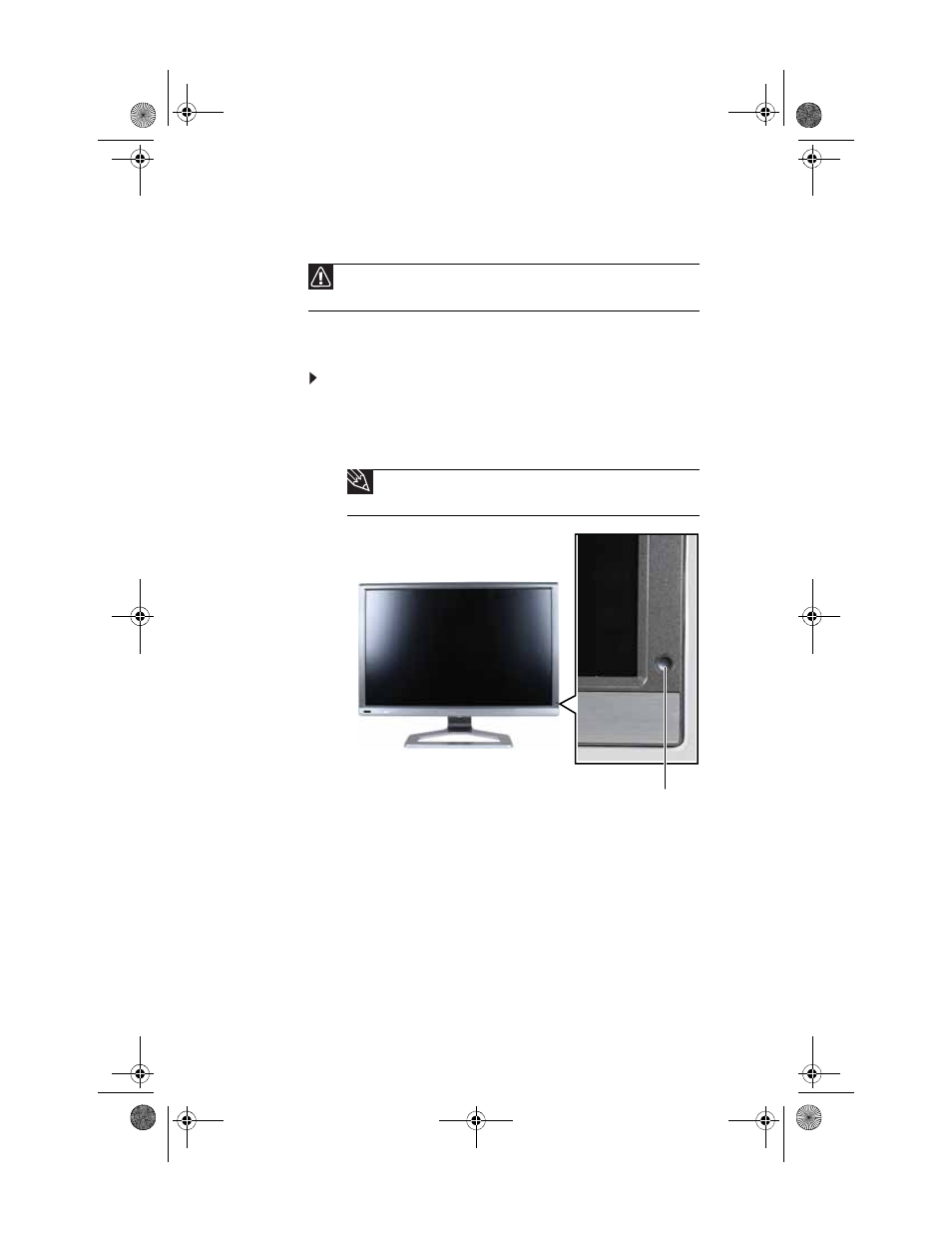
CHAPTER 3: Using Your Monitor
28
Starting the monitor
Turning on the monitor
To start the monitor:
1
Touch the power button on the front of monitor. The
power LED on the power button changes from purple
(off) to blue (on), then turns amber/orange (standby) if
no video source is detected.
2
Turn on your computer. After your computer is running,
the power LED on the monitor’s power button should be
blue, indicating that the monitor has detected a video
source. Allow about 15 seconds for the display image to
appear.
If you do not see an image after waiting 15 seconds,
check the color of the power button light.
•
No light—The monitor is not receiving power. Make
sure that the monitor is plugged into an AC outlet.
•
Purple—The monitor is turned off. Press the power
button to turn it on.
Caution
If you plan to connect your monitor’s USB hub to the computer’s USB port,
first install the included EzTune software onto your computer.
Tip
For more information on using your monitor’s touch buttons, see
“Using the EzTouch menu” on page 29
Power button
8512322_XHD3000 Usr Gde.book Page 28 Friday, August 10, 2007 12:33 PM
