Gateway EV730 User Manual
Gateway Monitors
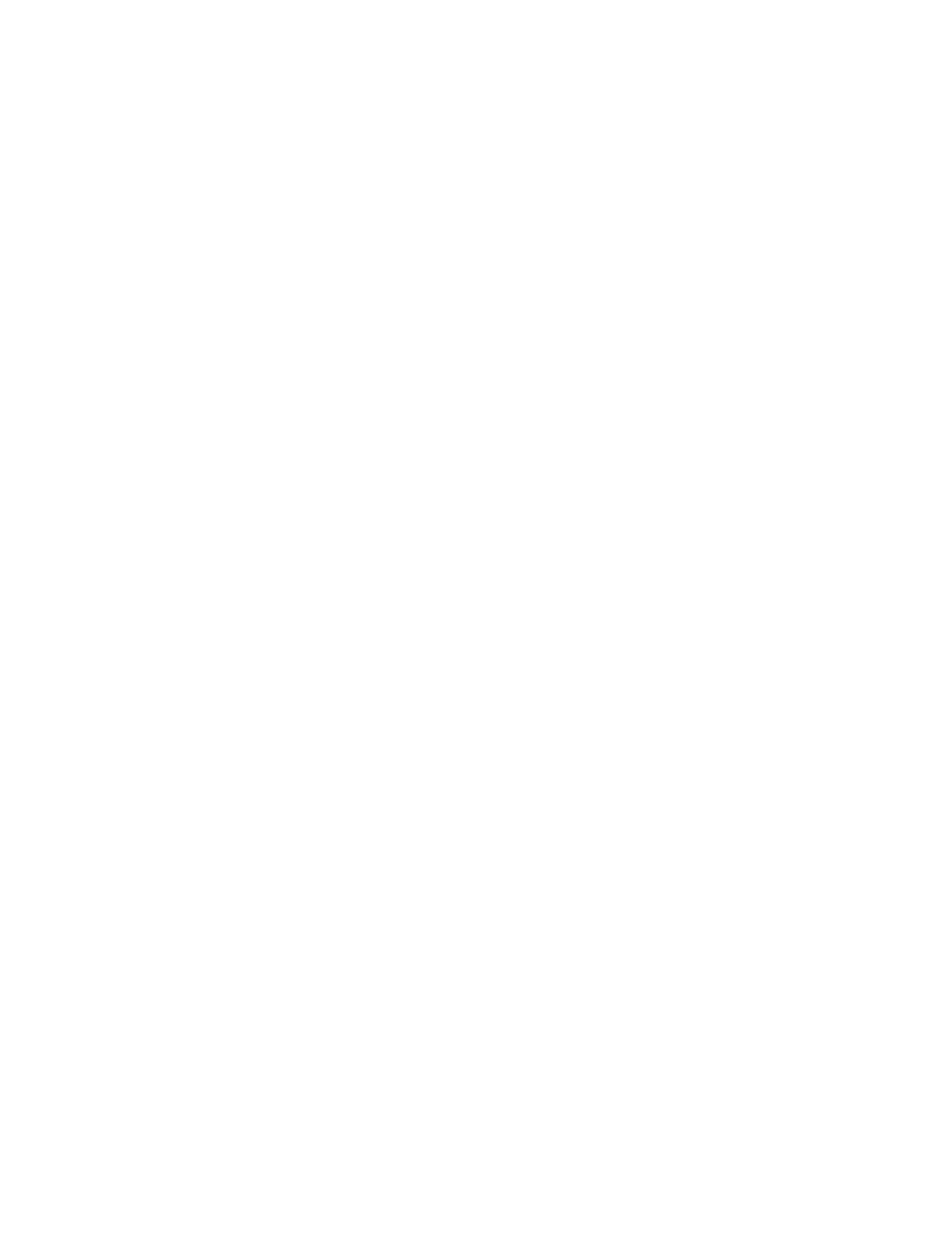
i
Contents
. . . . . . . . . . . . . . . . . . . . . . . . . . . . . . . . . . . . . . . . . . 1
Starting the monitor . . . . . . . . . . . . . . . . . . . . . . . . . . . . . . . . . . . . . . . . . . . . . . . . . . 6
Adjusting monitor settings . . . . . . . . . . . . . . . . . . . . . . . . . . . . . . . . . . . . . . . . . . . . . 8
OSD options . . . . . . . . . . . . . . . . . . . . . . . . . . . . . . . . . . . . . . . . . . . . . . . . . . . . 9
Software controls . . . . . . . . . . . . . . . . . . . . . . . . . . . . . . . . . . . . . . . . . . . . . . . 11
Maintenance . . . . . . . . . . . . . . . . . . . . . . . . . . . . . . . . . . . . . . . . . . . . . . . . . . . . . . 16
Troubleshooting . . . . . . . . . . . . . . . . . . . . . . . . . . . . . . . . . . . . . . . . . . . . . . . . . . . . 17
No picture . . . . . . . . . . . . . . . . . . . . . . . . . . . . . . . . . . . . . . . . . . . . . . . . . . . . . 17
Picture is scrambled . . . . . . . . . . . . . . . . . . . . . . . . . . . . . . . . . . . . . . . . . . . . . 18
Display colors are wrong . . . . . . . . . . . . . . . . . . . . . . . . . . . . . . . . . . . . . . . . . 19
Picture is fuzzy . . . . . . . . . . . . . . . . . . . . . . . . . . . . . . . . . . . . . . . . . . . . . . . . . 19
Picture bounces, jitters, or has waves . . . . . . . . . . . . . . . . . . . . . . . . . . . . . . . 19
Picture has shadows or “ghosts” . . . . . . . . . . . . . . . . . . . . . . . . . . . . . . . . . . . 19
Color is not uniform . . . . . . . . . . . . . . . . . . . . . . . . . . . . . . . . . . . . . . . . . . . . . 20
Image is not sized or centered correctly . . . . . . . . . . . . . . . . . . . . . . . . . . . . . 20
Image cannot be adjusted full screen . . . . . . . . . . . . . . . . . . . . . . . . . . . . . . . 20
Document Outline
- Contents
- Setting up the monitor
- To attach the base:
- To connect the power and video cables:
- 1 Position the monitor and your computer so you can easily get at the back panel of each. Make su...
- 2 Connect the video cable to the matching (blue) video port on the back of your computer.
- 3 Tighten the screws on the video cable connectors to keep them from coming loose. Tightening the...
- 4 Connect the power cord that came with the monitor to the ACpower connector at the back of the ...
- 5 Plug the other end of the power cord into a correctly grounded electrical outlet.
- 1 Position the monitor and your computer so you can easily get at the back panel of each. Make su...
- Removing the base
- Starting the monitor
- Adjusting monitor settings
- To adjust the monitor settings:
- OSD options
- Software controls
- Help and Support
- Help and Support
- Power management
- Maintenance
- Troubleshooting
- Important
- No picture
- Make sure that your computer is turned on.
- Move the mouse or press any key on the keyboard to bring the monitor out of ActiveOff mode.
- Restart your computer with the monitor turned on.
- Make sure that the video cable is not damaged.
- Check the video port and the end of the video cable for any pins that might be bent or pushed in.
- Picture is scrambled
- To reset the monitor settings:
- 1 Restart your computer, then press and hold F8 while your computer is starting up.
- 2 Select Safe Mode or Enable VGA Mode, then press Enter. Your computer restarts.
- 3 In WindowsXP, click Start, then click Control Panel. If your Control Panel is in Category View...
- 4 Click/Double-click the Display icon. The Display Properties dialog box opens.
- 5 Click the Settings tab.
- 6 Drag the Screen Resolution or Screen area slider to the size you prefer. If you are not sure wh...
- 7 To save your changes in WindowsXP, click OK, then click Yes.
- 8 If prompted, restart your computer.
- 1 Restart your computer, then press and hold F8 while your computer is starting up.
- To reset the monitor settings:
- Display colors are wrong
- Picture is fuzzy
- Picture bounces, jitters, or has waves
- Picture has shadows or “ghosts”
- Color is not uniform
- Image is not sized or centered correctly
- Image cannot be adjusted full screen
- No picture
- Important
- Specifications
- Setting up your system
- Care during use
- Replacement parts and accessories
- Federal Communications Commission (FCC) Unintentional emitter per FCC Part15
- FCC declaration of conformity
- Industry Canada (IC) Unintentional emitter per ICES-003
- All Rights Reserved
- Trademark Acknowledgments
