Using the main menu – Gateway XHD3000 User Manual
Page 38
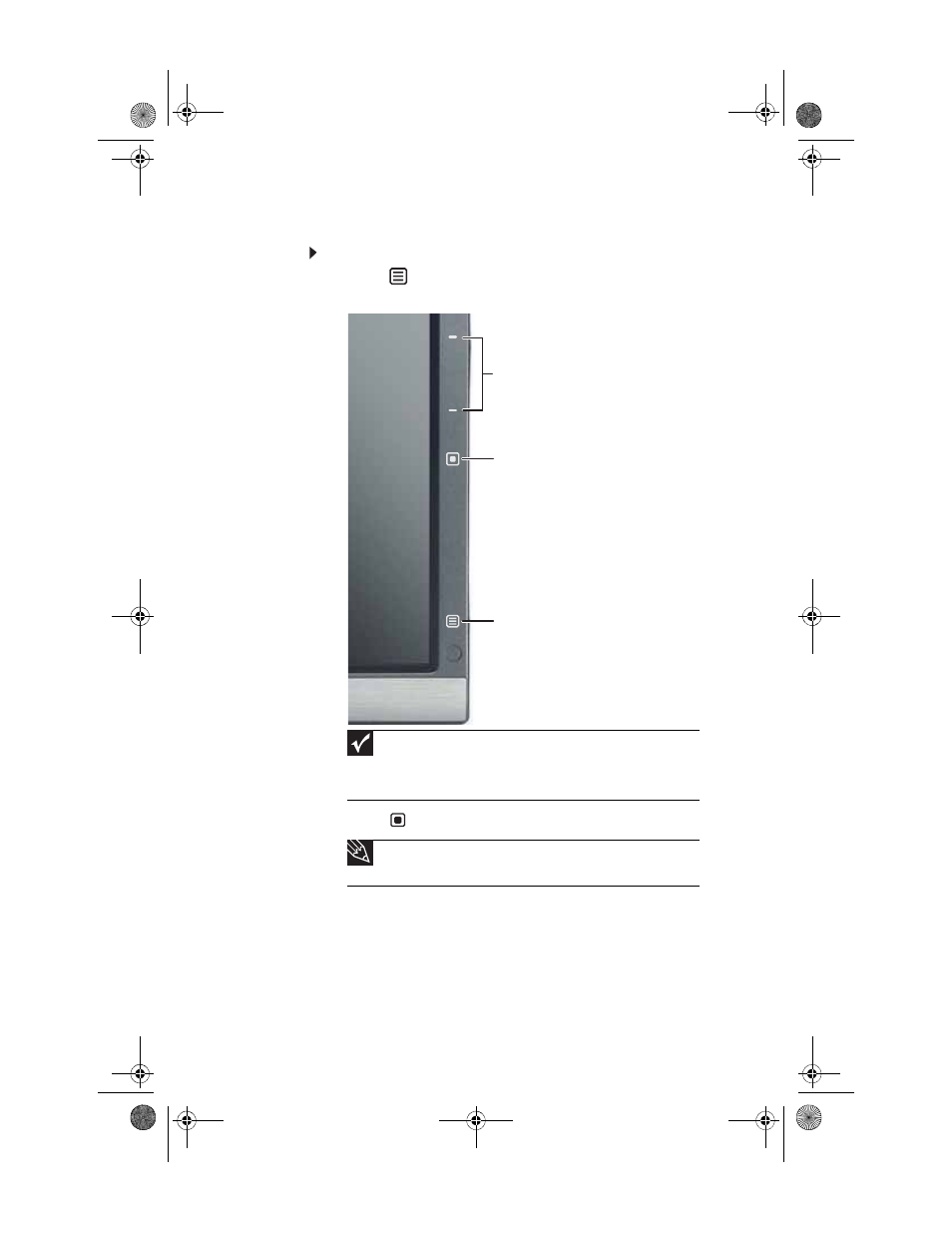
CHAPTER 3: Using Your Monitor
32
Using the main menu
To use the main menu:
1
Touch (Menu) on the front of your monitor. The rest
of the buttons light up and the shortcut menu opens.
2
Touch (Main Menu). The main menu opens.
You can select from the following settings:
•
Auto—Automatically optimizes the monitor’s display
settings to match the selected video source.
•
Picture—Lets you change Brightness, Sharpness,
Contrast, Gamma, Black Level, Saturation, and
Hue settings.
Important
The EzTouch menu buttons are very sensitive, and may be
“pressed” by holding your finger just above their surface. To completely
“release” a touch button, make sure that you lift your finger well away
from the button.
Tip
While the OSD is active, on-screen labels appear next to the
buttons to help you identify them.
Choose Option
Select
Menu Off
8512322_XHD3000 Usr Gde.book Page 32 Friday, August 10, 2007 12:33 PM
