Power management, Energy declaration, Power – Gateway XHD3000 User Manual
Page 47
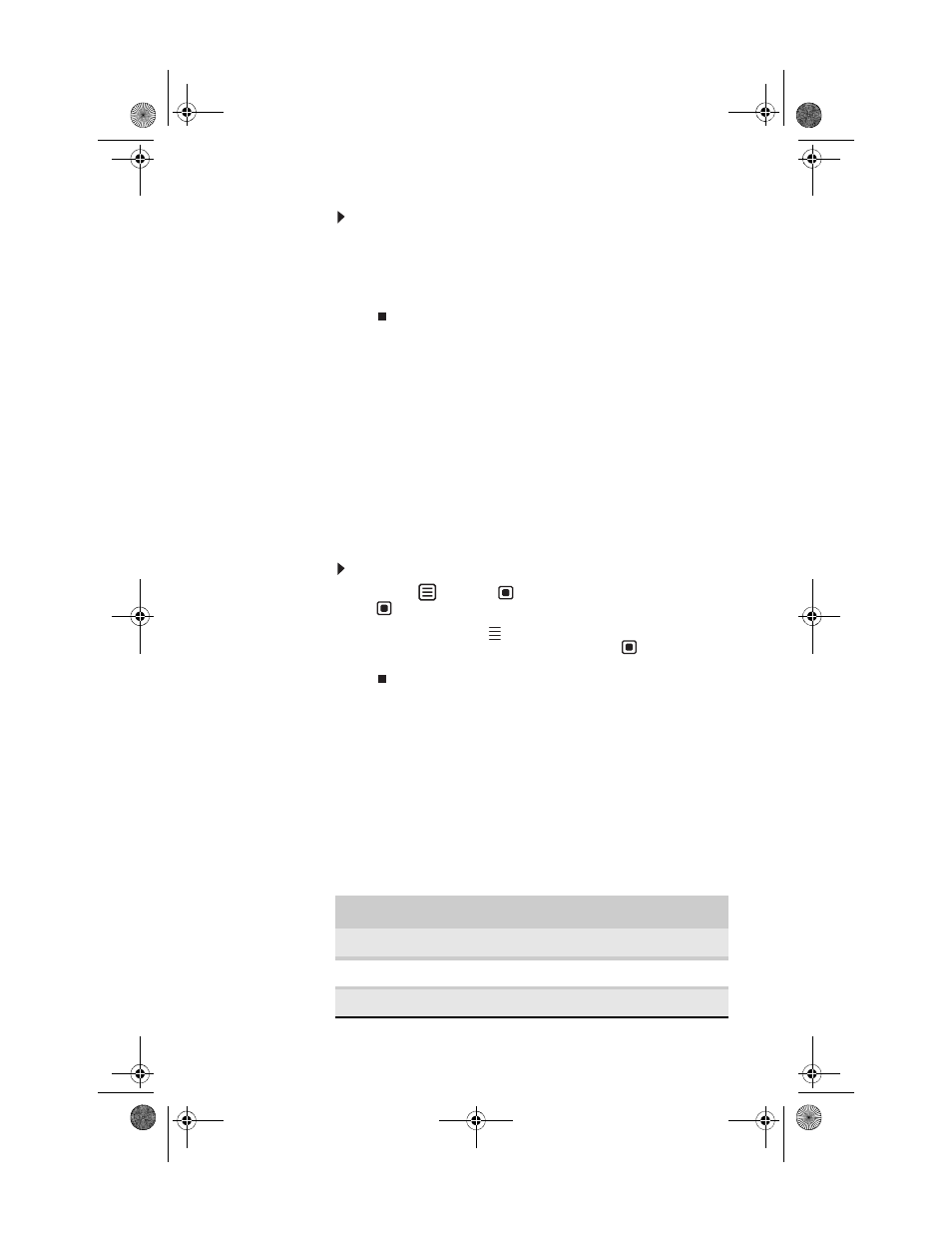
www.gateway.com
41
To use headphones:
•
Plug headphones into either of the speaker bar’s
headphone jacks. The speaker bar’s volume is muted,
and sound is played through the connected headphones.
You can connect headphones to both headphone jacks,
and sound plays out of both sets of headphones.
Power management
Whenever no video signal is detected by your monitor, it enters
Standby mode, a mode that uses very little power. When in
Standby mode, the power button turns orange. Turning off
your computer stops its video signal to the monitor, so if your
computer is the only video source connected, your monitor
enters Standby.
If the monitor does not enter Standby, and instead displays a
prompt for the product tour, you should disable the product
tour.
To disable the product tour and enable Standby mode:
1
Touch (Menu), (Main Menu), then touch
(Advanced).
2
Touch one of the
(Adjust) buttons to select
Integrated Product Tour, then press
(Select) to
disable the tour.
Energy declaration
When connected to a computer that supports the VESA Display
Power Management Signaling (DPMS) Protocol, the monitor
can conserve significant energy by reducing power
consumption during periods of non-use. When your computer
goes into the energy saving mode, the monitor will then enter
the Active Off mode (sleep). In the Active Off mode the Power
LED will still show orange.
Use these conventions and the power can be reduced to the
following levels:
VESA State
LED Indicator
Power Consumption
On
Blue
≤168 W
Standby
Amber
≤19 W
Off
Purple
≤19 W
8512322_XHD3000 Usr Gde.book Page 41 Friday, August 10, 2007 12:33 PM
