Installing firmware from a system reboot – Fortinet Version 3.0 User Manual
Page 33
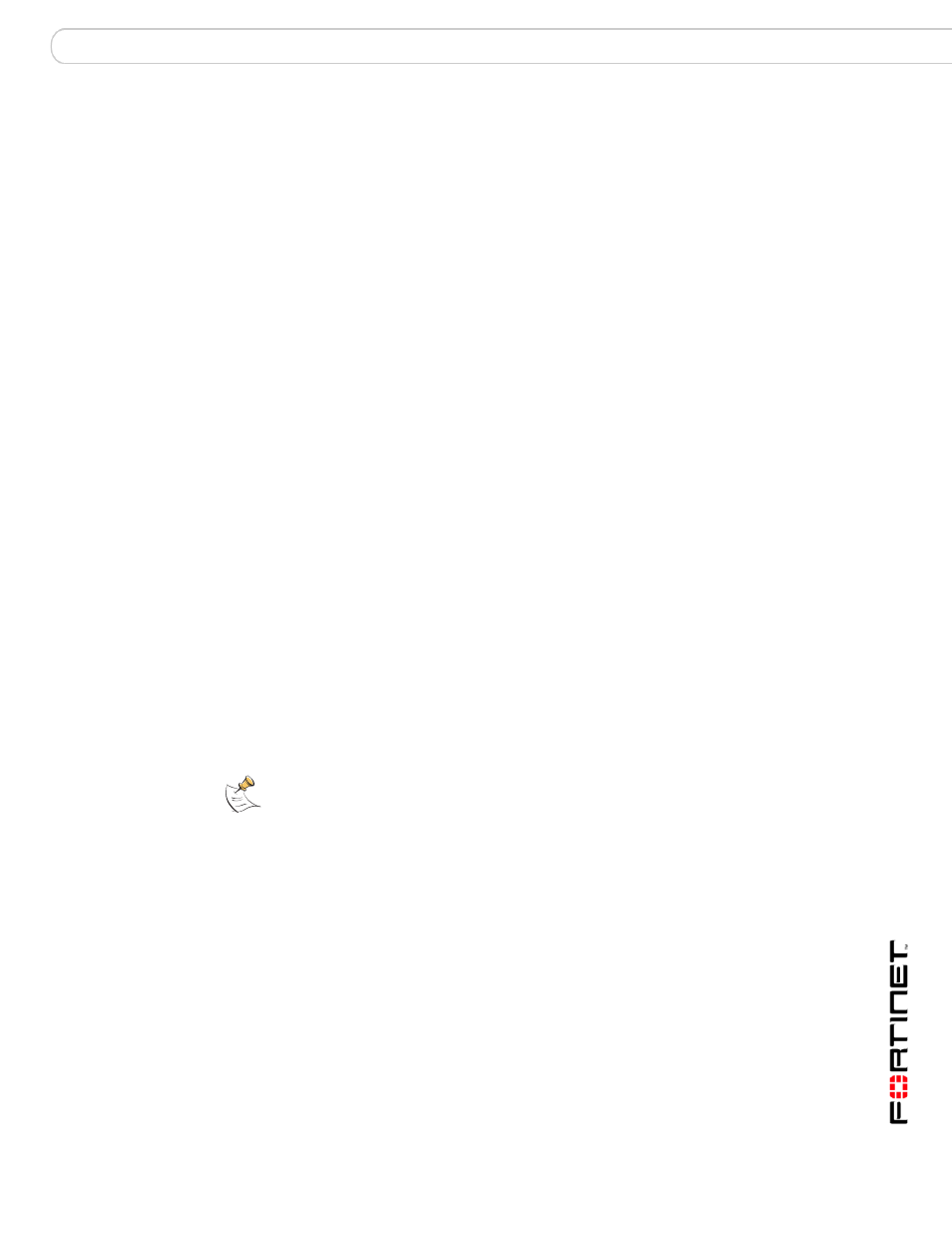
Setting up FortiBridge units
Installing FortiBridge unit firmware
FortiBridge Version 3.0 Administration Guide
09-30000-0163-20061109
33
Installing firmware from a system reboot
This procedure installs a specified firmware image and resets the FortiBridge unit
to default settings. You can use this procedure to upgrade to a new firmware
version, revert to an older firmware version, or to re-install the current firmware.
To use this procedure you:
•
access the CLI by connecting to the FortiBridge console port,
•
install a TFTP server that you can connect to from the FortiBridge EXT 2
interface. The TFTP server should be on the same network as the EXT 2
interface. The FortiBridge unit cannot access the TFTP server if its behind a
router.
During this procedure you will be asked to enter a local IP address for the
FortiBridge unit. This is a temporary address used for downloading the firmware
image.
This procedure reverts your FortiBridge unit to its factory default configuration.
Before running this procedure you can backup the FortiBridge unit configuration
using the command execute backup config.
To install firmware from a system reboot
1
Connect to the CLI using the FortiBridge console port.
2
Make sure the TFTP server is running.
3
Copy the new firmware image file to the root directory of the TFTP server.
4
Make sure the EXT 2 interface of the FortiBridge unit can connect to the TFTP
server.
5
Enter the following command to restart the FortiBridge unit:
execute reboot
As the FortiBridge unit starts, a series of system startup messages are displayed.
When the following messages appears:
Hit any key to stop autoboot:
6
Immediately press any key to interrupt the system startup.
When you successfully interrupt the startup process, the => prompt appears:
7
Type upgrade and press Enter to get the new firmware image from the TFTP
server.
The following message appears:
Enter TFTP server address [192.168.1.168]:
8
Type the address of the TFTP server and press Enter.
The following message appears:
Enter local address [192.168.1.188]:
9
Type an IP address that the FortiBridge unit can use to connect to the TFTP
server press Enter.
Note: You only have 3 seconds to press any key. If you do not press any key soon enough,
the FortiBridge unit reboots and you must log in and repeat the execute reboot
command.
