Unable to hear music, Windows 2000 professional, Windows me – HP DVD100I User Manual
Page 90: Enabling the headphone jack in windows me, Windows 98, Enabling the headphone jack in windows 98, Windows xp, Enabling the headphone jack in windows xp, P. 90
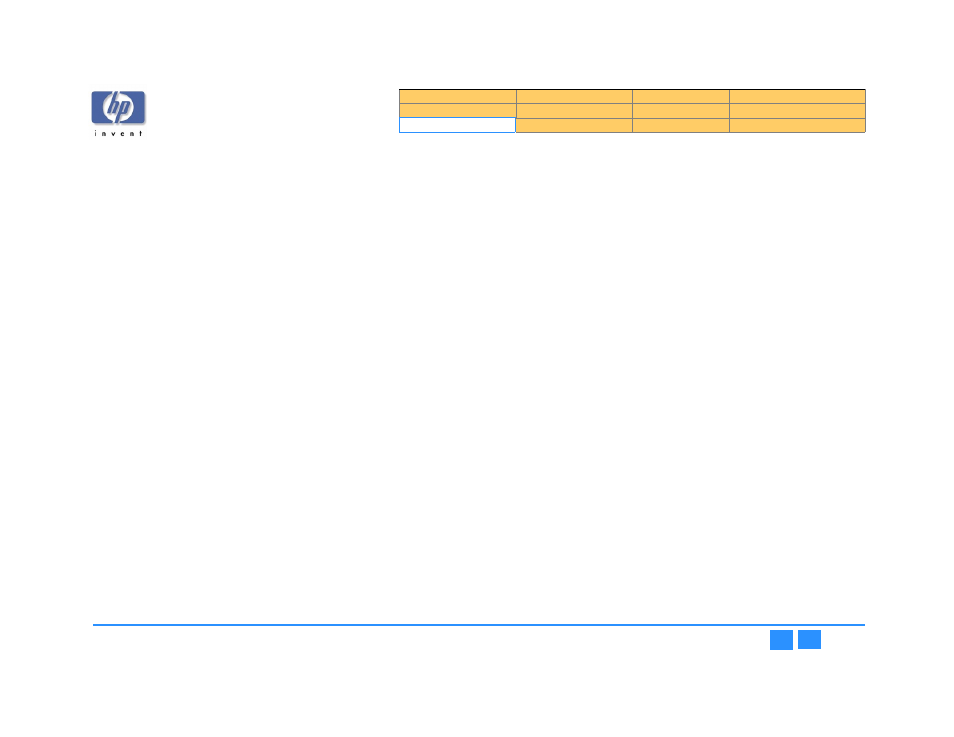
hp dvd-writer
hp dvd-writer
hp dvd-writer
hp dvd-writer
dvd100i
dvd100i
dvd100i
dvd100i
Technical Support Solutions Guide 10/25/01
Unable to Hear Music
90
90
90
90
Unable to Hear Music
You're unable to hear audio through the front headphone jack
If you can't hear audio through the headphone jack on the front of your HP drive, you
can follow the steps for your version of Windows to enable the headphone jack and
volume control. You will only be able to listen to an audio CD that will play in a
standard CD audio player. CDs with MP3 or Wave files cannot be heard through the
headphone jack but must be listened to through a sound card.
If you do follow these steps to enable the headphone jack, you will not be able to
hear music through your speakers unless an audio cable is connected to your HP
drive and a sound card. To enable the headphone jack on HP CD/DVD drives, follow
the procedures for your version of Windows.
Windows 2000 Professional
Windows 2000 Professional
Windows 2000 Professional
Windows 2000 Professional
Enabling the headphone jack in Windows 2000 Professional
1.
1.1.
1.
Click the
Start
Start
Start
Start
button, select
Settings
Settings
Settings
Settings
, and click
Control Panel
Control Panel
Control Panel
Control Panel
.
2.
2.
2.
2.
Double-click the
System
System
System
System
icon.
3.
3.
3.
3.
Click the
Hardware
Hardware
Hardware
Hardware
tab.
4.
4.
4.
4.
Click the
Device Manager
Device Manager
Device Manager
Device Manager
button.
5.
5.
5.
5.
Double-click
DVD/CD-ROM
DVD/CD-ROM
DVD/CD-ROM
DVD/CD-ROM
drives
drives
drives
drives
and double-click on the name of the drive(s)
you want to enable.
6.
6.
6.
6.
Click
Properties
Properties
Properties
Properties
.
7.
7.
7.
7.
Under Digital CD Playback, uncheck the box next to
Enable digital CD audio
Enable digital CD audio
Enable digital CD audio
Enable digital CD audio
for this CD-ROM device
for this CD-ROM device
for this CD-ROM device
for this CD-ROM device
. (To uncheck a box, simply click on it.)
8.
8.
8.
8.
Click
OK
OK
OK
OK
.
Windows Me
Windows Me
Windows Me
Windows Me
Enabling the headphone jack in Windows Me
1.
1.1.
1.
Click the
Start
Start
Start
Start
button, select
Settings
Settings
Settings
Settings
, and click
Control Panel
Control Panel
Control Panel
Control Panel
.
2.
2.
2.
2.
Double-click the
System
System
System
System
icon.
3.
3.
3.
3.
Click the
Device Manager
Device Manager
Device Manager
Device Manager
tab.
4.
4.
4.
4.
Double-click
CD-ROM drives
CD-ROM drives
CD-ROM drives
CD-ROM drives
and double-click on the name of the drive(s) you
want to enable.
5.
5.
5.
5.
Click
Properties
Properties
Properties
Properties
.
6.
6.
6.
6.
Under Digital CD Playback, uncheck the box next to
Enable digital CD audio
Enable digital CD audio
Enable digital CD audio
Enable digital CD audio
for this CD-ROM device
for this CD-ROM device
for this CD-ROM device
for this CD-ROM device
. (To uncheck a box, simply click on it.)
7.
7.
7.
7.
Click
OK
OK
OK
OK
.
Windows 98
Windows 98
Windows 98
Windows 98
Enabling the headphone jack in Windows 98
1.
1.1.
1.
Click the
Start
Start
Start
Start
button, select
Settings
Settings
Settings
Settings
, and click
Control Panel
Control Panel
Control Panel
Control Panel
.
2.
2.
2.
2.
Double-click the
Multimedia
Multimedia
Multimedia
Multimedia
icon.
3.
3.
3.
3.
In the
Multimedia Properties Windows
Multimedia Properties Windows
Multimedia Properties Windows
Multimedia Properties Windows
, click the
CD Music
CD Music
CD Music
CD Music
tab.
4.
4.
4.
4.
Under
Default CD-ROM drive for playing CD music
Default CD-ROM drive for playing CD music
Default CD-ROM drive for playing CD music
Default CD-ROM drive for playing CD music
, select the name of the
drive letter for your HP drive in the scroll window.
5.
5.
5.
5.
Uncheck the
Enable digital CD audio for this CD-ROM device
Enable digital CD audio for this CD-ROM device
Enable digital CD audio for this CD-ROM device
Enable digital CD audio for this CD-ROM device
. (To uncheck a
box, simply click on it.)
6.
6.
6.
6.
Click
OK
OK
OK
OK
.
Windows XP
Windows XP
Windows XP
Windows XP
Enabling the headphone jack in Windows XP
1.
1.1.
1.
Click the
Start
Start
Start
Start
button, select
Settings
Settings
Settings
Settings
, and click
Control Panel
Control Panel
Control Panel
Control Panel
.
2.
2.
2.
2.
Click the
Performance and Maintenance
Performance and Maintenance
Performance and Maintenance
Performance and Maintenance
icon.
3.
3.
3.
3.
Click the
System
System
System
System
icon.
4.
4.
4.
4.
Click the
Hardware
Hardware
Hardware
Hardware
tab.
5.
5.
5.
5.
Click the
Device Manager
Device Manager
Device Manager
Device Manager
button.
6.
6.
6.
6.
Double-click
DVD/CD-ROM drives
DVD/CD-ROM drives
DVD/CD-ROM drives
DVD/CD-ROM drives
and double-click on the name of the drive(s)
you want to enable.
7.
7.
7.
7.
Click
Properties
Properties
Properties
Properties
.
8.
8.
8.
8.
Under
Digital CD Playback
Digital CD Playback
Digital CD Playback
Digital CD Playback
, uncheck the box next to
Enable digital CD audio
Enable digital CD audio
Enable digital CD audio
Enable digital CD audio
for this CD-ROM device
for this CD-ROM device
for this CD-ROM device
for this CD-ROM device
. (To uncheck a box, simply click on it.)
9.
9.
9.
9.
Click
OK
OK
OK
OK
.
