If you're trying to record to an 80-minute cd, Hp recordnow reported a write error, Hp recordnow reported that your hp drive is in use – HP DVD100I User Manual
Page 84: Installation, Check ide/scsi ribbon cables, P. 84
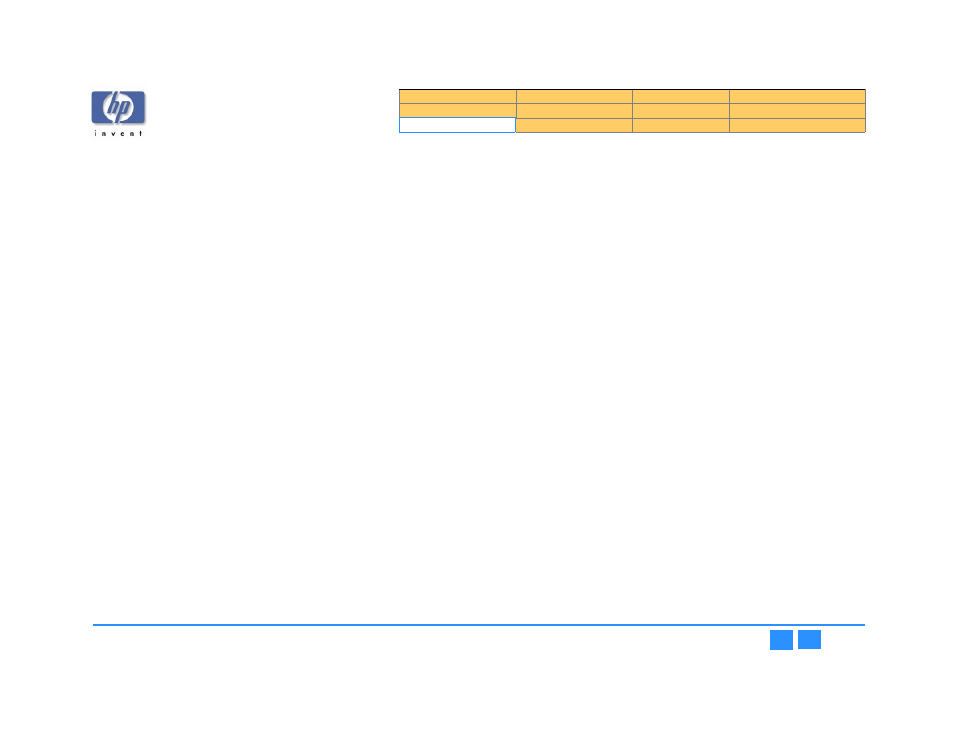
hp dvd-writer
hp dvd-writer
hp dvd-writer
hp dvd-writer
dvd100i
dvd100i
dvd100i
dvd100i
Technical Support Solutions Guide 10/25/01
Installation
84
84
84
84
Try using your HP drive as both the source and destination drive
Try using your HP drive as both the source and destination drive
Try using your HP drive as both the source and destination drive
Try using your HP drive as both the source and destination drive
If you use your HP drive as your source drive, the entire contents of the audio CD
must be copied to your computer's hard disk. A 74-minute audio CD requires
approximately 670MB of free hard disk space. Make sure your hard disk has at least
this much free space available.
If you're trying to record to an 80-minute CD
If you're trying to record to an 80-minute CD
If you're trying to record to an 80-minute CD
If you're trying to record to an 80-minute CD
The audio layout portion of the HP RecordNow application restricts audio creation to
the 74-minute standard.
HP RecordNow reported a write error
See
A high speed CD-RW disc was used in a drive that does not support high speed
The CD-R or CD-RW disc may be scratched, damaged, or dirty
The CD-R or CD-RW disc may be scratched, damaged, or dirty
The CD-R or CD-RW disc may be scratched, damaged, or dirty
The CD-R or CD-RW disc may be scratched, damaged, or dirty
If the CD-R or CD-RW disc is scratched, damaged, or dirty, your HP drive may not be
able to write data or audio to it.
■
Try using a new CD-R or CD-RW disc.
■
Try using a different manufacturer's CD-R or CD-RW disc.
■
Clean the CD-R or CD-RW disc:
1.
1.1.
1.
Use a mild, nonabrasive soapy solution on a nonabrasive cloth to clean the shiny
side of the disc.
2.
2.
2.
2.
Wipe from the center to the edge of the disc.
3.
3.
3.
3.
Dry the disc completely before reinserting it into your HP drive.
HP RecordNow reported that your HP drive is in use
Another application, such as DLA, is currently using your HP drive, preventing HP
RecordNow from accessing it. Before you can continue, you must eject the current
disc.
1.
1.1.
1.
Press the eject button on the front of your HP drive and follow any on-screen
instructions.
2.
2.
2.
2.
Insert a new, unformatted disc and return to HP RecordNow.
HP RecordNow reported that the source disc cannot be copied
Two types of source discs cannot be copied because they are in an incorrect format:
■
DVD movies that use copyright protection.
■
Discs that were written using the packet writing method (such as Veritas DLA).
Installation
Your HP drive is installed, but does not appear in Windows
Explorer
■
Review your HP drive's configuration settings.
■
Turn off your computer, wait 20 seconds, then turn it on again.
■
Make sure your HP drive is receiving power. Press the eject button to open and
close your HP drive's tray. If the tray opens and closes, the drive is receiving
power.
■
If the drive is not receiving power, make sure that a power cable is plugged into
the rear of the drive. If you have an external drive, make sure the external power
supply is plugged into a working wall outlet or power strip.
■
Disconnect and then reconnect your external HP drive's power cable.
■
Disconnect and then reconnect data cable at both ends: at the back of the drive
and at the computer's connector.
■
If you have an internal HP drive, check the data connectors at both ends for bent
pins. If you find any bent pins, GENTLY and CAREFULLY straighten them with
needle-nosed pliers.
■
Check the data cable for any signs of damage. If there is damage, you may need
to replace the data cable.
Your HP drive is installed and appears in Windows Explorer,
but now other devices such as CD-ROM or DVD-ROM
drives do not appear in Windows Explorer
Check IDE/SCSI ribbon cables
Check IDE/SCSI ribbon cables
Check IDE/SCSI ribbon cables
Check IDE/SCSI ribbon cables
You may have dislodged the IDE/SCSI ribbon cable for one of your IDE/SCSI
controllers when you installed your HP drive. Inspect all cable connections inside
