Using hp mydvd, Starting hp mydvd, Hp dvd-writer – HP DVD100I User Manual
Page 73: Desk, Mydvd, Hp cd-dvd
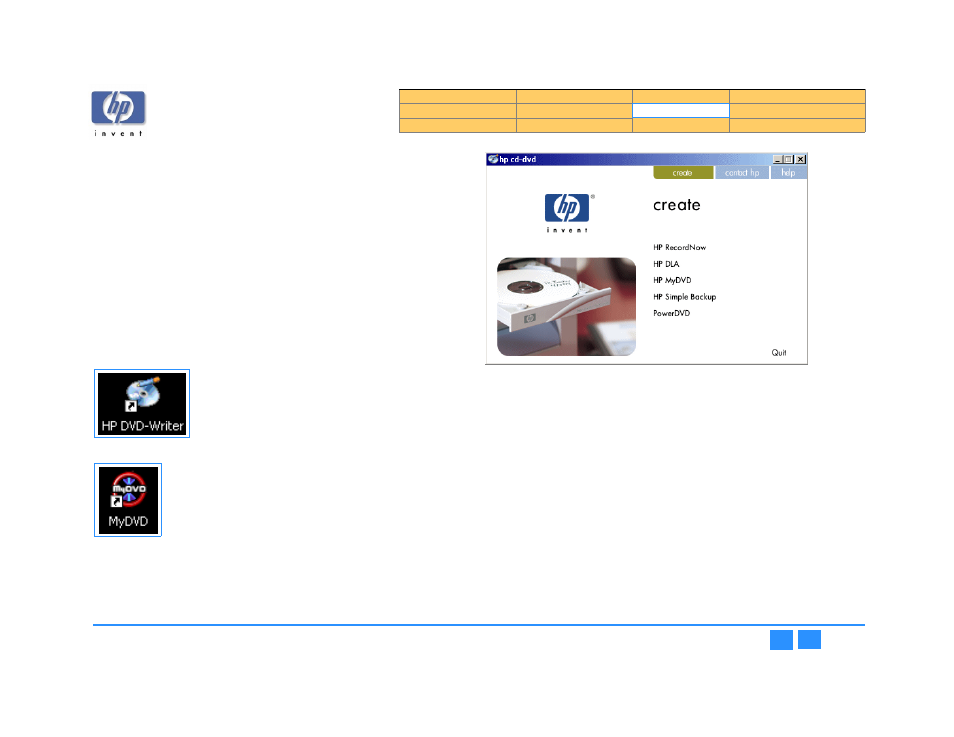
hp dvd-writer
hp dvd-writer
hp dvd-writer
hp dvd-writer
dvd100i
dvd100i
dvd100i
dvd100i
Technical Support Solutions Guide 10/25/01
HP MyDVD
73
73
73
73
Using HP MyDVD
NOTE:
NOTE:
NOTE:
NOTE:
HP MyDVD does not run on Windows NT.
Starting HP MyDVD
Starting HP MyDVD
Starting HP MyDVD
Starting HP MyDVD
1.
1.1.
1.
Use one of the following methods to start HP MyDVD:
• Insert a blank disc into the drive.
• Select
Start>>Programs>>Hewlett-Packard>>HP DVD-Writer>>HP DVD-Writer
Start>>Programs>>Hewlett-Packard>>HP DVD-Writer>>HP DVD-Writer
Start>>Programs>>Hewlett-Packard>>HP DVD-Writer>>HP DVD-Writer
Start>>Programs>>Hewlett-Packard>>HP DVD-Writer>>HP DVD-Writer
.
• Double-click the
HP DVD-Writer
HP DVD-Writer
HP DVD-Writer
HP DVD-Writer
desktop icon (see
) to open the
hp cd-dvd
hp cd-dvd
hp cd-dvd
hp cd-dvd
screen (see
), then click
HP MyDVD
HP MyDVD
HP MyDVD
HP MyDVD
to open the
MyDVD
MyDVD
MyDVD
MyDVD
Wizard
Wizard
Wizard
Wizard
screen (see
• Double-click the
MyDVD
MyDVD
MyDVD
MyDVD
desktop icon (
The
MyDVD Wizard
MyDVD Wizard
MyDVD Wizard
MyDVD Wizard
screen appears (see
• Select
Start>>Programs>>MyDVD>>MyDVD
Start>>Programs>>MyDVD>>MyDVD
Start>>Programs>>MyDVD>>MyDVD
Start>>Programs>>MyDVD>>MyDVD
The
MyDVD Wizard
MyDVD Wizard
MyDVD Wizard
MyDVD Wizard
screen appears (see
.
Figure 37
Figure 37
Figure 37
Figure 37 HP DVD-Writer
HP DVD-Writer
HP DVD-Writer
HP DVD-Writer
Desktop Icon
.
Figure 38 MyDVD
Figure 38 MyDVD
Figure 38 MyDVD
Figure 38 MyDVD
Desktop Icon
Figure 39
Figure 39
Figure 39
Figure 39 hp cd-dvd
hp cd-dvd
hp cd-dvd
hp cd-dvd
Screen
2.
2.
2.
2.
Click
HP MyDVD
HP MyDVD
HP MyDVD
HP MyDVD
.
The
MyDVD Wizard
MyDVD Wizard
MyDVD Wizard
MyDVD Wizard
screen appears (see
).
3.
3.
3.
3.
Use the wizard to create the DVD.
