Q what kinds of discs can my hp drive write to, Q what is the best way to make a disc i can share, Q can i erase a disc – HP DVD100I User Manual
Page 50: Q how should i take care of my discs, What kinds of discs can my hp drive write to, What is the best way to make a disc i can share, Can i erase a disc, How should i take care of my discs
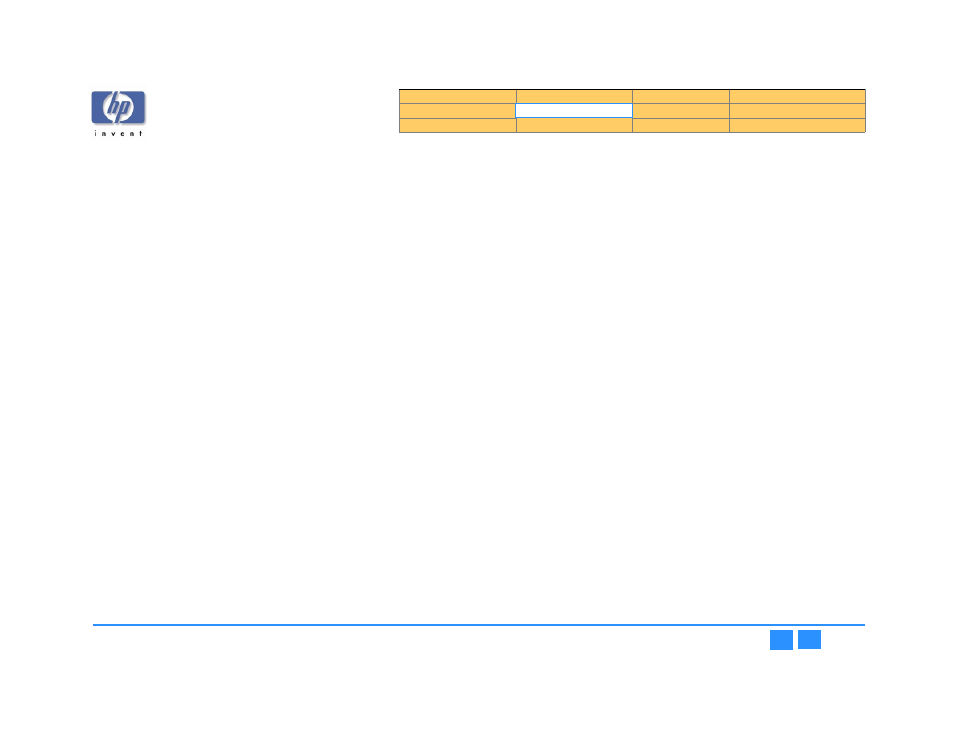
hp dvd-writer
hp dvd-writer
hp dvd-writer
hp dvd-writer
dvd100i
dvd100i
dvd100i
dvd100i
Technical Support Solutions Guide 10/25/01
Frequently Asked Questions
50
50
50
50
Q
Q
Q
Q
What kinds of discs can my HP drive write to?
A
A
A
A
Your HP DVD-Writer can write to:
●
DVD+RW (DVD-RW or DVD-RAM are not compatible with your drive)
●
CD-R Media (74 and 80 minute)
●
CD-RW media (1x-4x)
●
CD-RW media (4x-10X)
Choose DVD+RW to store large amounts of data or your custom video that will
play in most DVD players or DVD-ROM drives.
At times, you will want to use CD media rather than DVD, such as when you are
sharing small amounts of data or creating music CDs. When choosing which kind
of CD to use, consider the following:
●
Use CD-R discs when you want assurance that a lot of other people can read
the CD. Use CD-Rs when you want to share data with others, when you will be
sending the CD to a large number of customers, or for music CDs that you can
play in any home or car CD player.
●
Choose CD-ReWritable discs as additional personal storage. For example,
when you want to archive files to free up space on your hard drive or to
transfer files between home and work where you have a drive in each location.
●
We recommend you use HP brand media. HP is only able to provide technical
assistance on issues related to the HP brand. If you experience difficulty with
non-HP media, please refer to the media manufacturer for support.
Q
Q
Q
Q
What is the best way to make a disc I can share?
A
A
A
A
To create a DVD+RW data disc that is compatible with most leading DVD-ROM
players use HP RecordNow.
The DVD-video discs you create can be read in most leading DVD video players
and DVD_ROM drives. If you wish to view a DVD-video disc you created on your
PC, you must use PowerDVD software included with your drive.
If you want to be sure that anyone with a CD-ROM drive can read your CD, use a
CD-Recordable disc and HP RecordNow: for example, if you want to send a
business presentation to a large number of customers or make a music CD.
If you know that everyone reading your CD will be running Windows 95/98/Me or
Windows NT/2000 you can use a CD-Recordable disc and HP DLA.
CD-RW discs can only be read in either CD-RW drives or newer CD-ROM drives
that support the MultiRead specification. This is because CD-ReWritable discs are
a newer technology. Since not everyone can read CD-RW discs, they are good for
additional personal storage for your computer, for archiving and freeing up
space on your hard drive or for transferring files between work and home when
you have an HP drive in both places.
Q
Q
Q
Q
Can I erase a disc?
A
A
A
A
DVD+RW discs can be re-written to repeatedly.
You can delete files from a CD-Recordable and CD-ReWritable disc the same way
you can delete files from a floppy or hard disk. Each location on a CD-ReWritable
disc can be erased and rewritten up to 1,000 times. However, deleting a file from a
CD-Recordable disc works differently: the space that the deleted file took up is
not made available again because each location on a CD-Recordable disc can
only be written to once. For this reason, you may not want to delete files from a
CD-Recordable disc even though it is possible to do so.
Q
Q
Q
Q
How should I take care of my discs?
A
A
A
A
Recommendations:
●
Do not use a CD jewel case with your DVD+RW discs. A CD case holds the DVD
media too tightly, causing the disc to bend, which can lead to data loss.
●
Do not expose your discs to extreme heat, moisture, or light for extended
periods of time. Store in a cool, dry, dark place.
●
Scratches, dirt, and fingerprints can make a disc unreadable. Handle a disc
only by the edges and don't leave them scattered around or stacked on top of
each other. Store discs in their cases.
●
If it becomes necessary to clean a disc, use only water and a soft cloth. When
wiping a disc, wipe in a straight line from the center to the outer edge, not in a
circle. Make sure the disc is dry before you insert it into a drive.
