Hp simple backup, Using hp simple backup, Starting hp simple backup – HP DVD100I User Manual
Page 75: Hp dvd-writer, E 42 hp cd-dvd, P. 75
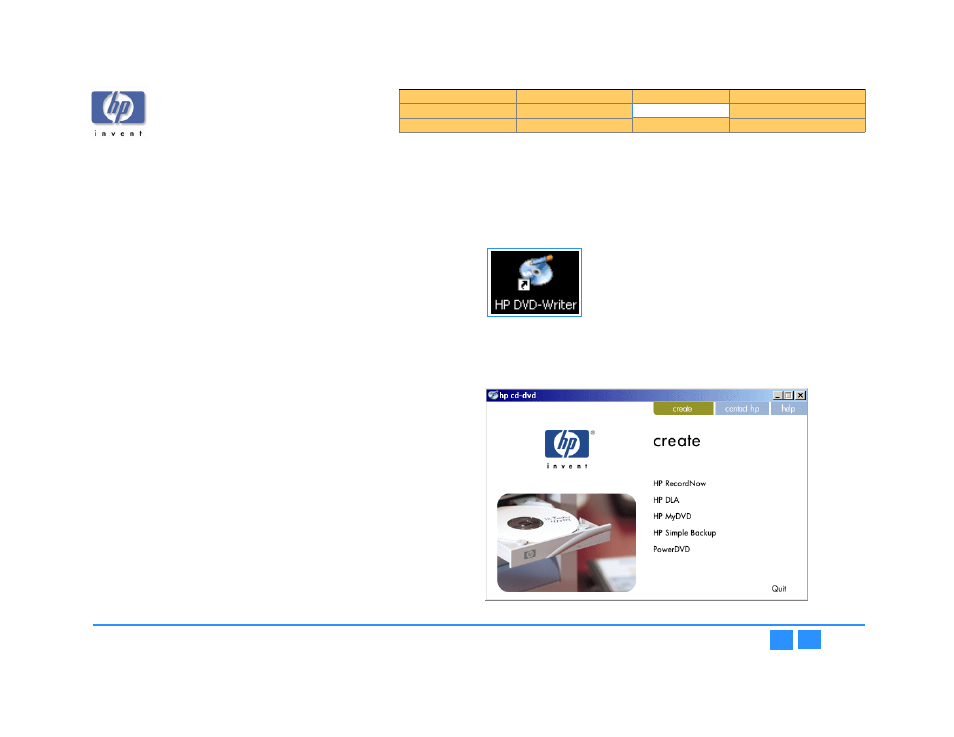
hp dvd-writer
hp dvd-writer
hp dvd-writer
hp dvd-writer
dvd100i
dvd100i
dvd100i
dvd100i
Technical Support Solutions Guide 10/25/01
HP Simple Backup
75
75
75
75
HP Simple Backup
HP Simple Backup is a Windows based Backup software that allows you to use your
HP CD-Writer to create backups of your computer's files and then restore those files
to any computer equipped with a CD reader (yours or anyone else's).
HP Simple Backup offers four options to manage your backup needs:
■
Full System Backup
■
Custom Backup
■
Complete System Restore
■
Custom Restore.
HP Simple Backup also offers the following features to customize your backup or
restore sessions to suit your individual needs:
■
It can back up your entire drive, individual directories (with or without their
subdirectories), or individual files.
■
It can put multiple backup sessions onto one disc thus avoiding wasted media. It
will estimate how many discs you will need to complete your backup so you
won't run out of media half way through a job.
■
Its Autorun feature allows you to restore files to any computer equipped with a
CD reader (yours or anybody else's).
■
You can even customize the way that you restore your files (i.e., overwrite all files,
just the old ones, or never overwrite an existing file).
Using HP Simple Backup
Starting HP Simple Backup
Starting HP Simple Backup
Starting HP Simple Backup
Starting HP Simple Backup
1.
1.1.
1.
Use one of the following methods to start HP Simple Backup:
• Select
Start>>Programs>>Hewlett-Packard>>HP DVD-Writer>>HP DVD-Writer
Start>>Programs>>Hewlett-Packard>>HP DVD-Writer>>HP DVD-Writer
Start>>Programs>>Hewlett-Packard>>HP DVD-Writer>>HP DVD-Writer
Start>>Programs>>Hewlett-Packard>>HP DVD-Writer>>HP DVD-Writer
.
• Double-click the
HP DVD-Writer
HP DVD-Writer
HP DVD-Writer
HP DVD-Writer
desktop icon (see
.
Figure 41
Figure 41
Figure 41
Figure 41 HP DVD-Writer
HP DVD-Writer
HP DVD-Writer
HP DVD-Writer
Desktop Icon
2.
2.
2.
2.
Click
HP Simple Backup
HP Simple Backup
HP Simple Backup
HP Simple Backup
.
The
hp cd-dvd
hp cd-dvd
hp cd-dvd
hp cd-dvd
screen appears (see
).
3.
3.
3.
3.
Follow the instructions in the following sections.
Figure 42 hp cd-dvd
Figure 42 hp cd-dvd
Figure 42 hp cd-dvd
Figure 42 hp cd-dvd
Screen
