Making an exact copy of a disc, To make an exact copy of a disc, Hp recordnow welcome screen – HP DVD100I User Manual
Page 55
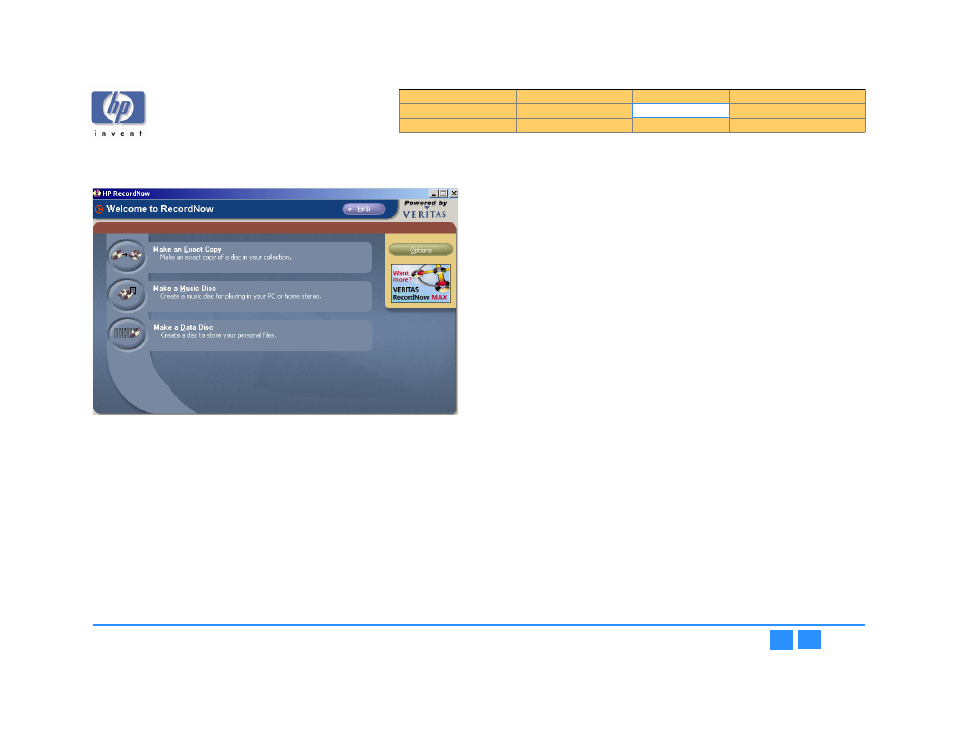
hp dvd-writer
hp dvd-writer
hp dvd-writer
hp dvd-writer
dvd100i
dvd100i
dvd100i
dvd100i
Technical Support Solutions Guide 10/25/01
HP RecordNow 3.0
55
55
55
55
2.
2.
2.
2.
Click
HP RecordNow
HP RecordNow
HP RecordNow
HP RecordNow
.
The
HP Record Now Welcome
HP Record Now Welcome
HP Record Now Welcome
HP Record Now Welcome
screen appears (see
Figure 33
Figure 33
Figure 33
Figure 33
HP RecordNow Welcome Screen
Making an Exact Copy of a Disc
Making an Exact Copy of a Disc
Making an Exact Copy of a Disc
Making an Exact Copy of a Disc
The Make an Exact Copy feature makes a duplicate of your master disc, transferring
the disc layout of the original disc to your blank disc For example, a Disc-at-Once
source disc will copy as a Disc-at-Once, retaining the track and gap layout of the
original disc.
To make an exact copy of a disc:
1.
1.1.
1.
Click
Make an Exact Copy
Make an Exact Copy
Make an Exact Copy
Make an Exact Copy
from HP RecordNow's main menu. HP RecordNow
automatically opens your CD drive.
NOTE:
NOTE:
NOTE:
NOTE:
If you wish to use a different drive to read your disc, click the
Change
Change
Change
Change
button (see
for more
information on this option).
2.
2.
2.
2.
Insert the CD you wish to make a copy of into the tray.
3.
3.
3.
3.
Click
Next
Next
Next
Next
.
4.
4.
4.
4.
Insert a blank disc into your CD-Recorder and click
Next
Next
Next
Next
. HP RecordNow will now
create a copy of your master disc and inform you when the process is complete.
5.
5.
5.
5.
If you wish to make another copy of the master disc at this time, remove the
newly recorded disc from your CD-Recorder and replace it with a blank CD-R or
CD-RW media, then click
Make Another
Make Another
Make Another
Make Another
.
6.
6.
6.
6.
Click
Done
Done
Done
Done
when you are finished recording.
7.
7.
7.
7.
Remove the discs from your drives and store them in a safe place.
