Restarting the computer, Installing the software, Vendor software installation – HP DVD100I User Manual
Page 42: Connect the computer to power, P. 42
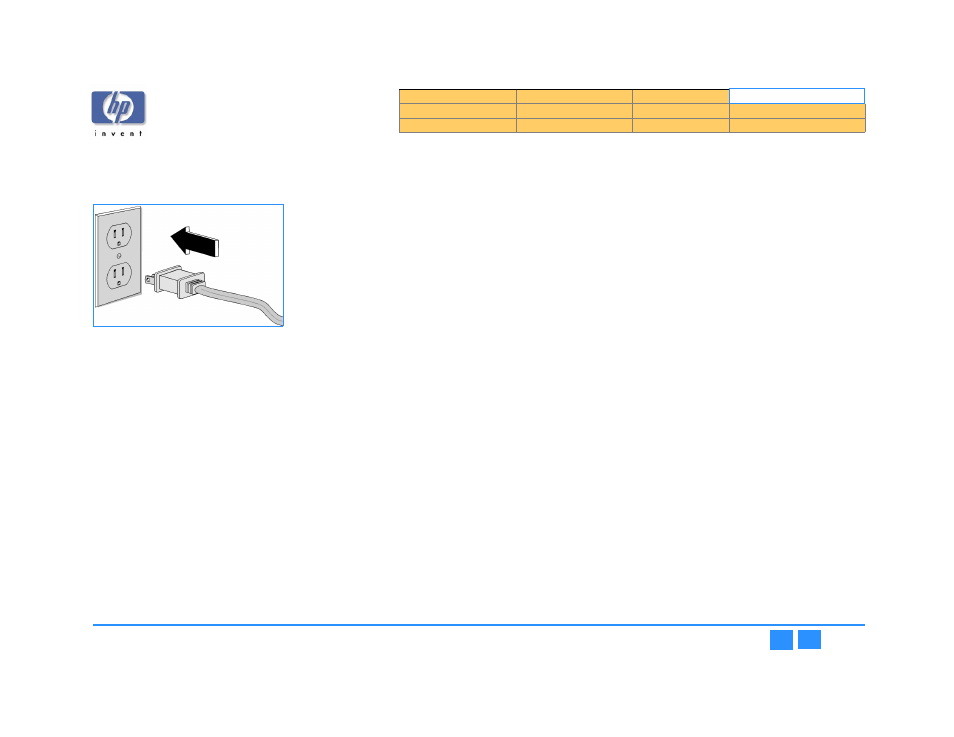
hp dvd-writer
hp dvd-writer
hp dvd-writer
hp dvd-writer
dvd100i
dvd100i
dvd100i
dvd100i
Technical Support Solutions Guide 10/25/01
Installing the Software
42
42
42
42
Restarting the Computer
1.
1.1.
1.
Replace the case on the computer.
2.
2.
2.
2.
Connect the computer and all attached devices to power.
Figure 26
Figure 26
Figure 26
Figure 26
Connect the Computer to Power
3.
3.
3.
3.
Turn on the computer.
The installation software will verify that the HP drive is correctly installed.
4.
4.
4.
4.
Press the
Load/Eject
Load/Eject
Load/Eject
Load/Eject
button to make sure the drive is receiving power by opening
and closing the tray.
Installing the Software
1.
1.1.
1.
Follow the instructions on the screens to install the HP software applications.
The following applications are installed using an HP-developed custom installation
program on Software Disc 1:
■
(described on page
■
(described on page
)
■
(described on page
)
■
)
■
)
NOTE:
NOTE:
NOTE:
NOTE:
No hardware drivers need to be installed. The hp dvd-writer drive uses the
operating system’s IDE drivers.
2.
2.
2.
2.
When the
Setup Complete
Setup Complete
Setup Complete
Setup Complete
screen appears, select
Yes
Yes
Yes
Yes
to restart the computer,
then click
Finish
Finish
Finish
Finish
.
3.
3.
3.
3.
After the computer has been restarted, the hp dvd-writer
P
PP
Product Registration
roduct Registration
roduct Registration
roduct Registration
screen appears .
Vendor Software Installation
After the user has finished installing the HP drive and restarted their computer, they
must insert the additional software installation CDs to invoke the vendors’ install
programs.
