To format a compact disc, Make compatible, To make your disc compatible – HP DVD100I User Manual
Page 69
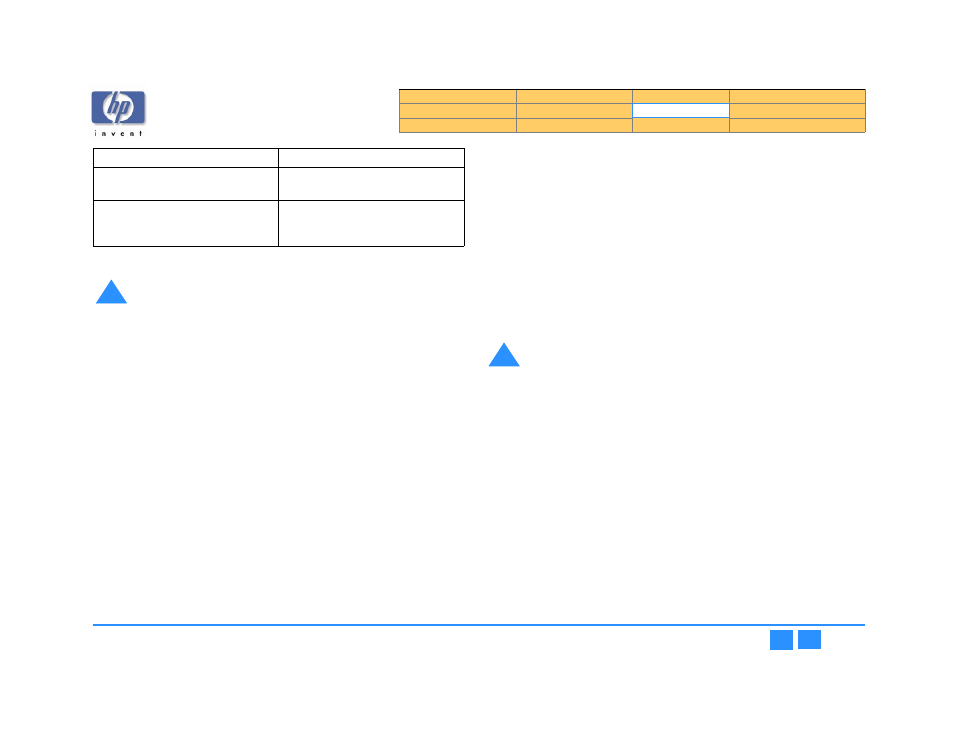
hp dvd-writer
hp dvd-writer
hp dvd-writer
hp dvd-writer
dvd100i
dvd100i
dvd100i
dvd100i
Technical Support Solutions Guide 10/25/01
HP DLA 2.5
69
69
69
69
To format a compact disc
1.
1.1.
1.
Open HP DLA.
2.
2.
2.
2.
If your system has more than one recorder you can select the drive you wish to
use by clicking the
Change
Change
Change
Change
button on the left of the screen.
3.
3.
3.
3.
Click the
Format
Format
Format
Format
button.
4.
4.
4.
4.
Place your media in your optical recorder and wait for the drive to spin up.
NOTE:
NOTE:
NOTE:
NOTE:
See
for information on ejecting your recorder
tray.
5.
5.
5.
5.
Click the
Next
Next
Next
Next
button.
6.
6.
6.
6.
Set the options:
a.
a.
a.
a.
Type a label for the media (optional) by placing the cursor in the Volume
label box and typing the name you wish.
b.
b.
b.
b.
Select the Format option (either Quick or Full).
c.
c.
c.
c.
If desired, select Enable Compression by clicking the option box until a check
mark appears. (This compresses data with an approximate 2:1 compression
ratio.)
7.
7.
7.
7.
Click Next.
NOTE:
NOTE:
NOTE:
NOTE:
●
Once the Format operation is started, it cannot be cancelled.
●
Media formatted with compression can only be read by a machine with HP
DLA installed.
●
Formatting a CD-R or DVD-R uses space on the media.
●
If your CD-RW, DVD-RW or DVD-RAM disc has been used by another
application, it may take HP DLA a little longer than normal to format the disc.
●
If your drive is HP Fast Format capable (see your optical recorder’s User Guide
for more information) HP DLA will automatically use the HP Fast Format
feature when performing a Full Format of your disc. This feature allows you to
read and write to your disc during the formatting process.
Make Compatible
Make Compatible
Make Compatible
Make Compatible
The Make Compatible feature makes the uncompressed data on your CD-R media
readable by virtually any CD-ROM drive.
To make your disc compatible
1.
1.1.
1.
Open HP DLA.
2.
2.
2.
2.
Insert your CD-R disc into the drive tray.
3.
3.
3.
3.
Click the
Make Compatible
Make Compatible
Make Compatible
Make Compatible
button.
4.
4.
4.
4.
Click the
Start
Start
Start
Start
button.
NOTE:
NOTE:
NOTE:
NOTE:
●
Depending on the amount of information on the disc, this process may take a
few minutes to complete and cannot be cancelled.
●
When using discs formatted by Make Compatible on computers that don’t
have HP DLA installed, long file names will be shortened and directories
nested more than 30 folders deep will not be readable.
●
Discs created with Make Compatible cannot be read by computers running in
DOS mode.
Can be performed on all CD and DVD
recordable discs
Only available for CD-RW, DVD+RW,
DVD-RW, and DVD-RAM media
Must be initially performed for all CD-R
and DVD-R media
Must be initially performed for all
CD-RW, DVD+RW, DVD-RW, and
DVD-RAM media
!
Caution Formatting a disc makes all previously recorded data
inaccessible.
Quick Format
Full Format
!
Caution The Make Compatible feature closes your appendable disc
making it impossible to write further information to that disc. Do not use
this feature until you have finished copying files to your disc.
