You hear clicks, pops, and skips, See also, Try reading the disc in an hp drive, if available – HP DVD100I User Manual
Page 88: A dvd movie player cannot play a recorded disc, Make sure this is an audio cd, not a data cd, Use the correct media, High speed cds, Minute cds, The cd is scratched, damaged, or dirty, Try reading the cd in a different drive
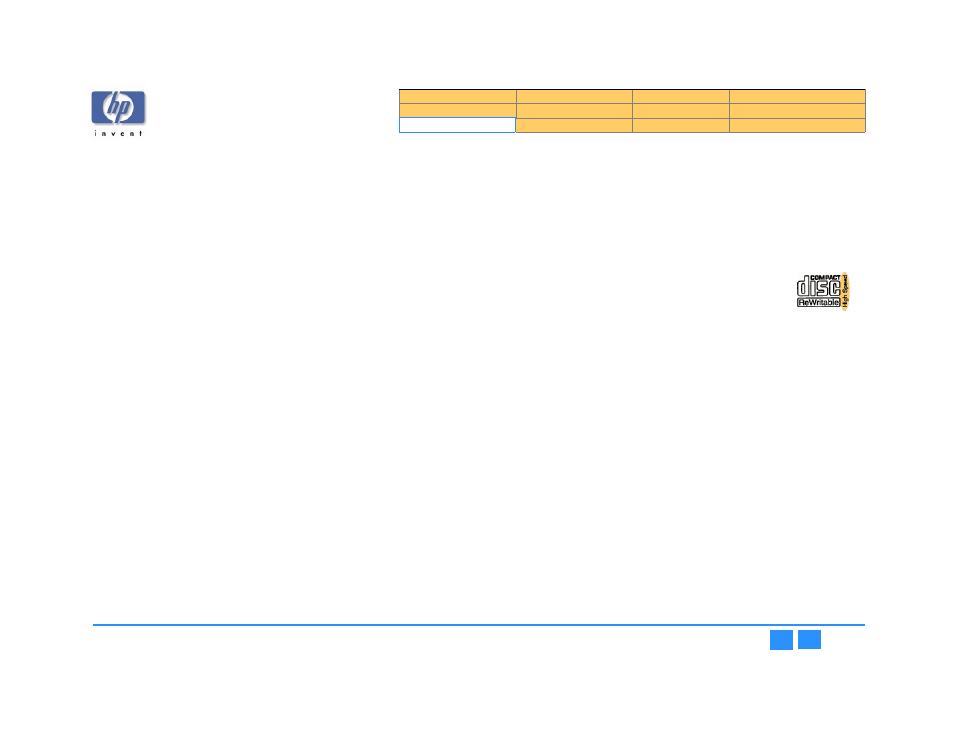
hp dvd-writer
hp dvd-writer
hp dvd-writer
hp dvd-writer
dvd100i
dvd100i
dvd100i
dvd100i
Technical Support Solutions Guide 10/25/01
High Speed CDs
88
88
88
88
You hear clicks, pops, and skips
You hear clicks, pops, and skips
You hear clicks, pops, and skips
You hear clicks, pops, and skips
If your audio disc plays but you hear clicks, pops, and skips, the CD was not recorded
properly. See
for more information on this problem.
See Also:
■
The disc is scratched, damaged, or dirty
.
■
A computer DVD-ROM drive cannot read a recorded disc
Try reading the disc in an HP drive, if available
Try reading the disc in an HP drive, if available
Try reading the disc in an HP drive, if available
Try reading the disc in an HP drive, if available
Otherwise, try reading the disc in a different CD-ROM drive.
Some DVD-ROM drives read discs very slowly if Read Ahead
capabilities are enabled in Windows 95/98/Me
See
Turn off Read Ahead capabilities for the drive.
.
A DVD movie player cannot play a recorded disc
Make sure this is an audio CD, not a data CD.
Make sure this is an audio CD, not a data CD.
Make sure this is an audio CD, not a data CD.
Make sure this is an audio CD, not a data CD.
DVD movie players cannot read data discs.
Use the correct media
Use the correct media
Use the correct media
Use the correct media
Most DVD movie players can play audio CDs that are recorded on CD-RW media.
Most DVD movie players cannot play audio CDs recorded on CD-R media. If you
need to play recorded audio CDs in a DVD movie player, try recording on each
media type, CD-R and CD-RW. If your DVD movie player can play CD-R discs, then
always use CD-R media as these discs will also play in stereo CD players. If your DVD
movie player only plays CD-RW discs, always use that media. Note that most stereo
CD players cannot play CD-RW discs.
See Also:
■
The disc is scratched, damaged, or dirty
.
■
High Speed CDs
A high speed CD-RW disc was used in a drive that does not
support high speed
New discs are available that support CD-RW writing speeds of 8X or higher. Older
drives that support 1X to 4X CD-RW writing speeds do not support writing to high-
speed discs. In this case, you cannot use high speed CD-RW media, and must
purchase 2X or 4X certified CD-RW media.
To determine if this applies to your problem, examine the logo on
the front of the CD-RW drive. If the drive does not have the "high
speed" designation, do not attempt to use high speed CD-RW media
rated at 8X or higher.
80-Minute CDs
A computer CD-ROM or HP drive cannot read an 80-minute
CD
The CD is scratched, damaged, or dirty
The CD is scratched, damaged, or dirty
The CD is scratched, damaged, or dirty
The CD is scratched, damaged, or dirty
■
If the CD is scratched or damaged, it may be unreadable.
■
If the CD is dirty, gently clean it to remove fingerprints, dust, and smudges. For
more information, see
Try reading the CD in a different drive
Try reading the CD in a different drive
Try reading the CD in a different drive
Try reading the CD in a different drive
In some cases, you can try using a different drive to read the CD.
Use the drive that was used to write the CD
Use the drive that was used to write the CD
Use the drive that was used to write the CD
Use the drive that was used to write the CD
If you're using a drive different from the one used to write the data, try reading the CD
in the original drive.
An error occurred while recording
An error occurred while recording
An error occurred while recording
An error occurred while recording
If an error occurred while writing the CD, you may not be able to read some or all of
the CD. You may not be able to accurately verify a recording error especially if you
did not record the CD.
