Turn off read ahead capabilities for the drive, Windows 95/98/me only, You used cd-r media – HP DVD100I User Manual
Page 87: You used cd-rw media, If you're trying to read an 80-minute cd, Make sure this is an audio cd, not a data cd, Use the correct media, If an error occurs while recording, Enabled in windows 95/98/me, Turn off
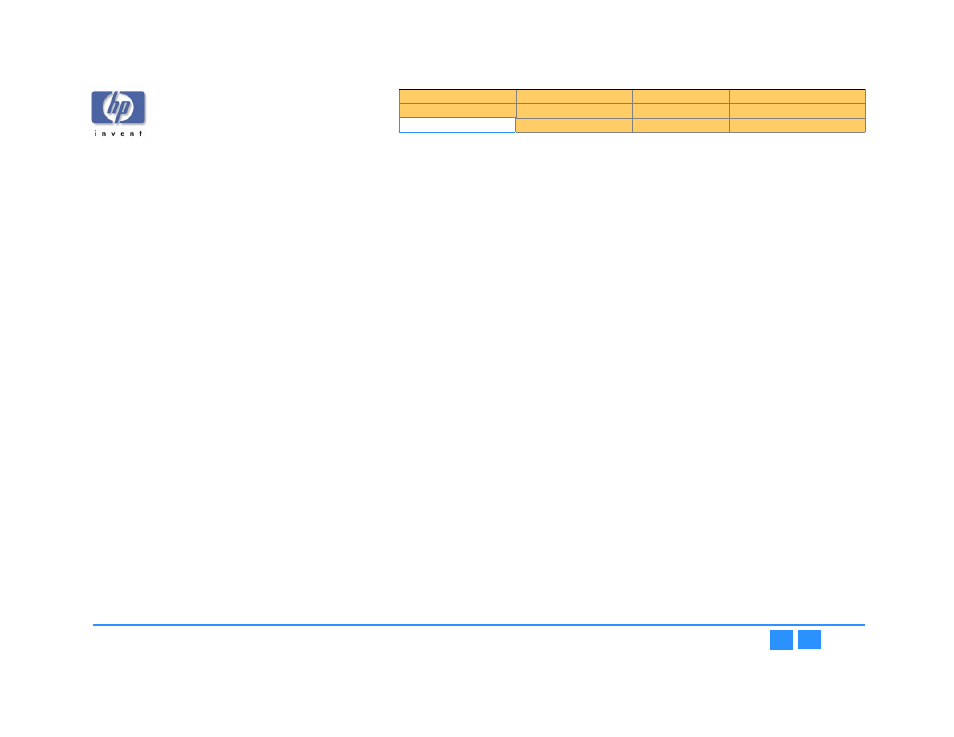
hp dvd-writer
hp dvd-writer
hp dvd-writer
hp dvd-writer
dvd100i
dvd100i
dvd100i
dvd100i
Technical Support Solutions Guide 10/25/01
Reading CDs
87
87
87
87
Some CD-ROM drives read discs very slowly if Read Ahead
capabilities are enabled in Windows 95/98/Me.
Turn off
Turn off
Turn off
Turn off
Read Ahead
Read Ahead
Read Ahead
Read Ahead
capabilities for the drive.
capabilities for the drive.
capabilities for the drive.
capabilities for the drive.
Windows 95/98/Me only:
1.
1.1.
1.
Click the
Start
Start
Start
Start
button, select
Settings
Settings
Settings
Settings
, and click
Control Panel
Control Panel
Control Panel
Control Panel
.
2.
2.
2.
2.
Double-click the
System
System
System
System
icon.
3.
3.
3.
3.
Click the
Performance
Performance
Performance
Performance
tab on the
System Properties
System Properties
System Properties
System Properties
dialog box.
4.
4.
4.
4.
Click the
File System
File System
File System
File System
button in the
Advanced settings
Advanced settings
Advanced settings
Advanced settings
box.
5.
5.
5.
5.
Click the
CD-ROM
CD-ROM
CD-ROM
CD-ROM
tab.
6.
6.
6.
6.
Select
No read-ahead
No read-ahead
No read-ahead
No read-ahead
from the
Optimize access pattern for:
Optimize access pattern for:
Optimize access pattern for:
Optimize access pattern for:
pull-down box.
7.
7.
7.
7.
Click the
OK
OK
OK
OK
button on the
File System Properties
File System Properties
File System Properties
File System Properties
dialog box.
8.
8.
8.
8.
Click the
OK
OK
OK
OK
button on the
System Properties
System Properties
System Properties
System Properties
dialog box.
9.
9.
9.
9.
Windows prompts you to restart your computer so that the change can take
effect.
If these suggestions do not solve the problem, try these
possible solutions:
You used CD-R media
You used CD-R media
You used CD-R media
You used CD-R media
Try closing the disc with the HP DLA wizard before reading it with a CD-ROM drive
If closing the disc fails to solve the problem, the CD-ROM drive is probably not Multi-
Read compatible. To make a data disc that is compatible with non-Multi-Read CD-
ROM drives, use HP RecordNow to write the CD.
(When you close a CD-R disc, you cannot reopen it to add more data with DLA.)
You formatted a disc and copied files to it using drive letter access (Windows Explorer,
etc.)
If the CD-ROM drive you are using to read the recorded CD-R disc can successfully
read commercially-produced CD-ROM discs, the drive is probably not capable of
reading any form of recordable CD media.
If read errors occur when you use the CD-ROM drive to read both commercially-
produced CD-ROM discs and CD-R media, the CD-ROM drive or its controller are
faulty, the driver for the CD-ROM drive or controller is corrupted, or your Windows
installation has become corrupted.
You used CD-RW media
You used CD-RW media
You used CD-RW media
You used CD-RW media
If your CD-ROM drive can read formatted CD-RW discs but the drive lacks the
necessary software, you can locate the software in the ENGLISH/UDFREADER
directory on the software installation disc.
If the UDF Reader doesn't enable you to read the disc, the CD-ROM drive is probably
not Multi-Read compatible. To make a data disc that is compatible with non-Multi-
Read CD-ROM drives, use HP RecordNow and CD-R media.
The CD-ROM drive you are using is probably not Multi-Read compatible. Use CD-R
media when you want to read discs using this drive.
If you're trying to read an 80-minute CD
.
A home, auto, or portable stereo CD player cannot play a
recorded disc
Make sure this is an audio CD, not a data CD
Make sure this is an audio CD, not a data CD
Make sure this is an audio CD, not a data CD
Make sure this is an audio CD, not a data CD
Home, auto, and portable stereo CD players cannot read data discs.
Use the correct media
Use the correct media
Use the correct media
Use the correct media
Make sure you use CD-R discs for recording, not a CD-RW discs. Most stereo CD
players cannot read CD-RW discs. If you used a CD-RW disc, you can easily transfer
its contents to a CD-R disc using the "Make an exact copy" feature of the HP
RecordNow software. After you copy the CD-RW disc, you can erase and reuse it.
If an error occurs while recording
If an error occurs while recording
If an error occurs while recording
If an error occurs while recording
If HP RecordNow reported a serious error while recording an audio disc, the final state
of the disc is uncertain. It may or may not play the audio tracks that had been
recorded before the error occurred. Record the audio disc again.
