Release not – Hand Held Products DOLPHIN 9500 User Manual
Page 8
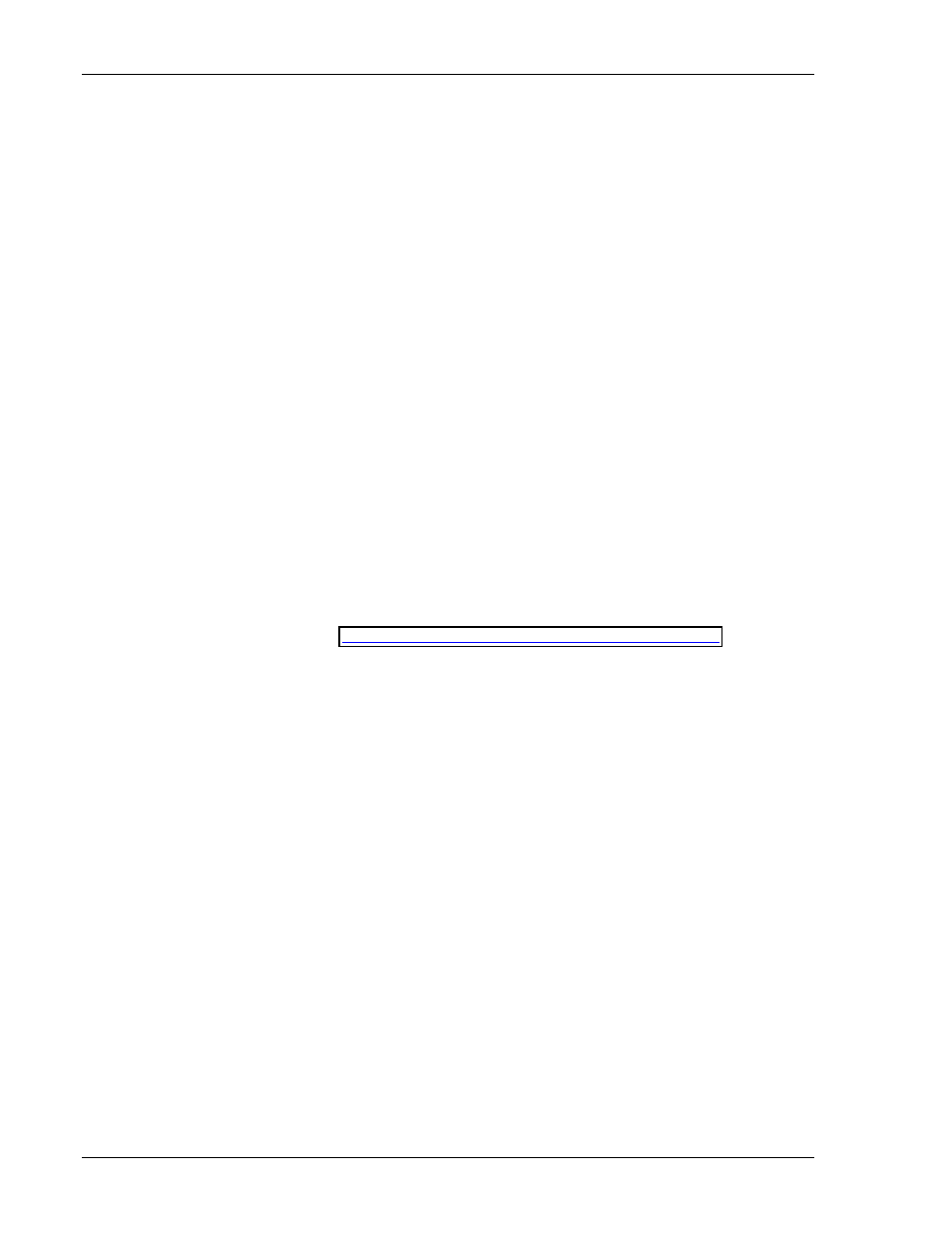
Introduction
Release Not
10/26/
Held Products "Scan Wedge" instead of the scanner support
ad
The reason this happens is that data from the Scan Wedge is "inserted" into the keyboard
buffer. To TwinClient this "scanned" data
ed data and it will not execute
an
Th
es
2004
The following describes how to disable the native scanner support built into TwinClient
for the Hand Held Products CE terminals. The most common use of this would be to
allow you to use the Hand
built into TwinClient.
Note:
Using this method will cause the following scan features not to work in
TwinClient:
Scanner Send Key
Scanner Decoder Control
Scan Data Editing
Scan Data Mapping
Scanner Striping
Scanner Length Check
Scanner Truncation
Scan Spanning
Scan Ahe
Scanner Binary 128 option
looks like key
y of the scan features.
e attached DLL at
is a speci
rsion of the Scan DLL for the Hand Held Products terminals that does n
al
ve
ot open or use
the Scan API in any way. If you "replace" this DLL, with the one that is shipped, it will
all
any version of TwinClient for Hand Held Products CE devices.
Tw
inal is already loaded, please remove the file on the terminal titled:
"H740Scan.dll".
e check and delete all
occurrences of this file on the terminal. Normally there will be two; one in RAM and
one in flash.
. On the Twin Client Manager PC, find and edit the file named
rffiles.txt.
You will
normally find this file in:
C:\PowerNet\TwinClient\Terminal\rfilese.txt
Using a text editor, search this file for;
H740Scan.dll
and comment out the line by
putting a # in front of it and adding the
GenericScan.dll
right below it.
# H740Scan.dll
GenericScan.dll
ow you to modify
To do this you will need to remove the standard scan DLL from the terminal and modify
inClient to use this modified DLL instead.
1. If the term
You can use the "explore" option of Active Sync to do this. Pleas
2
Supported Equipment Manual
• January, 2006
1-4
