NewTek TalkShow VS-100 User Manual
Page 91
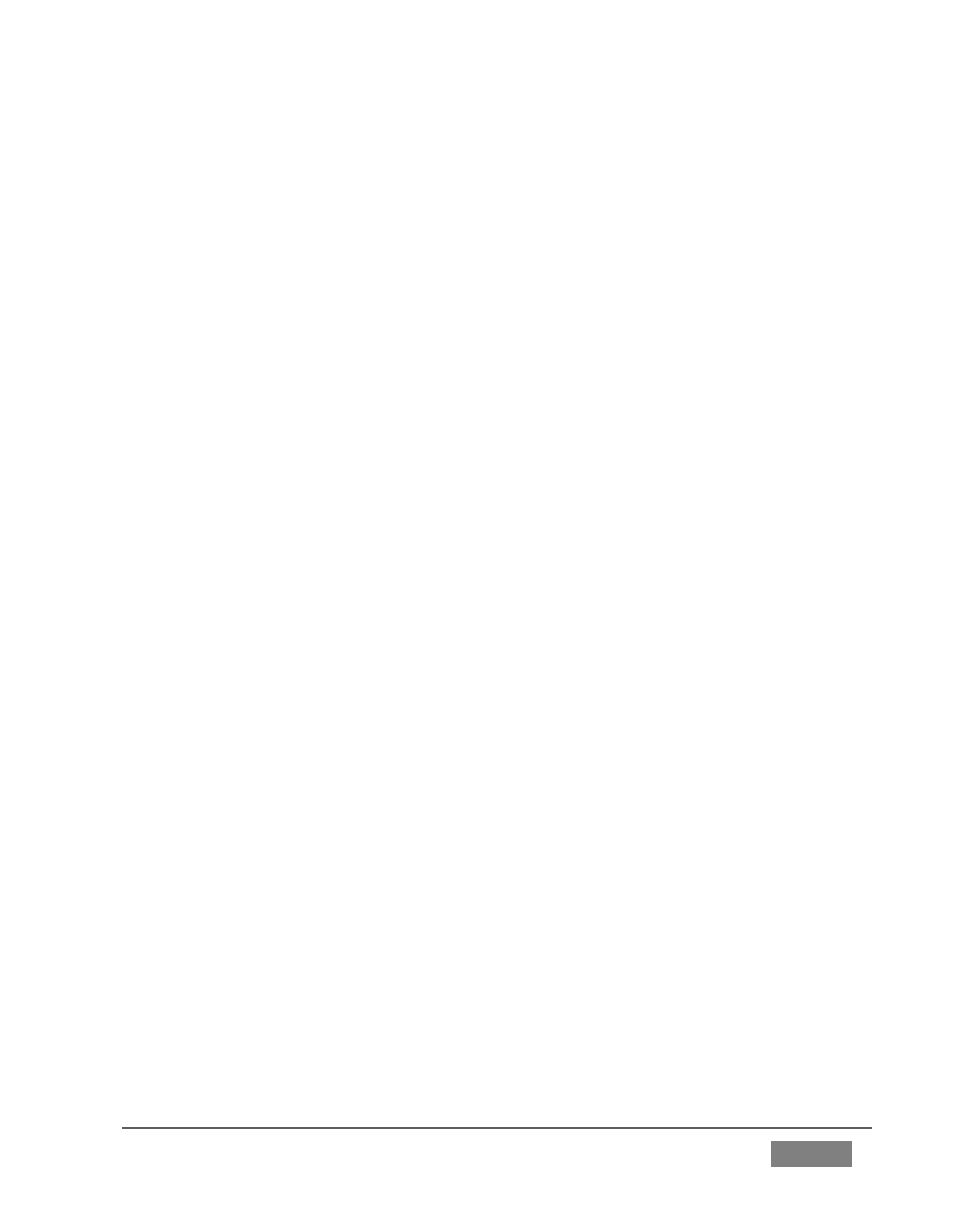
Page | 83
To restore your system software after the system launches normally:
1. Exit the TalkShow software, if necessary.
2. Press the Windows key on your keyboard to display the Start screen.
3. Press the Arrow at bottom left to show all Applications.
4. In the NewTek TalkShow™ group, click the icon labeled Restore TalkShow
5. Select the Restore Factory Defaults bootup option.
If TalkShow should ever fail to boot up properly, you may need to try a different
approach to restore your system software, as follows:
1. Select the menu item labeled Restore Factory Defaults from the black boot
screen that appears shortly after powering up. (If this screen does not
automatically appear, reboot and press F8 a few times in quick succession, say
once per second, immediately after powering up.)
Either method described above will ultimately present you with powerful system backup
and restore tools. The management screen initially presents you with 3 options as
follows:
Restore System Partition to Factory Defaults: overwrites the C partition (only) on
the existing system drive from the disk image in its local Restore partition.
This procedure restores your system drive (“C:”) to its ‘as-shipped’ state. The
"D:" drive, which holds content and sessions won't be modified. However any
software updates will be overwritten – so use this function only when
necessary. When you do perform a restore operation, you will want to check
for updates to the TalkShow software afterward.
Create User Backup Drive: create a bootable clone of the entire system drive (as
it exists at the time) on either an external HDD or a drive mounted in a
removable hard drive bay.
The clone operation includes:
o The existing (factory-prepared) Restore partition
o The complete C partition
