Configure the first half of the channels – AltiGen MAXCS 7.5 Softswitch Deployment Guide User Manual
Page 31
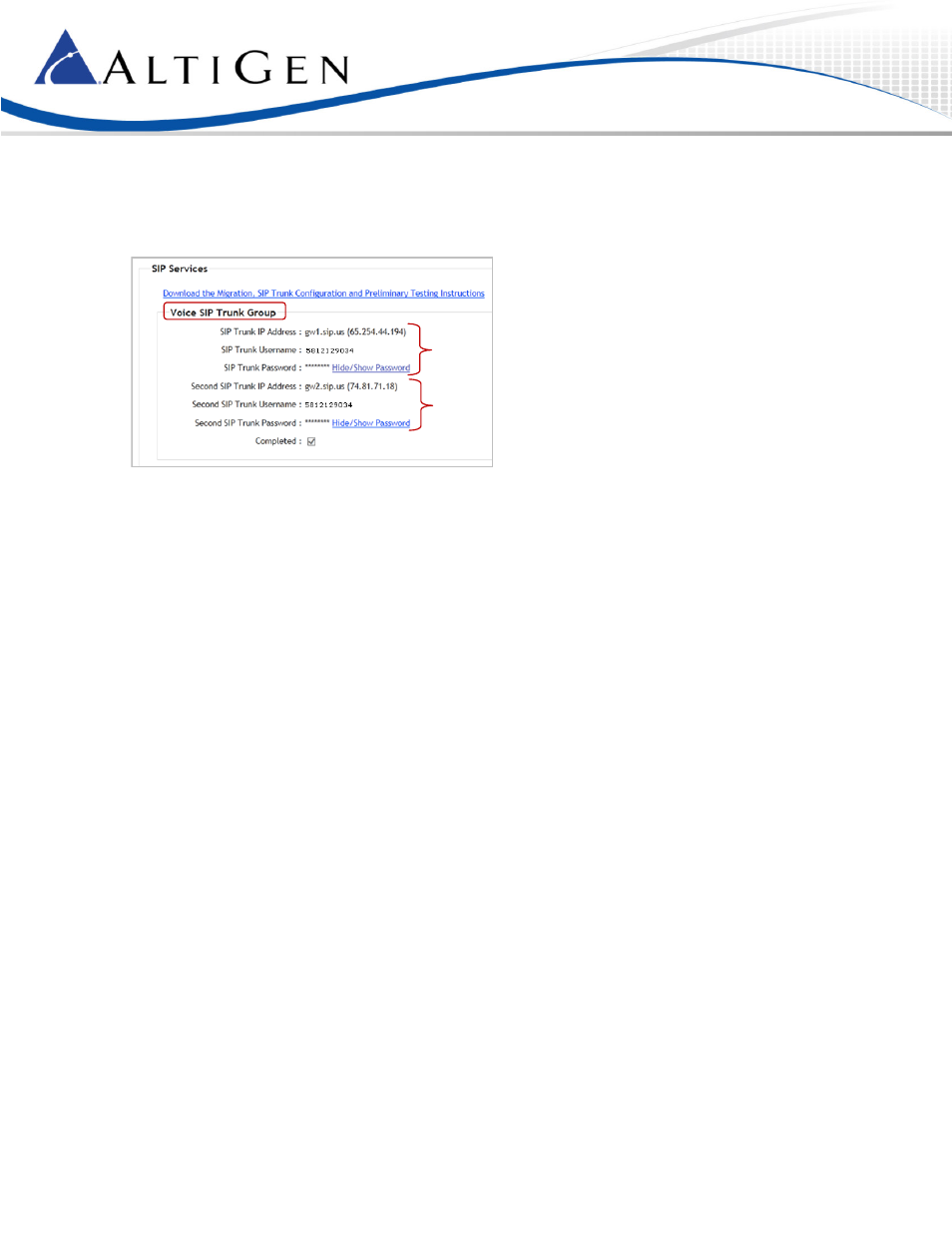
MAXCS 7.5 All-Software Solution Deployment Guide
Page 31 of 37
Configure the First Half of the Channels
First, configure the first half of the SIP Trunk channels, which will be assigned to the first server.
1. Log into the MAXCS Cloud Services portal and retrieve the details on the General tab of your account.
2. Switch back to MAXCS ACM Administrator. You should be in the SIP Trunk Configuration page. If not,
open it now.
3. Select the first SIP Trunk channel and click
Edit. Set the following parameters and click OK:
•
For SIP Server IP Address, enter the SIP Trunk IP address of the first SIP trunk server:
65.254.44.194.
•
For User Name, enter the SIP Trunk Username number (from the order in the Cloud Services
portal). In our example, this username is 5812129034.
•
For Password, enter the SIP Trunk Password (from the order in the Cloud Services portal). Click
Hide/Show Password to see it.
•
For Domain, paste the URL (from the order in the Cloud Services portal): gw1.sip.us.
•
Set the SIP Register Period to
0. (You will modify this for the first channel later)
•
Set the SIP Trunk Profile to
Default.
•
Set the SIP Source Port to
5060.
•
Set the SIP Destination Port to
5060.
•
Select
Enable Channel.
Server 1
Server 2
