AVerMedia Technologies NV 5000 User Manual
Page 74
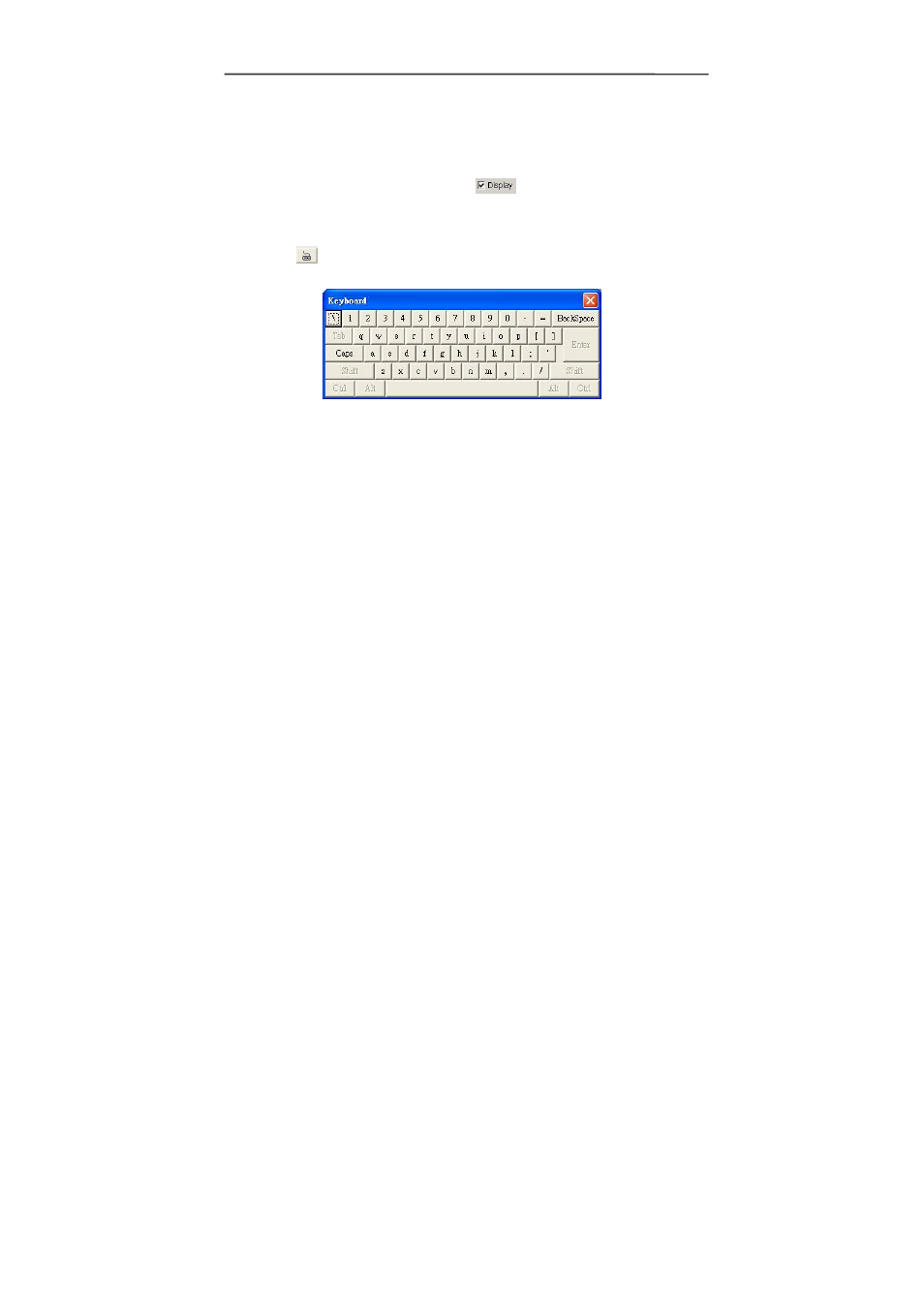
AVerMedia NV1000/3000/5000/7000 User’s Manual
3 Camera
Display: After enabling the camera, the default setting allowed you seeing the
real-time video on the screen. If you need video recorded but don’t want to
show the real-time video, uncheck the
box..
Name: Enter a name for the camera.
Comment: Enter some descriptions for the camera.
Click
to enter the camera name and comment if you don’t have a
keyboard.
4 Video
Adjustment
You can adjust the following items of a video.
Brightness: Drag the scroll box to adjust the brightness of the image when you
enable the display. The higher the number is, the brighter the video is. The right
figure next to the Brightness bar shows the brightness scale of the video.
Contrast: Drag the scroll box to adjust the contrast of the image when you
enable the display. The right number next to the Contrast bar shows the
contrast percentage of the video.
Hue: Drag the scroll box to adjust the hue of the image when you enable the
display. The right number next to the Hue bar shows the hue scale of the video.
Saturation: Drag the scroll box to adjust the saturation of the image when you
enable the display. The right number next to the Saturation bar shows the
saturation scale of the video.
5 Noise
Reduction
The DVR provides a feature, Noise Reduction, to reduce image noises of
channels, thus the video images will become clearer.
Select “Noise Reduction” box to enable this function on Camera Setting dialog.
When Noise Reduction is enabled, the system will filter unnecessary noise and
