3 handy view, 4 using pda viewer – AVerMedia Technologies NV 5000 User Manual
Page 157
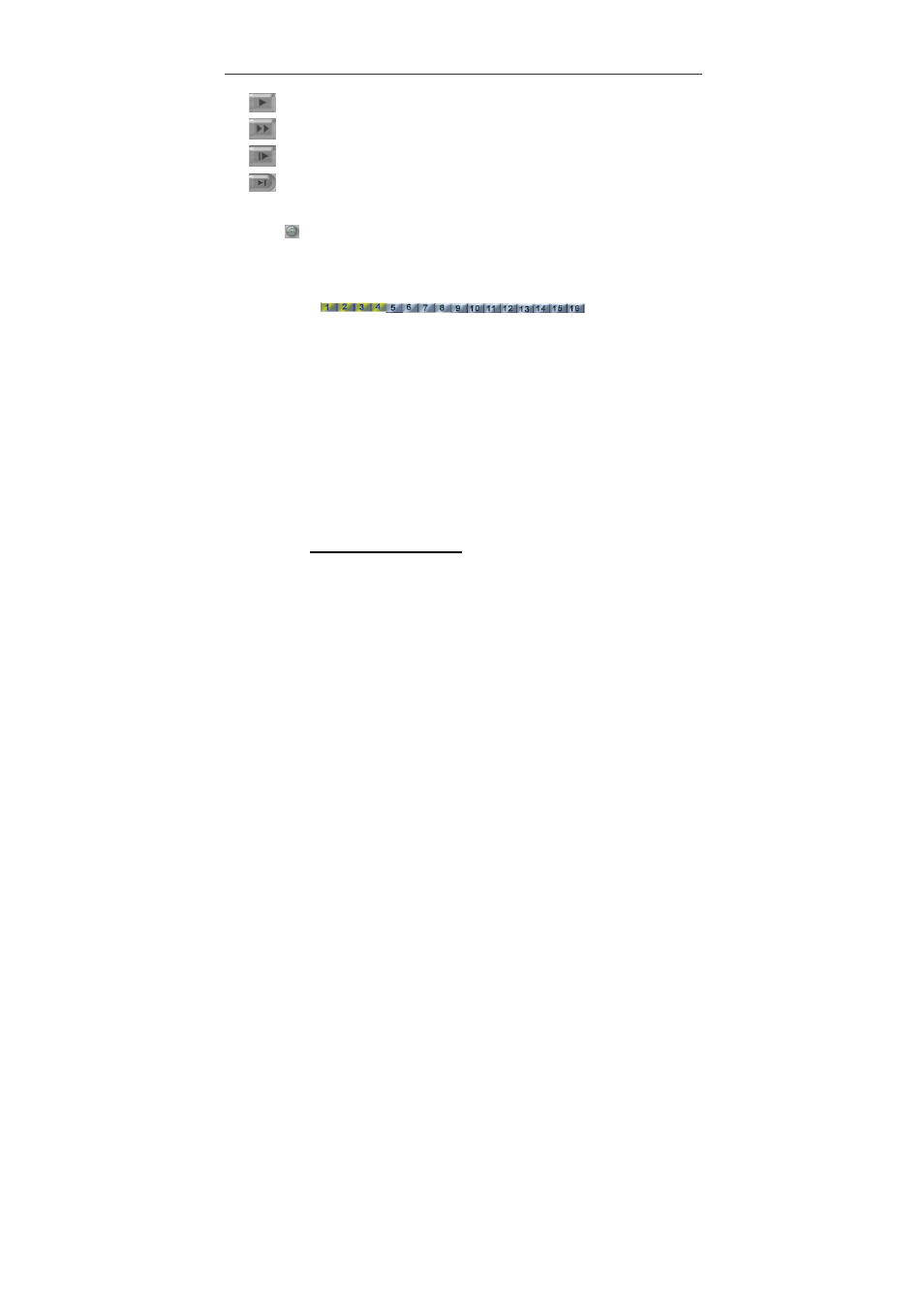
Chapter 5 Using Remote Program
158
Play: Play the recording file.
Faster: Play the video recording at the speed of 2x, 4x, or 8x.
Next: Go to the next frame.
End: Go to the end of the video recording.
7. Date
Click this button to choose the date of the recorded files that you
want to play back.
8. Camera ID
Click the desired cameras from which to retrieve previously
recorded videos. Video recordings from each chosen camera will
be displayed in the split-screen video windows. The chosen
camera icons will turn yellow.
5.3 Handy View
NV series provide easy connection. Users can use a PDA or a mobile phone to
access the NV DVR through Internet. Just ensure your mobile or PDA connecting to
Internet, enter “your website address/MOBLIE” to monitor the channels anytime
anywhere. The website IP may vary according to your server IP address. For instance,
you may enter http://61.12.33.65/MOBILE to access your server. You can watch the
latest image by one camera. Click < > to change channels, and click REFRESH to
reload the new camera image. Please check 3.2.4 Network setting to enable Handy
View.
5.4 Using PDA Viewer
“PDA Viewer” allows PDA users to monitor channels anytime anywhere as
Internet is available.
Before you use PDA Viewer, please meet the PDA System Requirement.
OS: MS Windows CE 4.0 (PocketPC 2003)
CPU: ARM architecture
Follow the steps to install the PDA Viewer application before using a PDA to monitor
live video.
