AVerMedia Technologies NV 5000 User Manual
Page 146
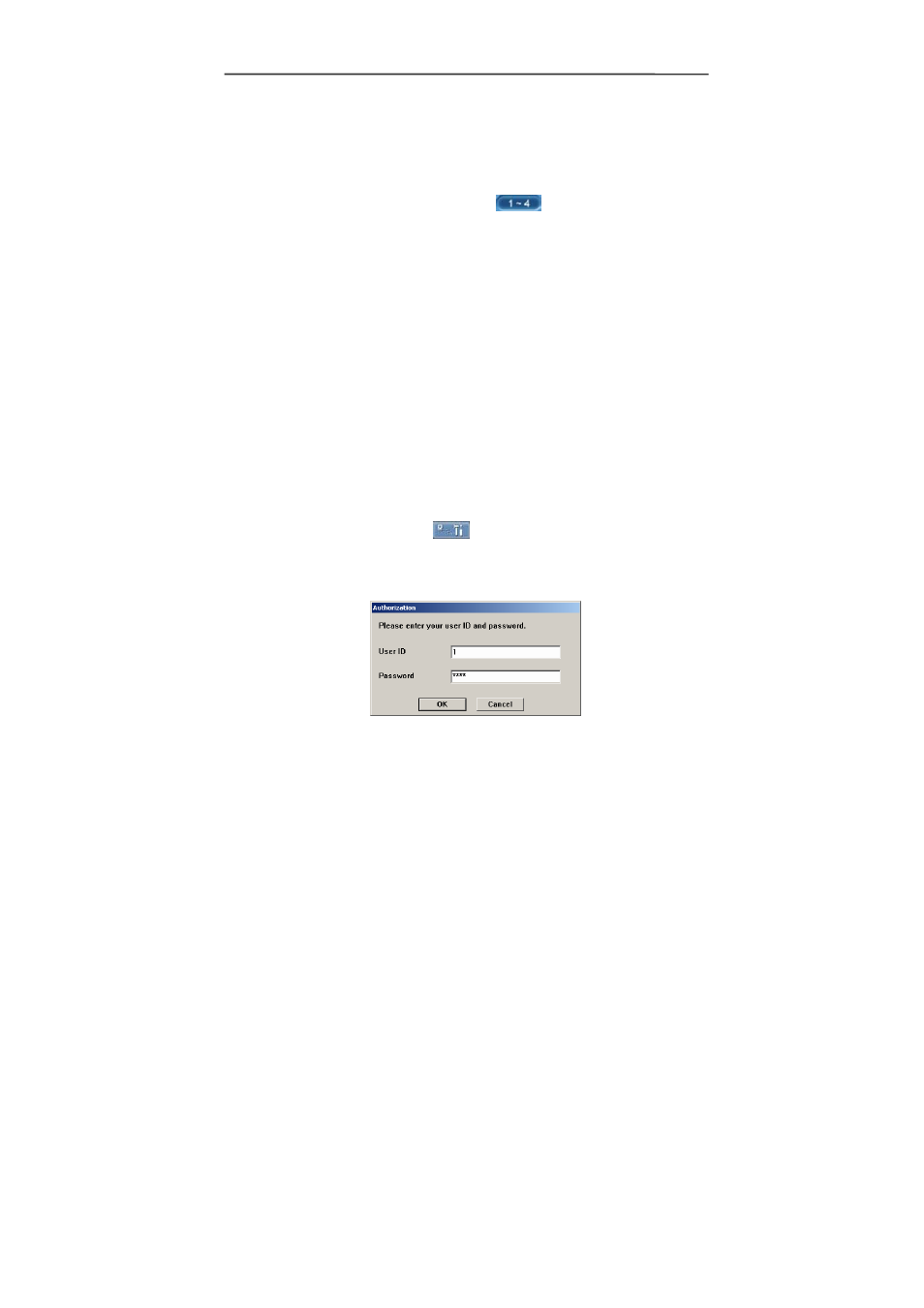
AVerMedia NV1000/3000/5000/7000 User’s Manual
PTZ camera lens from the server. 16 Preset position numbers are the
maximum for a PTZ camera. Click the Preset position numbers to make
the lens move to the desired positions.
F.
Auto pan path group. After setting up Preset position numbers from the
server, you can enable the auto pan path group function according to
your demands from the client. Click
, and you will find the PTZ
camera lens cycles to the desired positions and stays for the appointed
time that you setup from the server.
G.
Position status bar. It shows the current position that the camera is
monitoring.
H.
Auto Pan.
After you setup Preset position numbers and the auto pan
path group, click this button to monitor positions in sequence.
I.
When you monitor channels through a browser, you can save the
recording data as AVI files. Move the cursor to the desired channel and
right click to record. Assign the directory and file name to start recording.
Right click the channel to stop the recording.
Users can also select the recording quality by right clicking the mouse. The DVR
system provides 3 kinds of video quality modes: high, normal and low. Right click
the mouse to select the video quality mode. When the recording quality is better,
the file size will be larger.
13.
Remote setup. Click
to initiate remote setup. The modified
settings that you made through the browser will be applied to your
server. The system will request an authorization. Enter the User ID and
Password and then click OK.
You will see the below screen.
