2 full screen display, 3 auto scan – AVerMedia Technologies NV 5000 User Manual
Page 109
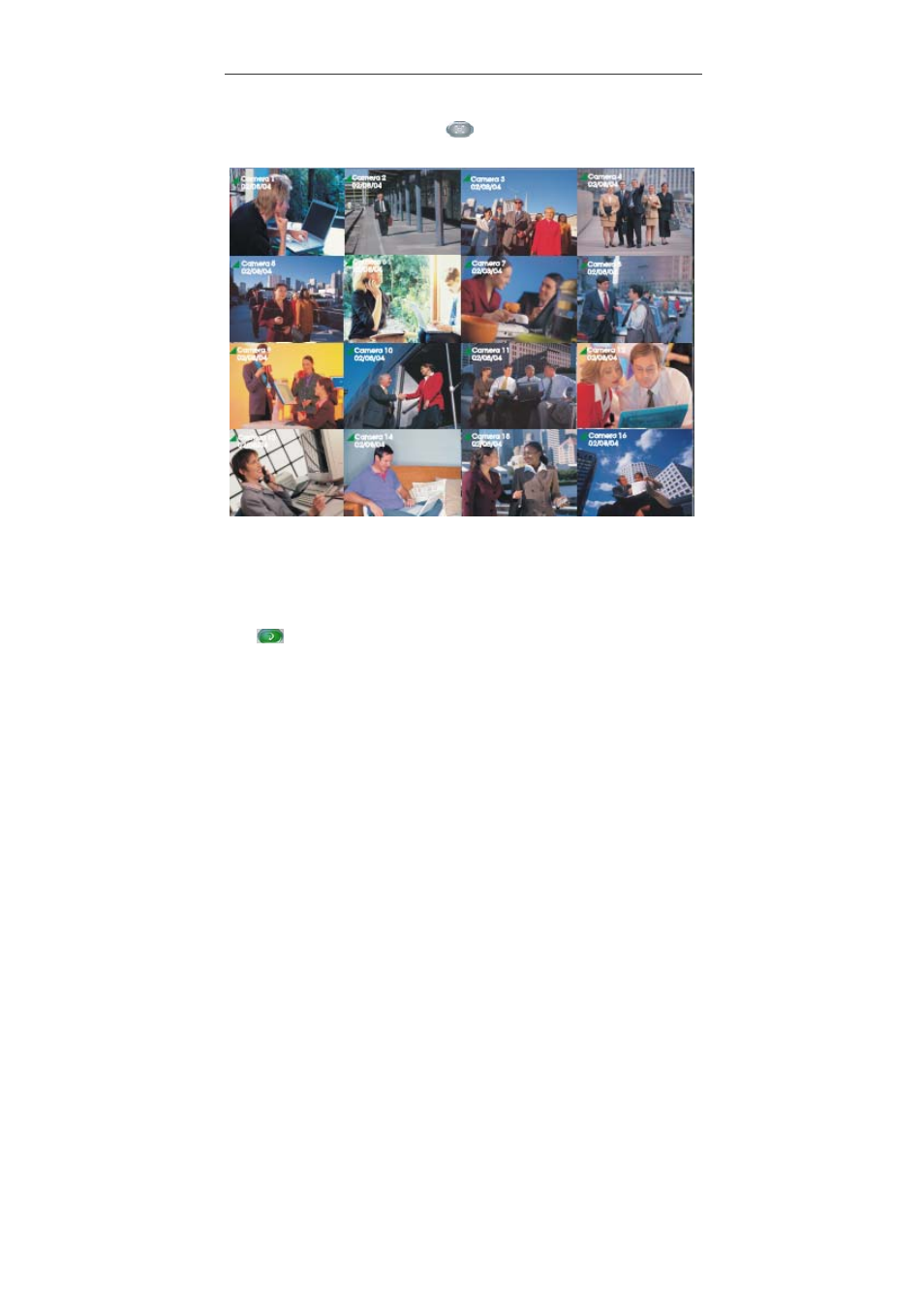
Chapter 4 Using the System
110
4.1.2 Full Screen Display
On the Monitor Screen, you can click
to switch to a full screen display.
You will see the system turning to a full-size display. To monitor a specific channel,
move the cursor to the desired channel and click the left button to switch the desired
channel to full screen. Click again to return to the multi-display mode. Right click your
mouse to return to the Monitor Screen.
4.1.3 Auto Scan
Click
on the Monitor Screen to enable “Auto Scan”. The system will cycle the
channels according to the split display mode in sequence.
When the quantities of enabled cameras are more than the split screens, the split
screens will cycle different batches of cameras. Please refer to 4.1.1 for the batch
cycles in different spilt display modes. The camera ID icons turn yellow when the
cycled channels are displayed. You can set up the auto scan period in system setting
dialog.
