AVerMedia Technologies NV 5000 User Manual
Page 163
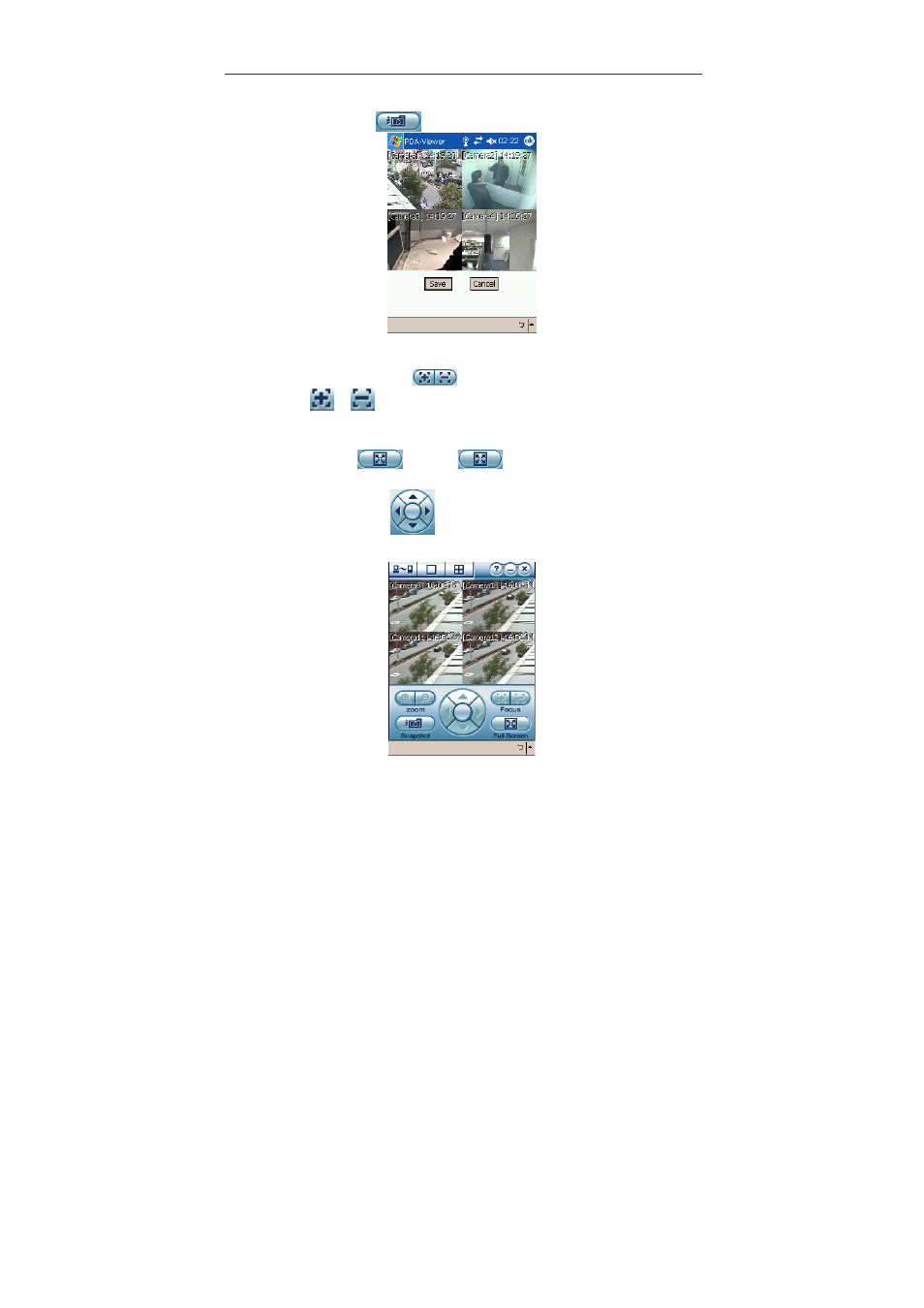
Chapter 5 Using Remote Program
164
be disabled.
4. Snapshot: Click
to save the desired image.
The system will save the image as a bmp file. Click Save to keep the
images.
5. Focus in / Focus out
: When a PTZ camera is enabled, you can
click
/
to adjust the focus to produce a clearer image during
surveillance. If there is no PTZ camera connected to the server, the buttons
will be disabled.
6. Full screen
: Click
to display full screen. Click the
screen again to return to the system.
7. Direction buttons
︰
You can use the 4 direction buttons to adjust
the direction of PTZ camera lens during surveillance.
Use the tablet pan to click the screen for 4-5 seconds to change the video quality
whether you are under 1-Cam display,4-Cam display or a full display screen.
