Nexstorm lite main window, Activity frame, System frame – Boltek NexStorm Lite User Manual
Page 9: Statistics frame
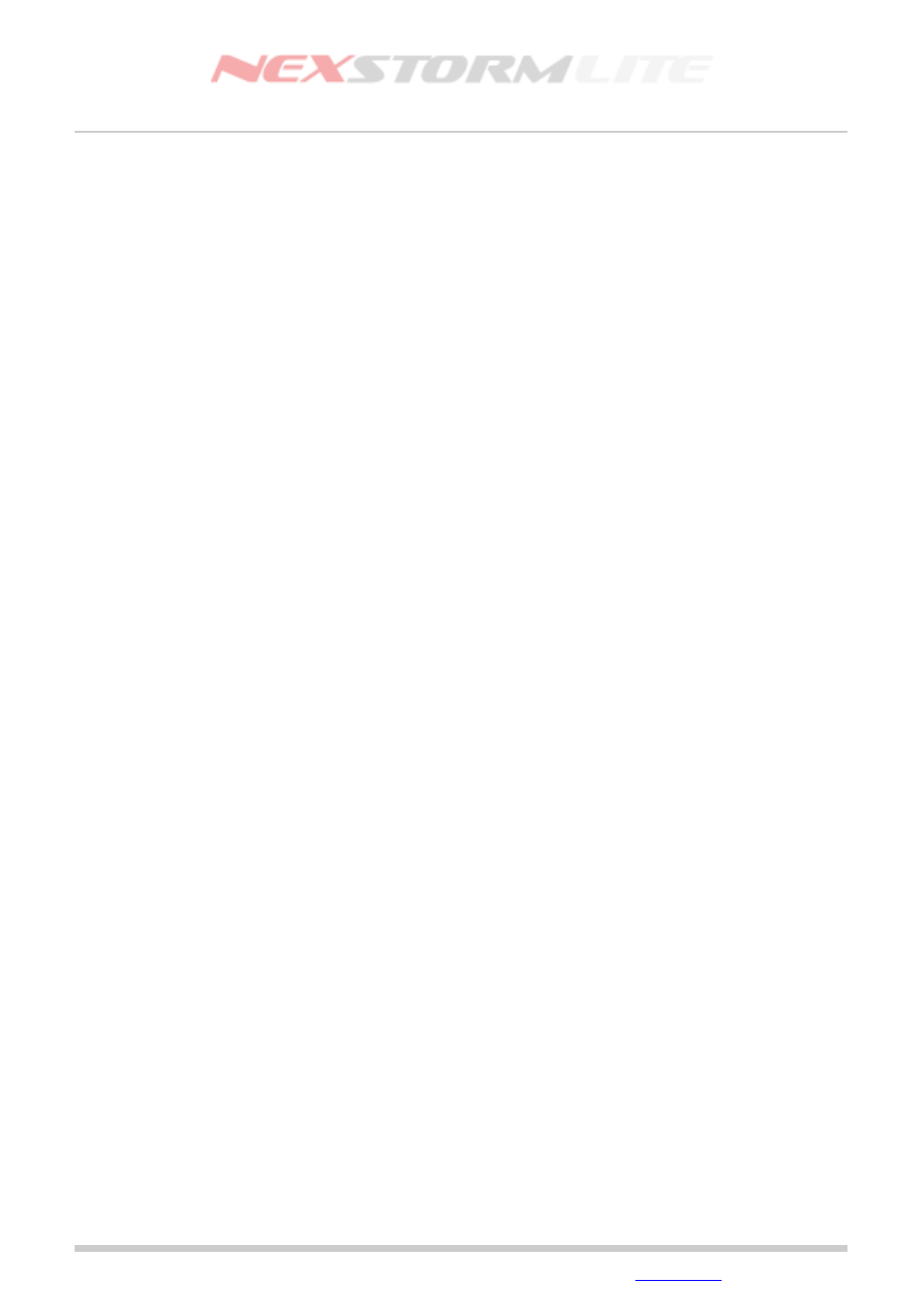
Lightning Detection Software, Version 1.0
NEXSTORM LITE MAIN WINDOW
The main window is the part of NexStorm that is always visible to the user when the application is not
minimized. The largest part of the main window consists of the map area. Additionally there are three frames
containing various indicators, labels and counters.
Right clicking on your mouse while the mouse pointer is over the map area will bring up a popup menu. Using
this menu, colors of the map overlay components such as distance rings and labels, can be adjusted. You
can also access the Map setup dialog and the Configuration->Strike symbol dialog that are also accessible
through the regular menu system.
Activity frame
The topmost frame in the user interface is called the Activity frame,. It contains counters, strike and noise alert
indicators and the last detected strike bearing indicator. Portions of this frame will change appearance if LD-
250 is configured as the detector type in the NexStorm hardware configuration.
System frame
The midsection frame is called the System frame, it reflects certain parts of your NexStorm configuration
settings and shows the current system date and time. Labels in the System frame are “clickable”, for instance
clicking once on the Squelch label will bring up the Configuration dialog focused on the Hardware tab where
you can adjust the receiver squelch.
Statistics frame
The bottom frame is the Statistics frame. It holds the peak strike rate counter and time indicator, the
application uptime counter, plot mode indicator and the strike rate trend graph.
Edition: 5/L1
2007-09-02
© 2007 Astrogenic Systems
Page 9
