Trac report colors and intensities, Flip tag button, Trac report section, flip tag button – Boltek NexStorm Lite User Manual
Page 47
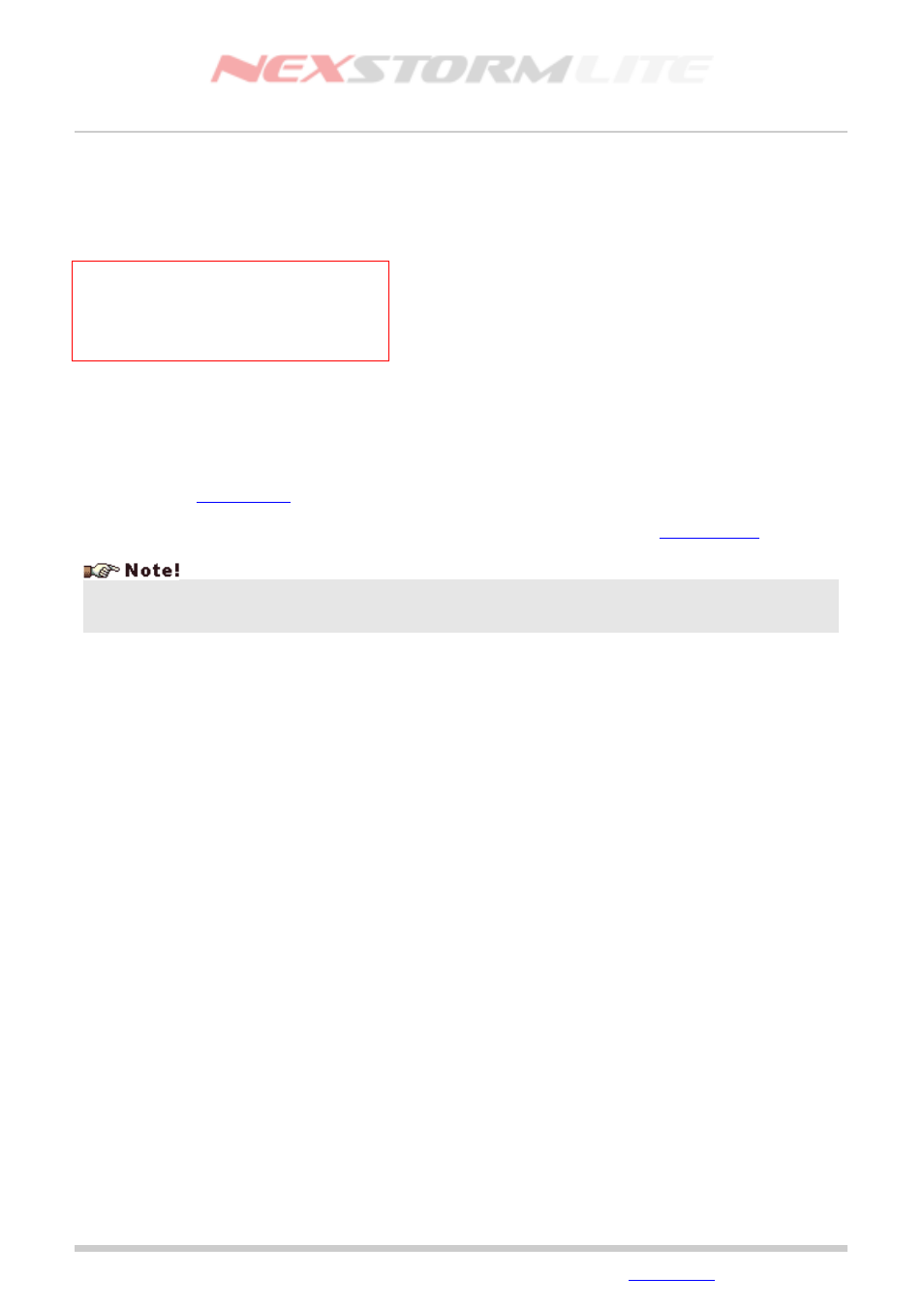
Lightning Detection Software, Version 1.0
Each row with contents in the TRAC Report dialog table will be colored accordingly to indicate the intensity of
a storm, similar to the target symbols. Contrary to the TRAC target symbols however, the report table has the
ability to distinguish between strong and severe thunderstorms. Table 4 contains details about the color
coding.
TRAC Report colors and intensities
Color
Rate/min Classification
Green 1-10
Weak
Yellow 11-49 Moderate
Red
50-124 Strong
Orange >125
Severe
Table 4
Flip tag button
The Flip tag button is used if you want to change the position of where the ident tag is displayed, by pressing
this button the position of the tag will toggle between upper left and lower right corner of a TRAC target. Tags
can also be positioned at the upper right or lower left if the target is close to the edge of the map display
where it would otherwise disappear from view or be clipped. In those cases, pressing the Flip tag button will
toggle between the currently used positions. Note that this button is available both in the TRAC Report dialog
and through the
settings under the TRAC settings tab.
For additional configurable TRAC settings, refer to the Configuration dialog section,
If you are using the Boltek LD-250 detector, classification of stroke type and polarity is not available and
cannot be shown in the TRAC report. Because of this, the On-map ident tag will show a star (*) in place of the
polarity sign.
Edition: 5/L1
2007-09-02
© 2007 Astrogenic Systems
Page 47
