Nexstorm lite menu system, Menu: nexstorm, Map setup – Boltek NexStorm Lite User Manual
Page 13
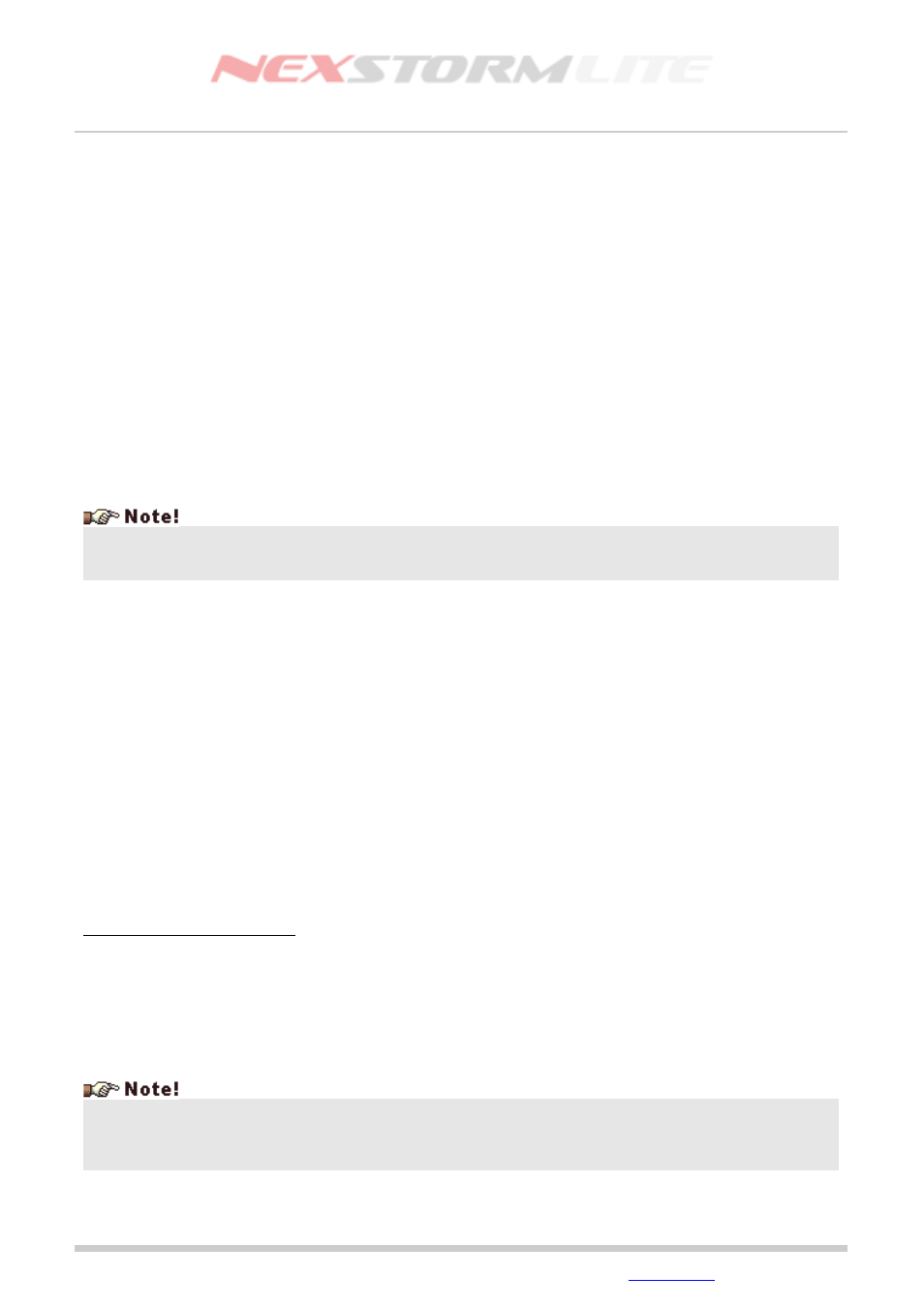
Lightning Detection Software, Version 1.0
NEXSTORM LITE MENU SYSTEM
The menu system is used for navigating between different locations in a program. Using the menu you can
active or deactivate functions or open hidden dialogs that lets you configure how NexStorm operates. This
section walks you through the entire NexStorm menu system. To see more in depth explanations on certain
options in the configuration, click on the appropriate hyperlink.
Menu: NexStorm
Map setup
(Shortcut key: Ctrl+M)
Open this dialog when you want to assign or unassign maps that are to be used in NexStorm. You can assign
two Base maps and up to 14 Custom maps, one for each view range (level of zoom).
NexStorm supports the proprietary CVM (Composite Vector Map) scalable vector map format or as an
alternative, if you want to make your own background maps, Windows Bitmap (bmp) images. If you create
your own maps you must save the images to BMP format before being able to use them in the software.
Before assigning your own maps, you will obviously first need to create and scale them. Use the
accompanying NexMap program to do this. See the NexMap documentation for details on how to create
maps.
To load a map, click on the left side button with a folder depicted on it. To unassign a map, click on the red
cross button on the right side.
When a custom map is loaded it will automatically be assigned to the zoom-level you currently are in. For
instance, to assign a custom map to the 300 km range, first zoom in so that the outermost distance ring
displays 300 km (use the Insert and Delete buttons for zooming). Load a previously prepared and scaled
bitmap. Repeat this process for each range that you wish to assign a custom map to.
A base map can be assigned irrespective of which zoom-level you have selected. Besides this slight
difference compared to custom map assignment, the map setup process is identical.
Base maps can be assigned as either a full range or medium range base map. The difference is the area of
geographical coverage. While the full range base map needs to cover the entire 1200 km (750 mi) view
range, the medium range map should only cover half this range, e.g. 600 km (375 mi). The reason for having
two different base maps is because to the pixelation effect that becomes evident on images with high
magnification factors. With two base maps this problem can be reduced as the medium range base map is
better adapted for showing closer view ranges while the full range map is better for more distant ranges.
A note on map rendering order
The medium range base map has precedence over the full range base map so that if you have assigned both,
once the view range is inbound of 600 km (375 mi) the medium range map will be rendered in the map
window instead of the full range map. Similarly, if a CVM map is assigned, it will be rendered at all view
ranges irrespective of any base maps that are assigned. Lastly, any custom zoom-level maps that you assign
will be rendered at their respective view ranges irrespective of what other type of map is assigned. This
rendering priority procedure is called Z-ordering and allows you to extensively configure your map display
without the need to constantly load and unload maps.
Although the NexStorm maximum view range is 1200 km/750 miles, this in no way implies that your lightning
detection system will be capable of tracking thunderstorms at that range. Generally, ranging of storms
becomes increasingly unreliable with increased distance and at ranges over 500 km/300 miles there is no
guarantee that any kind of signals produced by lightning can be captured by the Boltek system.
Edition: 5/L1
2007-09-02
© 2007 Astrogenic Systems
Page 13
