Menu: options, Configuration, Trac report – Boltek NexStorm Lite User Manual
Page 15: Segmented ranging correction, Ranging adjustments, Display mode, Zoom
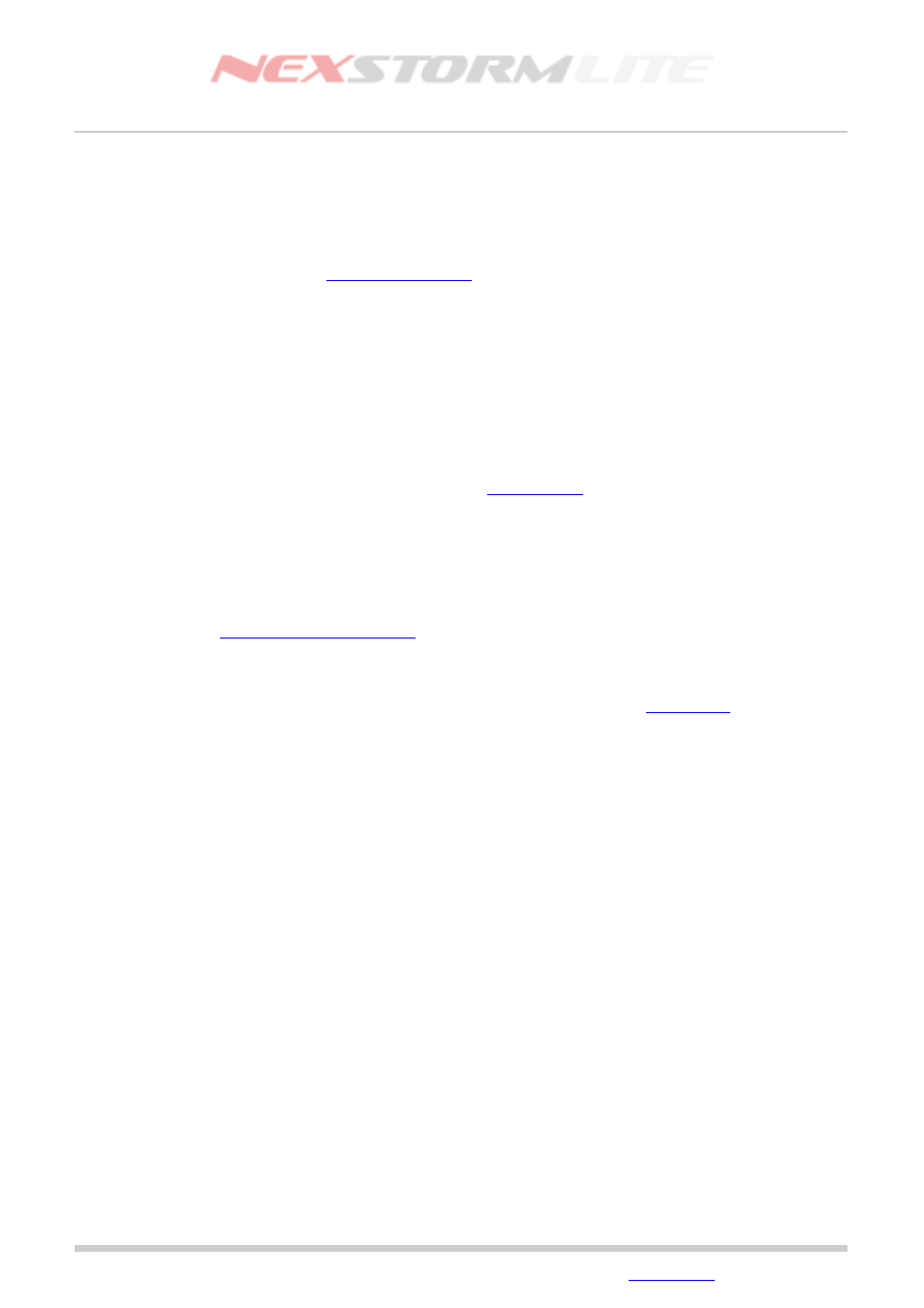
Lightning Detection Software, Version 1.0
Menu: Options
Configuration
(Shortcut key Ctrl+C)
Open the Configuration dialog. This is a tabbed dialog where each tab allows the configuration of a specific
part of the application. Refer to the
in this manual for further details.
TRAC Report
(Shortcut key Ctrl+T)
TRAC is the NexStorm strike analysis subprocess. The TRAC Report dialog will list all detected
thunderstorms in a table. One line in the table represents one stormcell that has been targeted by the TRAC
subprocess.
In this dialog you also have the option to enable the On-map Ident feature. On-map Ident will attach a tag to
each stormcell on the map. The tag contains coded information about the nature and behavior of a particular
storm.
To learn more about TRAC and On-map Ident, refer to the
Segmented Ranging Correction
With the segmented ranging correction you can tune the way NexStorm will range strikes in different
directions and distances. Subsequently, this will affect the TRAC subprocess and how close or far away a
storm is determined to be. Contrary to the general ranging correction described later, the segmented ranging
only applies to a specific sector and/or distance. A complete segmented ranging correction configuration is
called a kernel. A kernel can be saved to or loaded from disk. For hints and examples on how to use this
feature, refer to the
Ranging adjustments
(Shortcut key Ctrl+Z)
Selecting this menu option will open the Configuration dialog and focus it on the
make generic (non-segmented) ranging calibrations.
Display mode
NexStorm supports 3 different display modes ranging from 800x600 up to a maximum of 1152x864 pixels.
The display mode determines how large part of your desktop area the NexStorm graphical user interface will
occupy. Choosing Autosize as the display mode will make NexStorm attempt to occupy the full desktop area
up to a screen resolution of 1152x864 pixels. If your system is configured for a higher screen resolution than
this, the display mode will default to the maximum available size of 1152x864.
Zoom
(Insert/Delete buttons) Use this feature to zoom the map in or out on your map.
Edition: 5/L1
2007-09-02
© 2007 Astrogenic Systems
Page 15
