Replay, The replay panel, Archive activity graph – Boltek NexStorm Lite User Manual
Page 43: Opening an archive for replay, Replay section
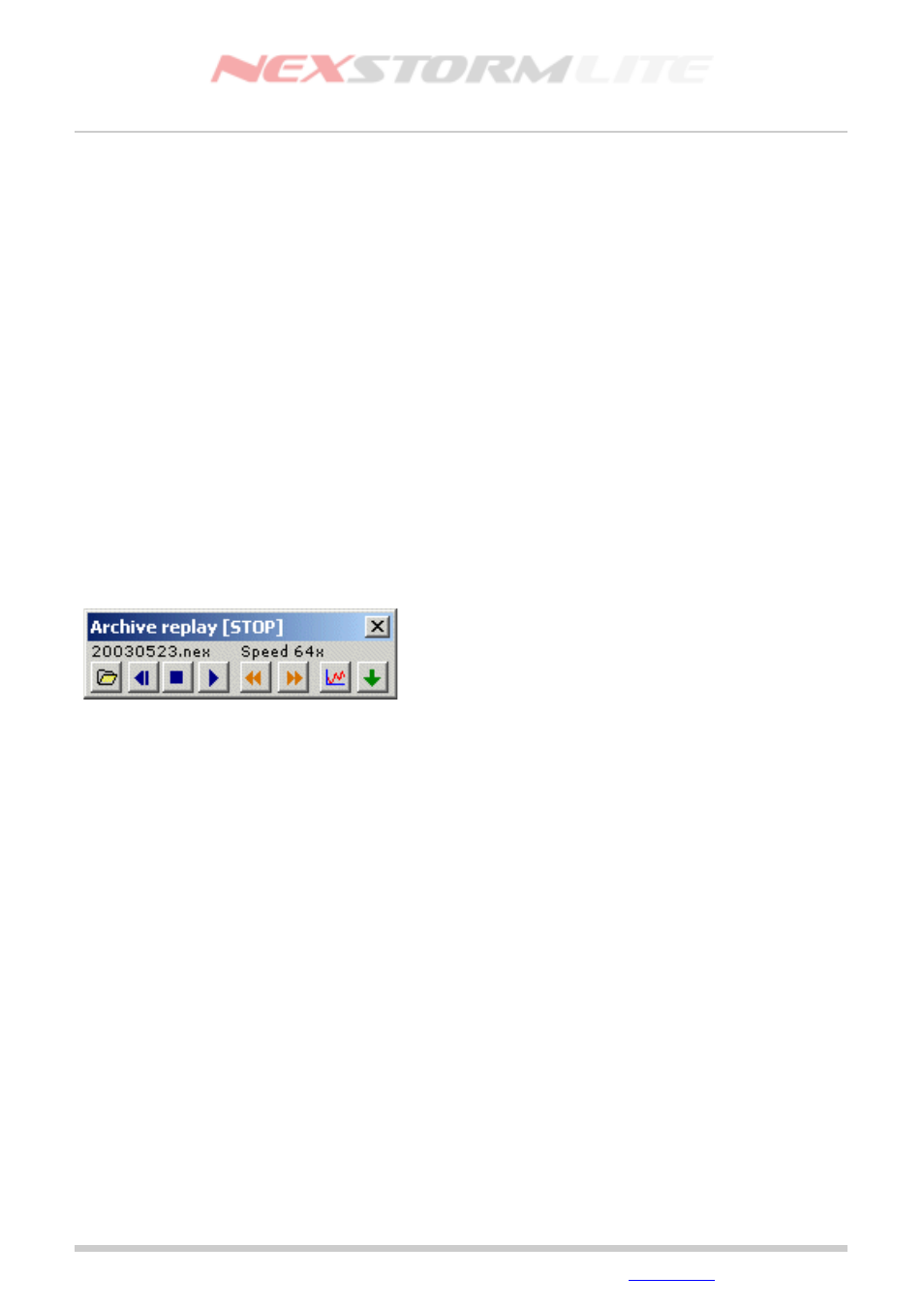
Lightning Detection Software, Version 1.0
REPLAY
The replay feature is used not only for replaying older archives in NexStorm, it is also an excellent tool for
ranging calibrations. Despite the name of this feature it does not replay the archive in the true sense of the
word. Instead, while you are replaying, NexStorm actually reprocesses each strike in the archive, using its
raw data component as the source for computation. It is very much comparable to your Boltek StormTracker
hardware receiving a strike that is then processed by NexStorm, only with replay, the signal arrives from the
archive. For this reason, replaying the same archive twice, will produce similar but rarely identical results.
Before we go through the available features in replay you should note that during a replay session, the file
upload and file copy features will be blocked from operating. The screenshot feature will remain available in
either real-time or replay mode and the real-time capturing of strikes will keep running in the background until
you exit replay. Automatic TRAC Report generation will be disabled during replay, you can however at any
time during replay press the Save button in the TRAC Report dialog to generate a report based on the
replayed data. The real-time TRAC data is kept in memory until you exit replay.
The replay panel
Open the panel through the menu NexStorm->Replay or use shortcut keys Ctrl+R. Note that NexStorm will
not enter replay mode until you actually load an archive, just opening the replay panel has no visible effect on
the real-time capture. You will be able to see the switch between modes by looking at the NexStorm system
clock, a capital ‘R’ is always visible after the time when the replay mode is made active.
Figure 20. Replay panel
There are 8 buttons on the replay panel that are used for
immediate replay control. The buttons are (from left to right in
figure 11):
1. Open archive
2. Rewind to start time
3. Stop
4. Play
5. Increase replay speed
6. Decrease replay speed
7. Toggle archive activity graph
8. More options
Button 8 - More options will open separate dialog where you
can configure looping, replay start and stop times and switch
Daylight Savings Time or set NexStorm to replay and loop the
archive currently in use (i.e. archive of today).
Archive activity graph
This is a graph that shows you the distribution of activity in an archive that you are about to open. It will
additionally display the amount of records (strikes and noises) that the archive contains, the distribution
between the various types of records and when the first and last events (strike or noise) were captured. In the
graph you will be able to see how the strike rate fluctuates during different times of the day and you can use
this to easily locate a time of interest to replay specific parts of the archive.
The graph is activated when the Open archive button (1) is pressed and is populated with data when a valid
NexStorm archive in the open file dialog is highlighted. Once you open the archive, the graph will close. You
can reopen the graph at any time while in the replay mode by clicking the Toggle archive activity graph
button. This button toggles the activity graph between visible and hidden.
Opening an archive for replay
Click on button 1 (with a folder icon) in the replay panel. A file dialog will open along the archive activity graph.
When you highlight an archive that contains some data you should see, the archive activity graph becomes
populated with information. To open this archive, click on Open in the open file dialog or double-click on the
archive file. Once the archive is loaded you should see its name above the Open archive button.
Edition: 5/L1
2007-09-02
© 2007 Astrogenic Systems
Page 43
