Vector map configuration dialog breakdown – Boltek NexStorm Lite User Manual
Page 42
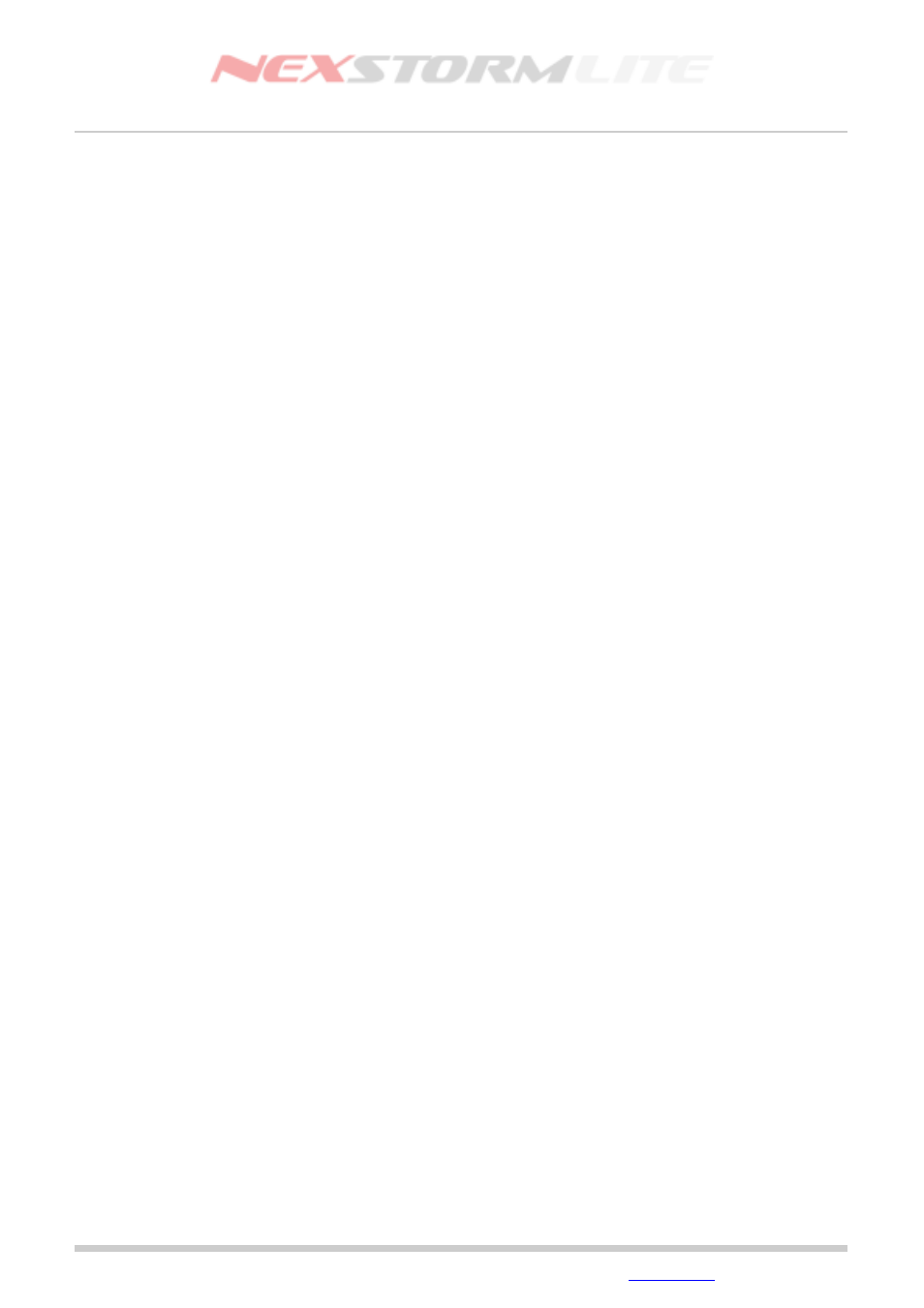
Lightning Detection Software, Version 1.0
Vector map configuration dialog breakdown
Layer: Allows you to select which of the available layer you want to work on.
Line width: Sets the outlining line thickness for the layer that is currently bing shown.
Outline: The outline color used for this layer. Click inside the color box to change the color.
Fill: The fill color used for this layer. If the layer type is polyline, the fill color box will be dashed indicating
there is no color that can be modified
Visible: Check this option if you want the currently selected layer to be hidden, i.e. not drawn on the map.
Map background: Click inside the map background color box to change the background color used.
Type: Label displaying what type the layer currently is, polygon or polyline
Align map: If you need to adjust the map center, use the arrow buttons to move the map in one of four
directions. The closer you zoom in on the map, the more precise will the movement become. To reset any
alignment that has been made, press the center button with a red ‘C’ on it.
Save color settings: Press this button to save any color changes you have made. Note that the CVM map is
self-contained in regard to its data so any changes you make will be saved directly to the CVM file! For
this reason it is strongly recommended that you make a backup copy of your CVM map before you start
modifying its color settings.
Edition: 5/L1
2007-09-02
© 2007 Astrogenic Systems
Page 42
