IntelliTrack Inventory Shipping Receiving Picking (ISRP) User Manual
Page 67
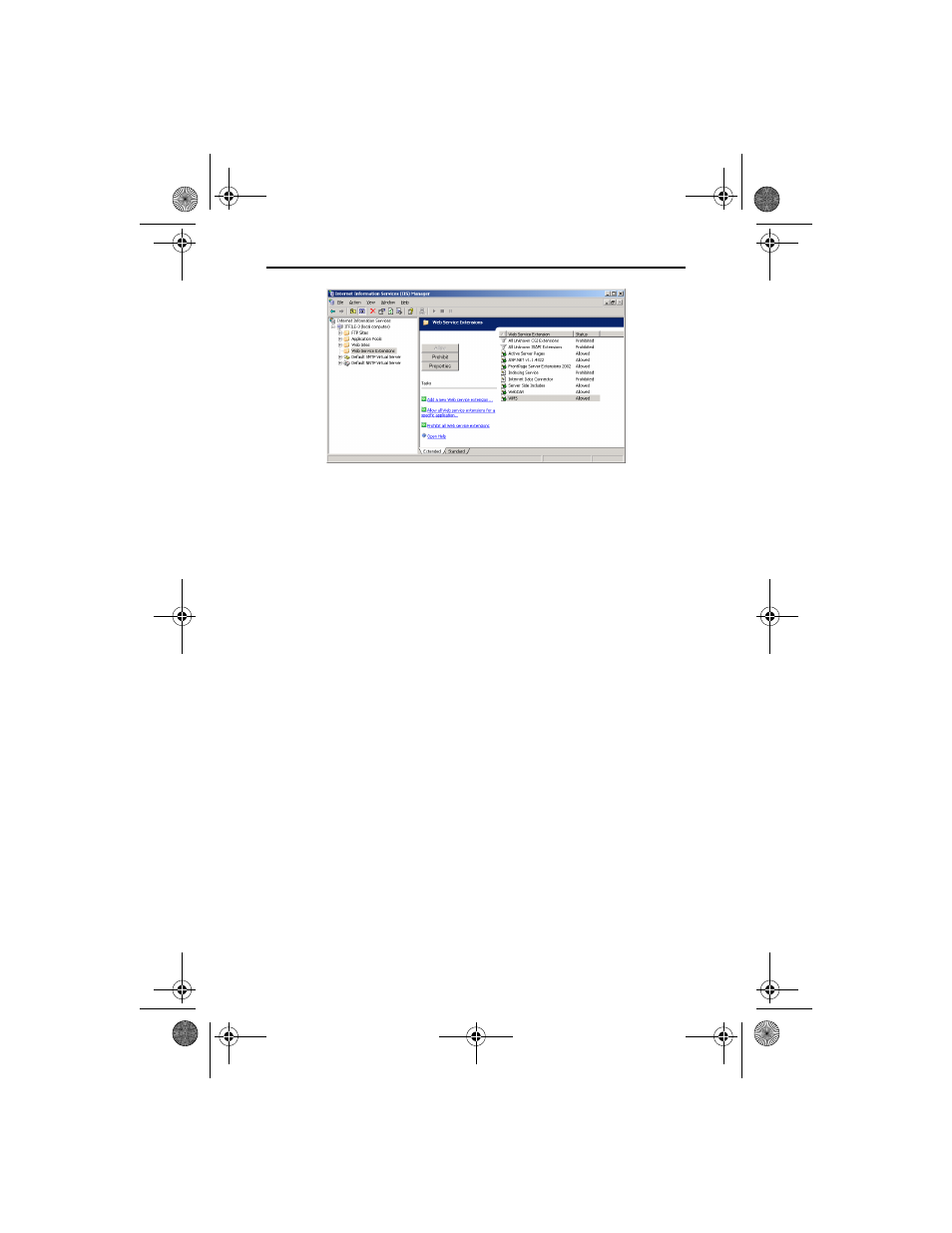
Quick Start Guide
59
11.
After you enable the web service extensions for IntelliTrack, make sure
the web service extension for asp.net 2.0 is allowed.
Manually Configuring IIS in Windows Vista/Windows 7/
Windows Server 2008 Operating Systems
If you use a Remote Data Access configuration in which IIS and SQL
Server reside on different computers, you must manually configure IIS to
run with the domain account. If you are running IIS 7 and the Windows
Vista, Windows 7, or Windows Server 2008 Operating System and need to
manually configure IIS to run with the domain account, please refer to the
following information. You must have administrative privileges to change
permissions and create folders in the IIS Manager.
1.
First, make sure the following folder was created during ISRP installa-
tion: for 32-bit systems, C:Program Files\Common
Files\IntelliTrack\IIS or for 64-bit systems, C:Program
Files(x86)\Common Files\IntelliTrack\IIS. The fol-
lowing file sqlcesa35.dll needs to reside in this folder; it should have
been placed there during the ISRP installation. If you cannot find this
folder, create an IIS folder in this location. If you cannot locate the
sqlcesa35.dll file, please contact IntelliTrack Technical Support at 888-
583-3008, option 6.
2.
Register the sqlcesa35.dll with regsvr32.exe.
3.
Update the security permissions to give Read, Execute, and Write per-
missions to the IIS folder AND sqlcesa35.dll for the IUSR user
account and Full control to the Network Service user account.
ISRP_QS_C.book Page 59 Friday, July 8, 2011 3:44 PM
