IntelliTrack Inventory Shipping Receiving Picking (ISRP) User Manual
Page 50
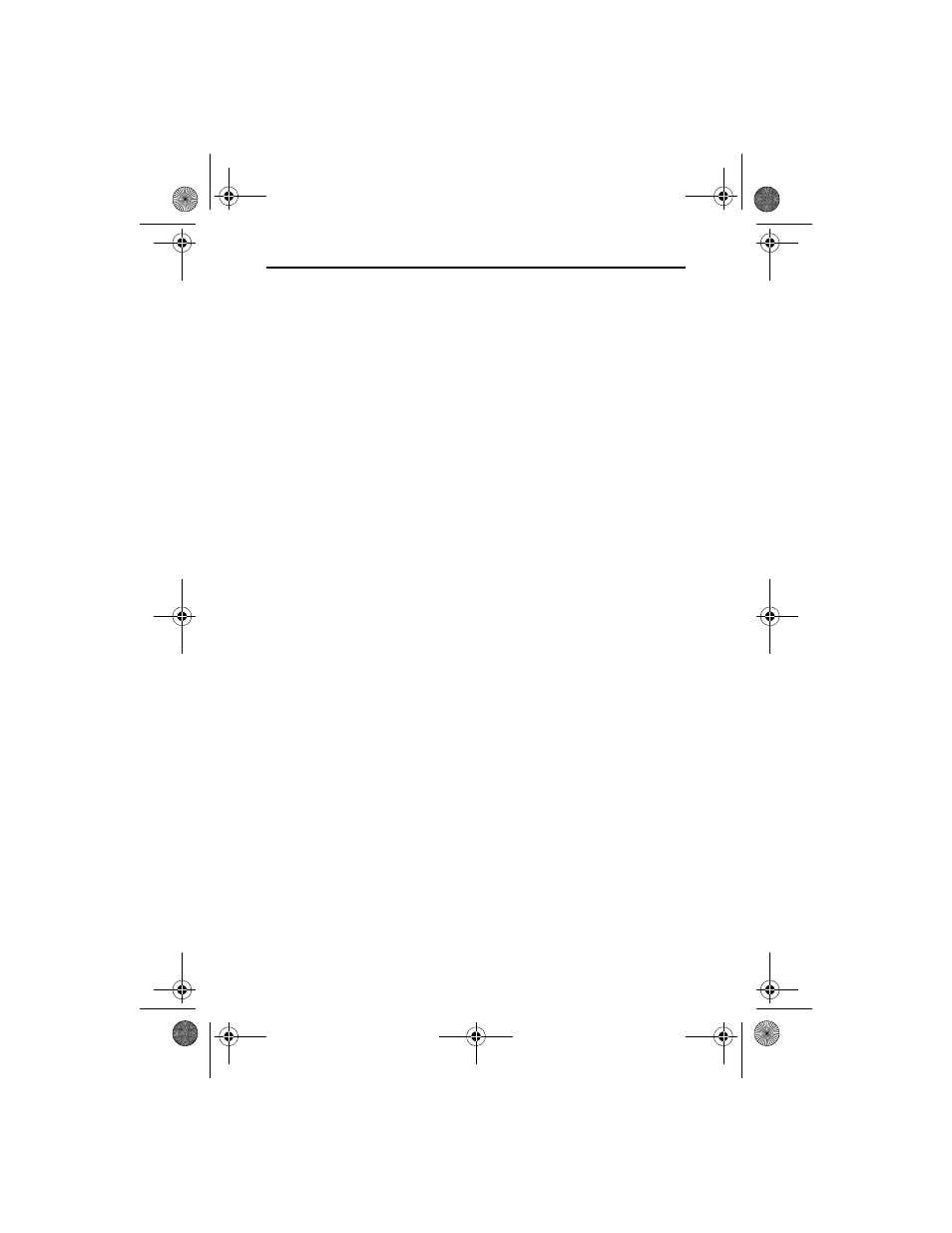
IntelliTrack ISRP v8.1
42
• Click Next. The setup will check for Windows Installer 4.5 and
.NET Framework 3.5 Service Pack 1 on the PC.
• If both Windows Installer 4.5 and .NET Framework 3.5 with Ser-
vice Pack 1 are not detected, setup install Windows Installer 4.5
when you click Next. After installation, a reboot of your PC is
required.
• After the PC reboots, you must enter ISRP setup again by browsing
to the ISRPSetup.exe file on Disk #1. Double-click on the ISRPS-
etup.exe file to reenter ISRP setup.
• Follow the prompts through the installation setup wizard until you
reach the Required Software needed for IntelliTrack ISRP screen
again. Click Next at this screen. If .NET Framework 3.5 Service
Pack 1 is not detected on your PC, a message appears telling you
that .NET Framework needs to be installed. Click OK to install it.
An Insert Installation Disk #2 dialog appears, prompting you to
install Disk #2 and then click OK. Setup extracts the .NET Frame-
work installation files and installs .NET Framework. This may take
several minutes. After installation, a reboot of your PC is required.
After the reboot, remove Disk #2 from the CD-ROM drive and rein-
sert Disk #1. Restart ISRP setup by browsing to the ISRPSetup.exe
file on Disk #1 of CD and double-clicking on it.
• Follow the prompts in the installation setup wizard. At the Required
Software needed for IntelliTrack ISRP screen, click Next. All
required software has been detected. Setup next checks for the Intel-
liTrack License Service.
5.
After the check for the IntelliTrack License Service is complete, the
Configure IIS window appears. This window contains the Automati-
cally Configure IIS option to automatically configure IIS. Internet
Information Services (IIS) must be installed on your local computer or
on a remote server on your network when you use the CE Batch appli-
cation with your software.
When IIS and SQL Server reside on the same computer the Create IIS
Dependencies Utility can be used to automatically configure the IIS
settings. Mark the Automatically Configure IIS check box to install
the Create IIS Dependencies Utility.
When SQL Server and IIS reside on different computers, you must
manually configure the IIS settings; do not mark the Automatically
Configure IIS check box to install the Create IIS Dependencies Utility.
ISRP_QS_C.book Page 42 Friday, July 8, 2011 3:44 PM
