Disabling user account control (uac), Disabling user account control in windows 7, Disabling user account control (uac) 10 – IntelliTrack Inventory Shipping Receiving Picking (ISRP) User Manual
Page 18: Disabling user account control in, Disabling user account control in win, Refer to
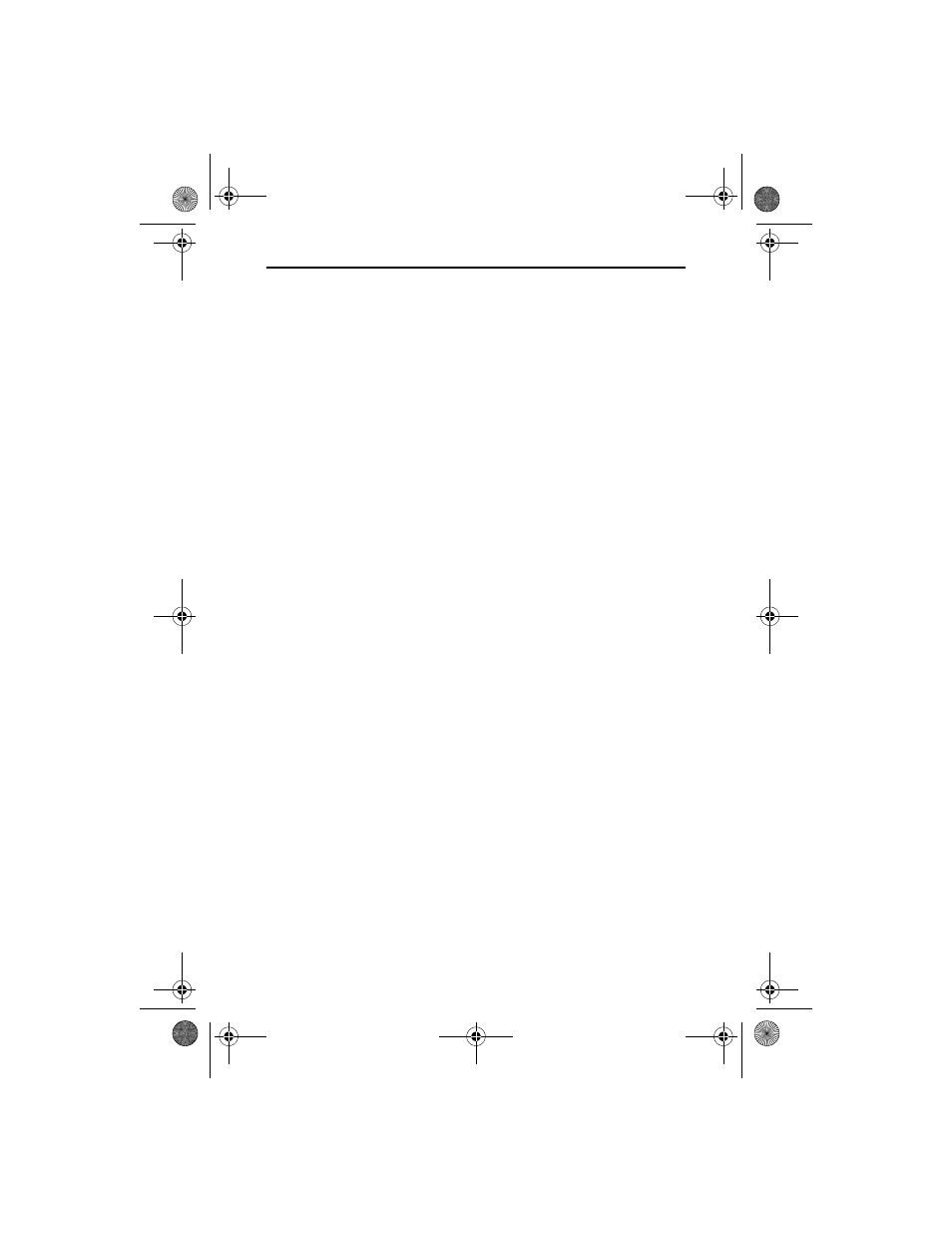
IntelliTrack ISRP v8.1
10
Disabling User Account Control (UAC)
You must disable User Account Control in Windows Vista, Windows
Server 2008, and Windows 7 in order to run the IntelliTrack software.
Disabling User Account Control in Windows 7
In Windows 7, User Account Control (UAC) is disabled at the User
Account Control Settings dialog. To reach this dialog, go to the Start menu
and enter UAC or go to the Control Panel’s Search box and enter UAC. At
the User Account Control Settings dialog, move the slider to the Never
Notify position.
Disabling User Account Control in Windows Vista/Windows
Server 2008
In Windows Vista and Windows Server 2008, UAC is disabled from the
Control Panel. Go to the Control Panel and enter “UAC” into the Search
box; a link to turn off user account control appears. Click the link, “Turn
User Account Control on or off.” A screen appears that contains the UAC
setting; at the Turn on User Account Control (UAC) screen, unmark the
Use User Account Control (UAC) to help protect your computer check
box. After you disable this setting by making sure the check box is not
marked, you must restart your computer for the change to go into effect.
Installing the Windows PowerShell on Windows Server 2008
These instructions pertain to the Windows Server 2008 Operating System
only. If you are not using the Windows Server 2008 Operating System,
these instructions do not apply to you. When you use Windows Server
2008, you must install the Windows PowerShell PRIOR to installing Intel-
liTrack software.
1.
From the Control Panel, select Programs and Features.
2.
From the Tasks options to the left, select Turn Windows features on
or off.
3.
The Server Manager windows appears. From the tree along the left,
select the Features node.
4.
The Features appear in the right pane of the screen.
5.
Click the Add Features option to the right.
6.
The Add Features Wizard appears.
7.
Select the Windows PowerShell feature.
ISRP_QS_C.book Page 10 Friday, July 8, 2011 3:44 PM
