Applying firewall exceptions – IntelliTrack Inventory Shipping Receiving Picking (ISRP) User Manual
Page 45
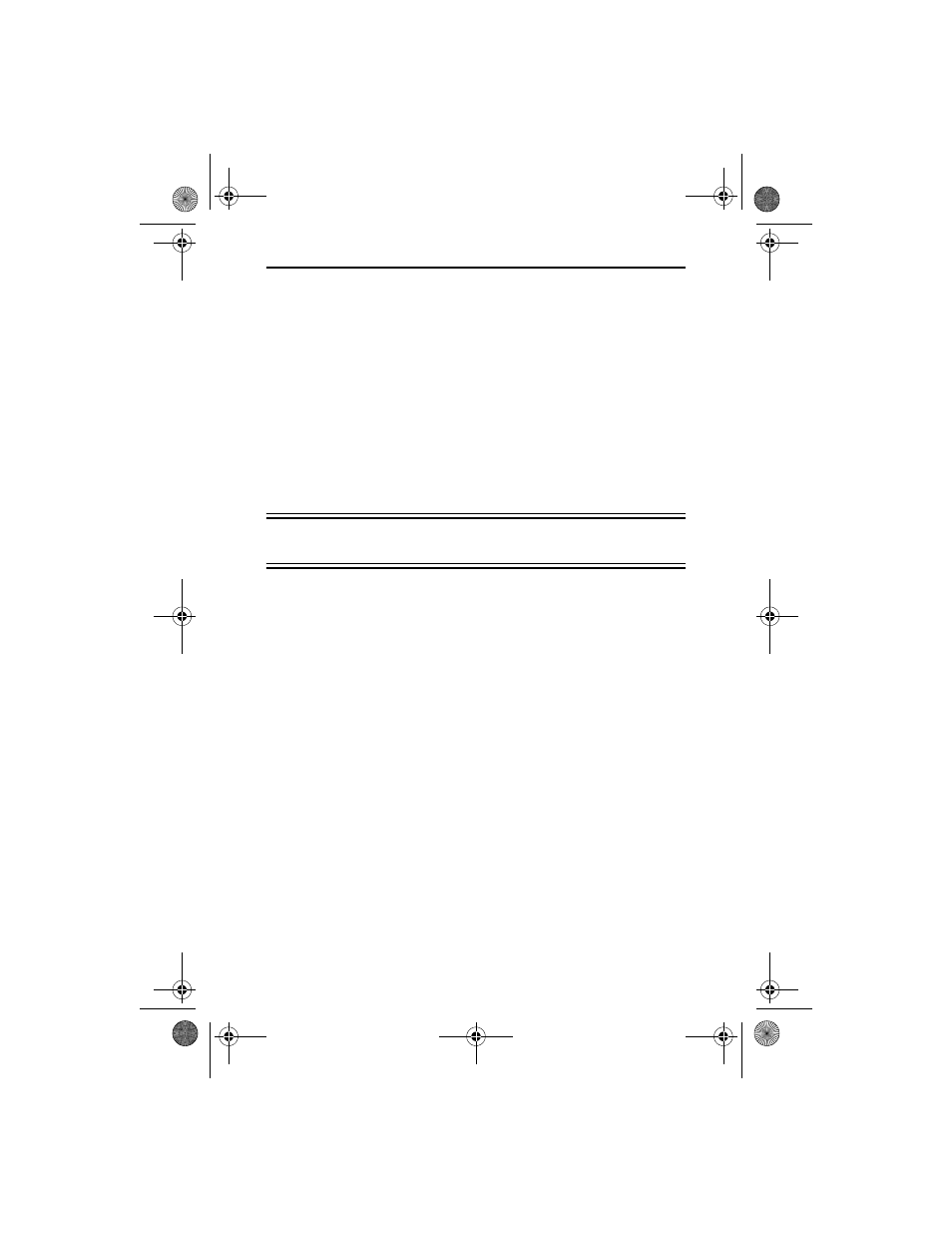
Quick Start Guide
37
•
Windows XP/Windows Server 2003: uses Microsoft ActiveSync for
PC-handheld device communication. For more information about
installing and setting up Microsoft ActiveSync, please refer to “Install-
ing Microsoft ActiveSync on your Desktop Computer” on page 6,
“ActiveSync Work Network Connection Setting” on page 7, and “Set-
ting Up a Sync Relationship” on page 8.
•
Windows Vista/Windows 7/Windows Server 2008: uses Windows
Mobile Device Center software for PC-handheld device communica-
tion. For more information about using Windows Mobile Device Cen-
ter software, please refer to “Using Mobile Device Center Software” on
page 8 and “Setting Up a Windows Mobile Partnership” on page 9.
Applying Firewall Exceptions
Important: This is an advanced setting. Please consult your network
administrator before applying any firewall exceptions.
This section applies to computers that use an installed firewall or the Win-
dows firewall. In order for IntelliTrack batch data syncing to take place
when you use a firewall, the following ports must be set as exceptions:
•
IntelliTrack License Service Port: 15313 is the default setting that Intel-
liTrack uses; Protocol: TCP
•
IntelliTrack SQL Server Port: 1433; Protocol: TCP
•
IntelliTrack SQL Server Port: the workstation needs to be able to
accept inbound UDP connections from the SQL Server.
•
HTTP Port 80; Protocol TCP
ISRP_QS_C.book Page 37 Friday, July 8, 2011 3:44 PM
