IntelliTrack Inventory Shipping Receiving Picking (ISRP) User Manual
Page 51
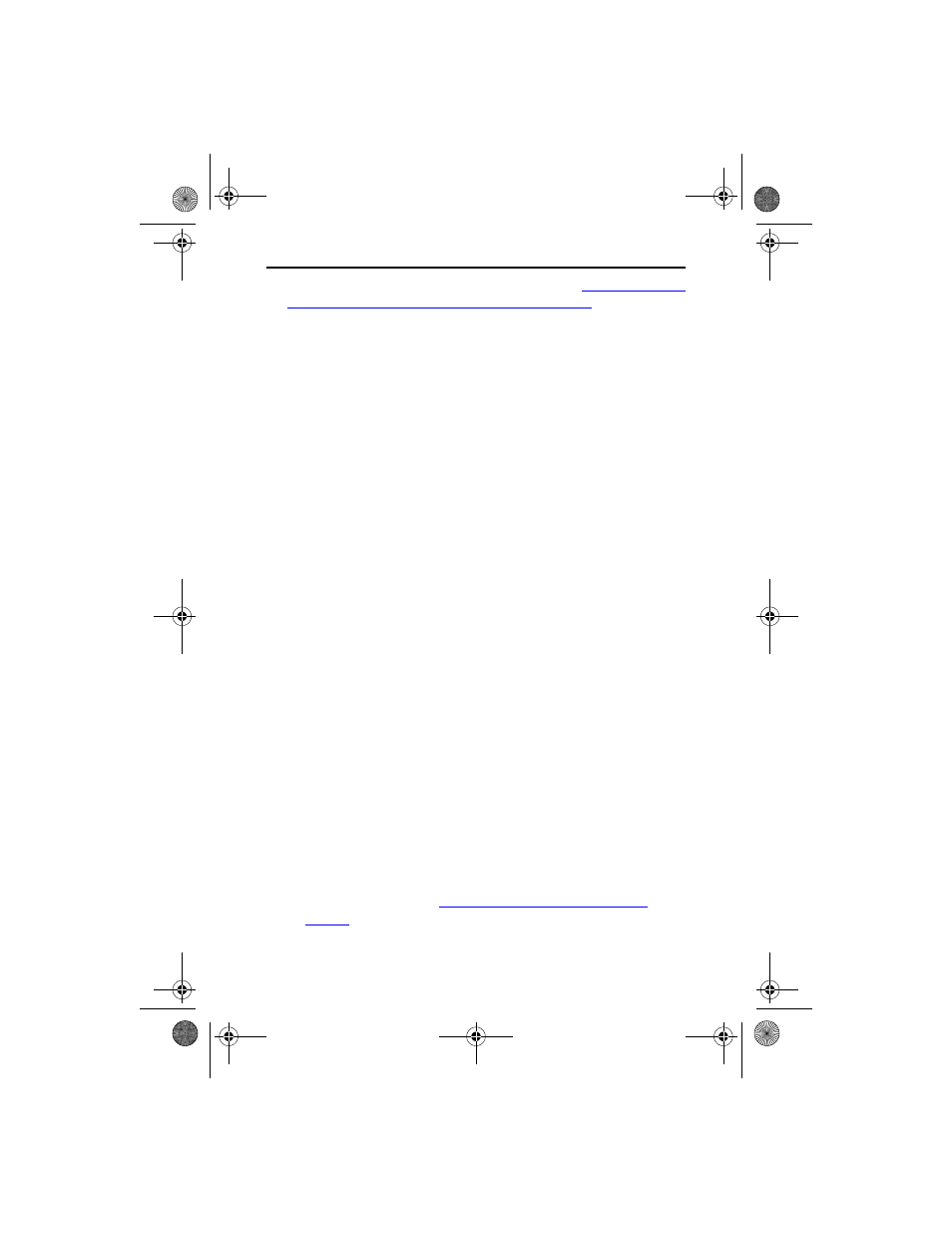
Quick Start Guide
43
For more information about IIS setup, please refer to
Prerequisites when Using ISRP CE Batch” on page 17
.
Please see your network administrator if you have any questions about
IIS setup. If you are unsure of your IIS setup, we recommend that you
select the Automatically Configure IIS option.
6.
The SQL Server Information window appears. SQL Server is an appli-
cation that manages and runs your IntelliTrack database.
If you are upgrading to v8.x from a previous version, the system will
install SQL 2008 Express if it does not detect SQL Server on your sys-
tem.
If this is a new installation, IntelliTrack ISRP will use SQL Server. If it
doesn’t detect SQL Server on your system, it will install SQL 2008
Express.
Enter the server name and location, database name, and server login
information in this window:
• SQL Server: (Local) is automatically filled in by the installation
wizard. If using an existing SQL Server, make sure that the correct
server name is entered in this field.
• Database: The name of the database is automatically filled in by the
Installation Wizard.
• If this is a new installation, accept the default database name; setup
will create this database. If you want to rename the database, please
note that the database may not function properly if special charac-
ters or spaces are used in the database name; hence, do not include
special characters (dashes, punctuation, or quotes) or spaces in the
database name.
• If you are using an existing database, make sure that the correct
database name is entered. If setup cannot find your database, it will
create a new one. If you do not know the name of your existing data-
base, please contact your system administrator. If you are an
upgrading customer, make sure that you have backed up your exist-
ing database BEFORE continuing with the installation.
Username and Password: Provide your server login information in the
Username and Password fields.
• The password for SQL Server 2008 login must meet the strong pass-
“Strong Password Requirements” on
for more information.
ISRP_QS_C.book Page 43 Friday, July 8, 2011 3:44 PM
