IntelliTrack Inventory Shipping Receiving Picking (ISRP) User Manual
Page 58
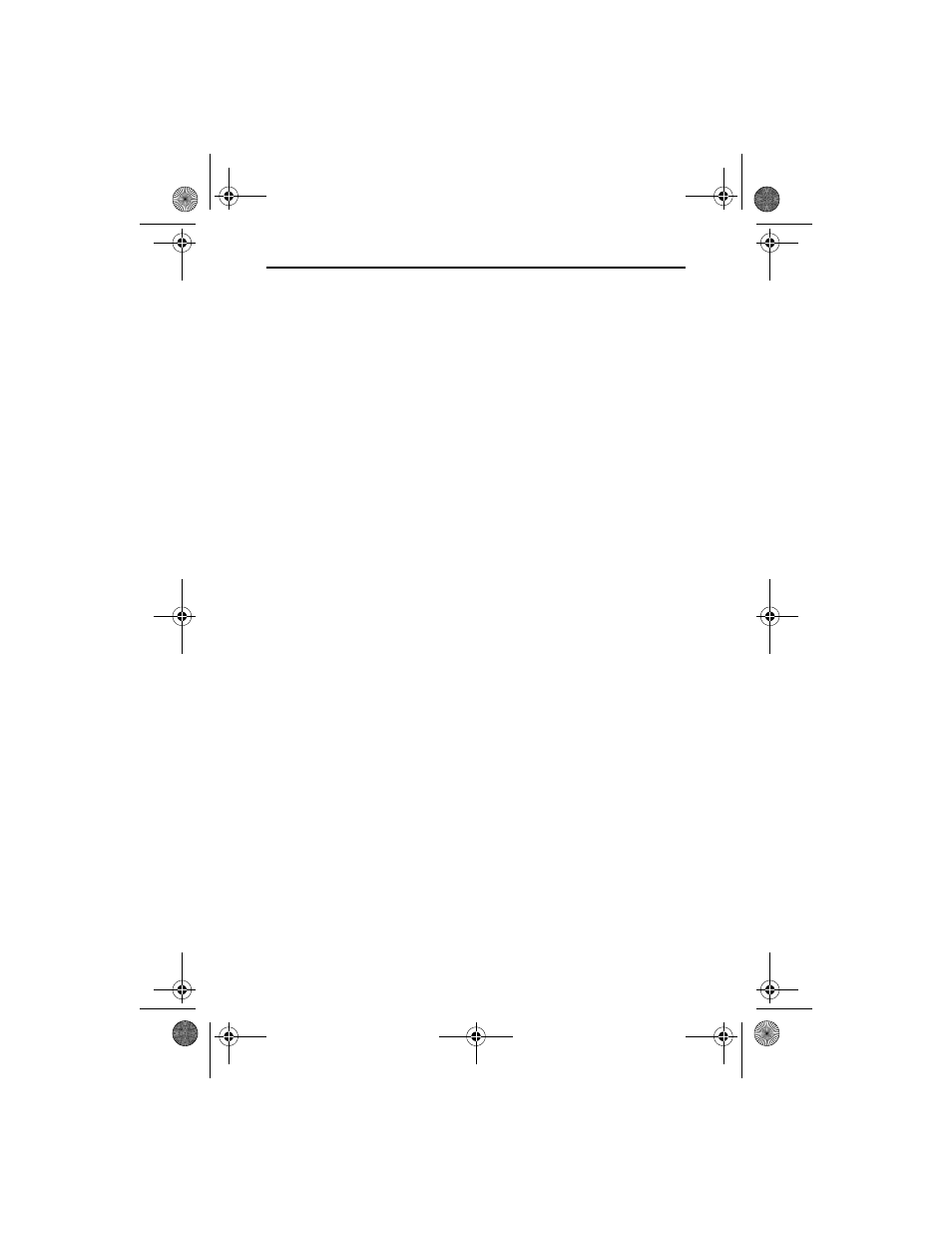
IntelliTrack ISRP v8.1
50
Your IntelliTrack software comes on 2 CDs. Follow the prompts in the
installation wizard for switching between CD #1 and CD #2.
1.
Insert CD #1 in the CD-ROM drive. Browse to the ISRPSetup.exe file
on the CD and double-click on it to begin ISRP setup.
1.
The Welcome window appears, welcoming you to IntelliTrack ISRP.
Click Next to continue.
2.
The Select Components window appears. From the Select Components
window, select Workstation from the options available. This will only
install the ISRP workstation application on this machine. Click Next to
continue.
3.
The Required Software needed for IntelliTrack ISRP window appears.
This windows informs you of software requirements for ISRP that
include ActiveSync or Windows Mobile Device Center, Windows
Installer 4.5 and .NET Framework 3.5 with Service Pack 1.
• When you click Next at this window, the installation setup will exit
if it does not detect ActiveSync or Windows Mobile Device Center.
You must install this software before proceeding with the installa-
tion.
• Once ActiveSync or WMDC is installed, re-enter ISRP setup by
inserting Disk #1 into the CD-ROM drive and browsing to the
ISRPSetup.exe file on the CD. Double-click on the ISRPSetup.exe
file to restart ISRP setup. When you reach the Required Software
needed for IntelliTrack ISRP screen again, click Next. The setup
will check for Windows Installer 4.5 and .NET Framework 3.5 Ser-
vice Pack 1 on the PC.
• If both Windows Installer 4.5 and .NET Framework 3.5 with Ser-
vice Pack 1 are not detected, Windows Installer 4.5 will be installed
first. After installation, a reboot of your PC is required.
• After the PC reboots, you must enter ISRP setup again by browsing
to the ISRPSetup.exe file on Disk #1. Double-click on the ISRPS-
etup.exe file to reenter ISRP setup.
• Follow the prompts through the installation setup wizard until you
reach the Required Software needed for IntelliTrack ISRP screen
again. Click Next at this screen. If .NET Framework 3.5 Service
Pack 1 is not detected on your PC, a message appears telling you
that .NET Framework needs to be installed. Click OK to install it.
An Insert Installation Disk #2 dialog appears, prompting you to
install Disk #2 and then click OK. Setup extracts the .NET Frame-
ISRP_QS_C.book Page 50 Friday, July 8, 2011 3:44 PM
