Network installation, Network installation: server setup, Network installation: server setup 45 – IntelliTrack Inventory Shipping Receiving Picking (ISRP) User Manual
Page 53
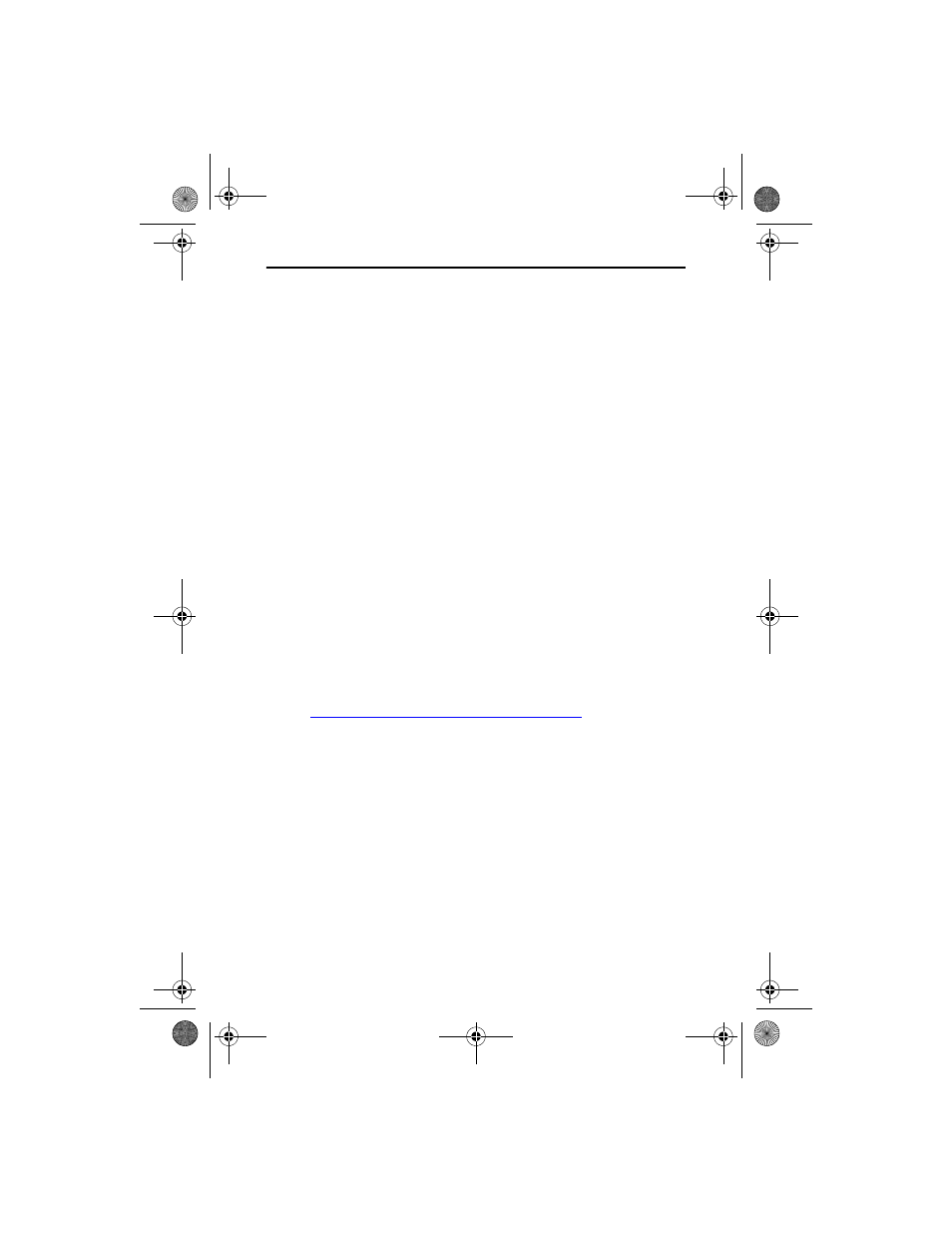
Quick Start Guide
45
and navigate to the network location in which you want to place the
backup directory.
• When you are ready to continue, click Next.
10.
The Select Program Manager Group window appears. By default, the
ISRP Program Group will appear as IntelliTrack > ISRP in the Start
menu. If desired, you may change the Program Manager Group name
at this window, however, we recommend that you use the default Pro-
gram Manager Group name. When you are ready to continue, click
Next.
11.
The Start Installation Window appears, telling you that you are now
ready to start installing the workstation. Click Next to start installing
the workstation application.
12.
The Installing window appears. It contains progress bars that show you
installation progress. When you install SQL Server Express and create
a new database, setup will take several minutes. After the files are
installed, an update system configuration notice appears.
13.
When installation is finished, the Finish window appears. Click Finish
to close this window and exit the Installation Wizard.
Network Installation
If you are installing your application using a network setup, the server and
database reside in a network location. The workstation application resides
on a local PC and connects to the network server and database location.
Begin network installation by installing the database and server, please
refer to
“Network Installation: Server Setup” on page 45
.
Network Installation: Server Setup
During the server installation, SQL Express is installed on the local
machine (the workstation application will access this server). By default,
SQL Express is placed in the C:\Program Files\Microsoft SQL
Server\MSSQL directory of the machine on which it is installed. The
database is attached to this directory. To install SQL Express and create a
database, please refer to the instructions that follow.
ISRP_QS_C.book Page 45 Friday, July 8, 2011 3:44 PM
