Adding a contact to speed dial, Changing contacts options – Intermec 700 User Manual
Page 96
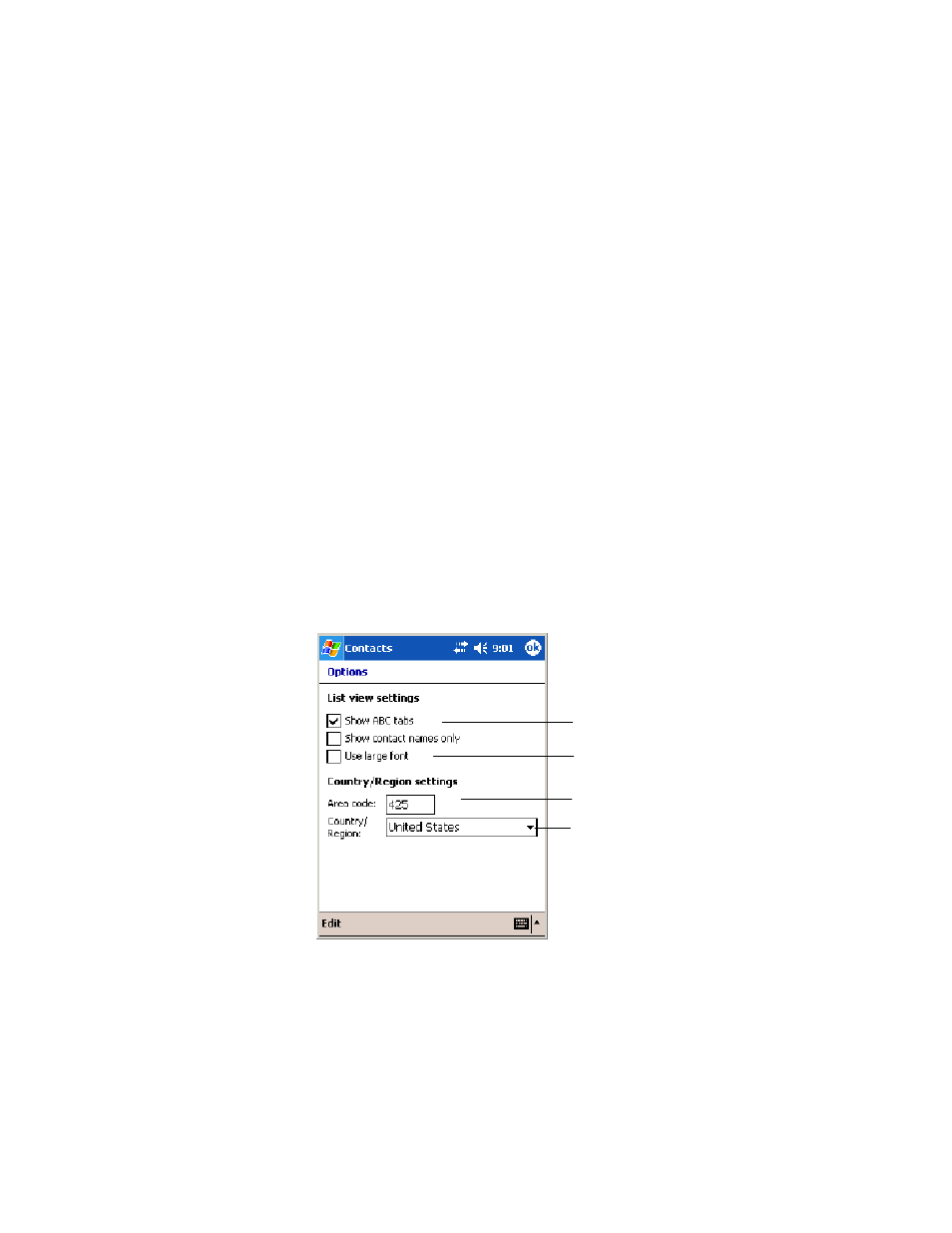
Windows Mobile 2003
Chapter
—
2
72
700 Series Color Mobile Computer User’s Manual
Adding a Contact to Speed Dial
You can create speed dials to call frequently-called numbers with a single
tap. Before you can create a speed dial entry for a phone number, that
number must already exist in Contacts.
1
From the Phone keypad, tap Speed Dial > New.
2
Tap the desired contact name and number.
3
In the Location field, tap the Up/Down arrows to select an available
location to assign as the new speed dial entry. The first speed dial loca-
tion is reserved for your voice mail.
To delete a speed dial entry, go to the Speed Dial list, tap and hold the
contact name in the box to the right of the assigned speed dial number,
then tap Delete.
Changing Contacts Options
In the contact list, tap Tools > Options.
S The area code and country/region for new contacts are automatically
entered based on the information in Country/Region settings.
S If you are having trouble reading the contacts in the contact list, select
Use large font.
S To increase the available space for displaying contacts in the list, clear
Show ABC tabs.
Enter the three-digit area code.
Select from a drop-down list.
Tap this to view larger text.
Clear this to view more
contacts per screen.
