Sending a meeting request – Intermec 700 User Manual
Page 85
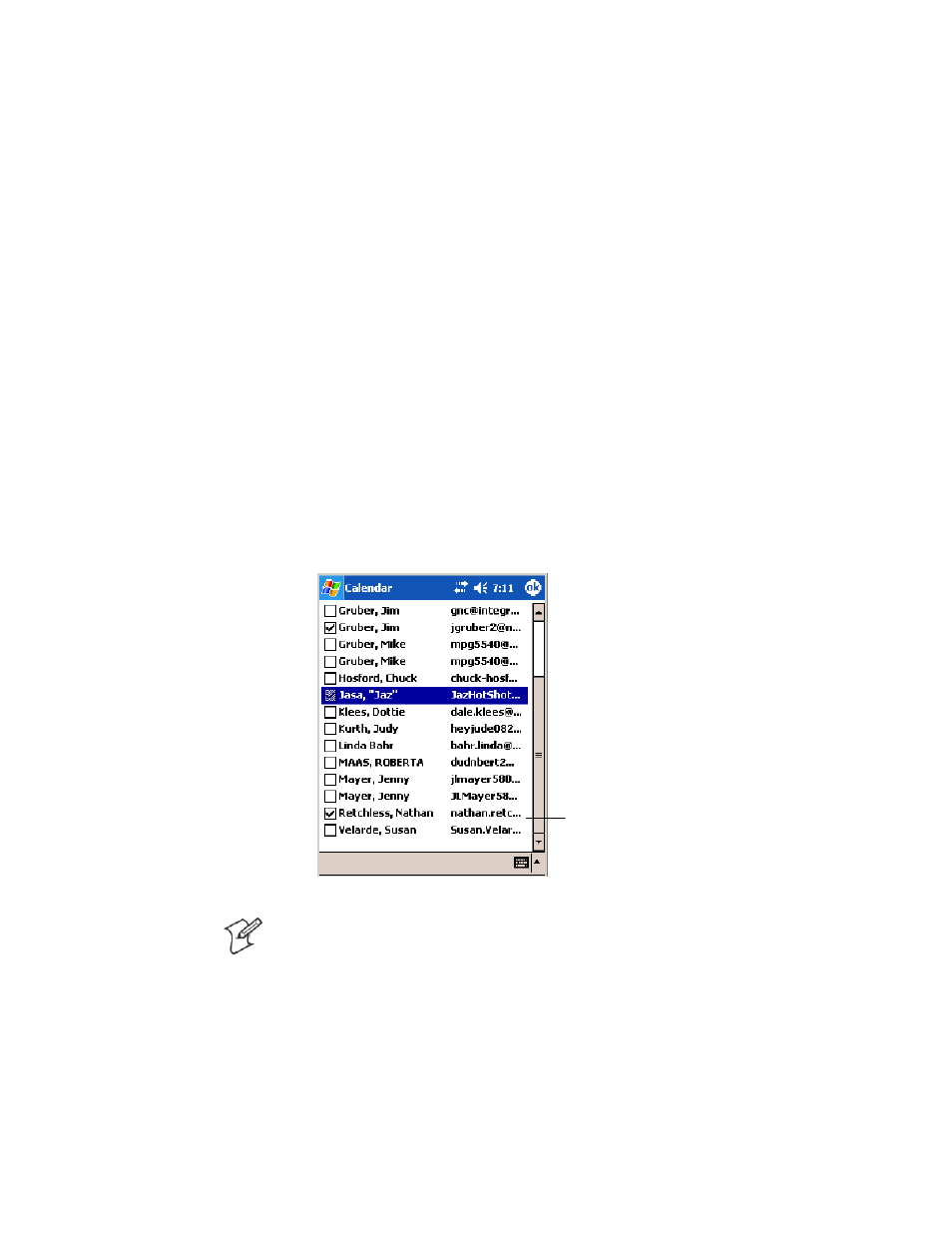
Windows Mobile 2003
—
Chapter 2
61
700 Series Color Mobile Computer User’s Manual
Sending a Meeting Request
Use Calendar to schedule meetings with people who use Outlook or Pock-
et Outlook. When attendees receive a meeting request, they can accept or
decline the meeting. If they accept, the meeting is automatically added to
their schedule. In addition, their response is sent back to you, and your
calendar is updated.
Before you can send a meeting request, you must enter e-mail addresses in
Contacts Help and set up Inbox to send and receive messages. For more
information on sending and receiving meeting requests, tap Start > Help >
Calendar to see Calendar Help, and tap Start > Help > Inbox to see Inbox
Help.
1
Tap New, then enter the meeting information.
2
Hide the onscreen keyboard, if needed, then tap Attendees. Only those
contacts with e-mail addresses are displayed. Select the contacts you
want to invite, then tap ok to return to the appointment.
3
Select other desired options and then tap ok.
4
Inbox automatically creates a meeting request and sends it to the atten-
dees the next time you synchronize with your desktop. Textual notes
entered in the Notes tab (excluding writing or recordings) are sent also.
A check mark indicates
a selected attendee.
Note: If you are sending the meeting request through a connection to an
ISP or the network, rather than through synchronization with your desk-
top, tap Tools > Options. From the Send meeting requests via drop-down
list, tap the service to use to send the meeting request.
