Pocket internet explorer, The mobile favorites folder, Favorite links – Intermec 700 User Manual
Page 120
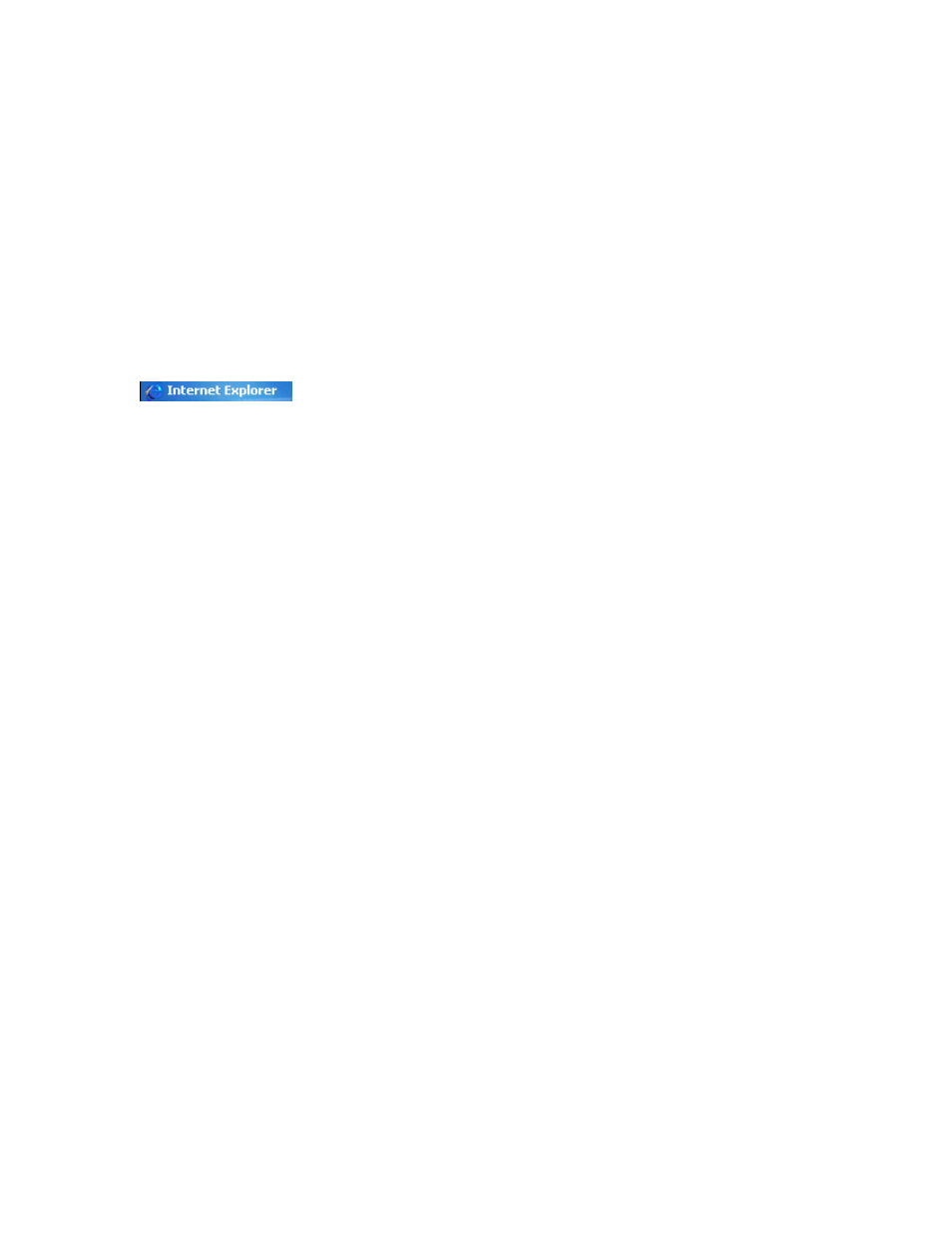
Windows Mobile 2003
Chapter
—
2
96
700 Series Color Mobile Computer User’s Manual
Pocket Internet Explorer
Use Microsoft Pocket Internet Explorer to view Web or WAP pages in
either of these ways:
S During synchronization with your desktop, download your favorite
links and mobile favorites that are stored in the Mobile Favorites sub-
folder in Internet Explorer on the desktop.
S Connect to an ISP or network and browse the Web. To do this, create
the connection first, as described in “Getting Connected” on page 100.
When connected to an ISP or network, you can also download files and
programs from the Internet or intranet.
To switch to Pocket Internet Explorer on your 700 Color Computer, tap
Start > Internet Explorer.
The Mobile Favorites Folder
Only items stored in the Mobile Favorites subfolder in the Favorites folder
in Internet Explorer on your desktop are synchronized with your 700 Col-
or Computer. This folder was created automatically when you installed
ActiveSync.
Favorite Links
During synchronization, the list of favorite links in the Mobile Favorites
folder on your desktop is synchronized with Pocket Internet Explorer on
your 700 Color Computer. Both computers are updated with changes
made to either list each time you synchronize. Unless you mark the favor-
ite link as a mobile favorite, only the link is downloaded to your 700 Color
Computer. Connect to your ISP or network to view the content.
1
In ActiveSync on your desktop, click Tools > Options, and select “Fa-
vorites” from the Mobile Device list. For more information on using
ActiveSync, see ActiveSync Help on the desktop.
2
In Internet Explorer on your desktop, save or move favorite links to the
Mobile Favorites subfolder in the Favorites list via Favorites > Organize
Favorites. For more information on using Internet Explorer, see Internet
Explorer Help on the desktop.
3
Connect your 700 Color Computer to your desktop. If synchronization
does not start automatically, in ActiveSync on your desktop, click Sync.
