Pocket excel, Creating a workbook – Intermec 700 User Manual
Page 110
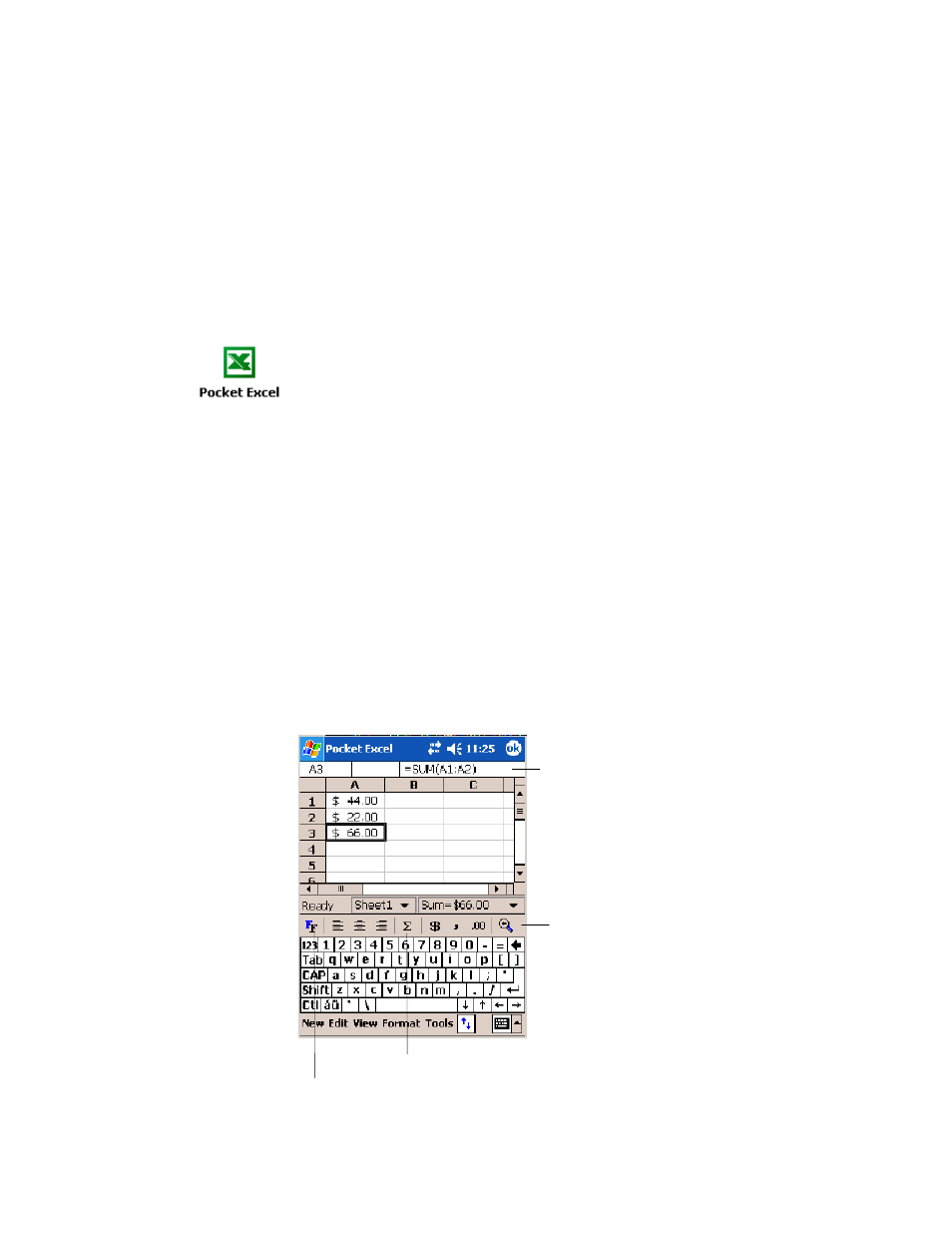
Windows Mobile 2003
Chapter
—
2
86
700 Series Color Mobile Computer User’s Manual
Pocket Excel
You can create and edit workbooks and templates in Microsoft Pocket Ex-
cel as you do in Microsoft Excel on your desktop. Pocket Excel workbooks
are usually saved as .PXL files, but you can also save them in .XLS format.
When you close a workbook, it is automatically named and placed in the
Pocket Excel workbook list. You can attach a password to a workbook to
help ensure privacy.
Creating a Workbook
Use Pocket Excel to create workbooks, such as expense reports and mileage
logs. To create a new file, tap Start > Programs > Pocket Excel > New. A
blank workbook appears. Or, if you have selected a template for new
workbooks in the Tools > Options dialog box, that template appears with
appropriate text and formatting already provided. You can open only one
workbook at a time; when you open a second workbook, save the first.
You can save a workbook you create or edit in a variety of formats,
including Pocket Excel (.PXL) and Excel (.XLS). You can also save a
workbook as a template by moving the workbook to the Templates folder.
Pocket Excel contains a list of the files stored on your 700 Color Comput-
er. Tap a file in the list to open it. To delete, make copies of, and send
files, tap and hold a file in the list. Then select the appropriate action from
the pop-up menu.
Pocket Excel provides fundamental spreadsheet tools, such as formulas,
functions, sorting, and filtering. To display the toolbar, tap View >
Toolbar.
Zoom icon.
Format icon.
AutoSum icon.
Cell contents appear
here as you enter them.
