3 editing files, Cutting and pasting text – Furuno RC-1500-1T User Manual
Page 199
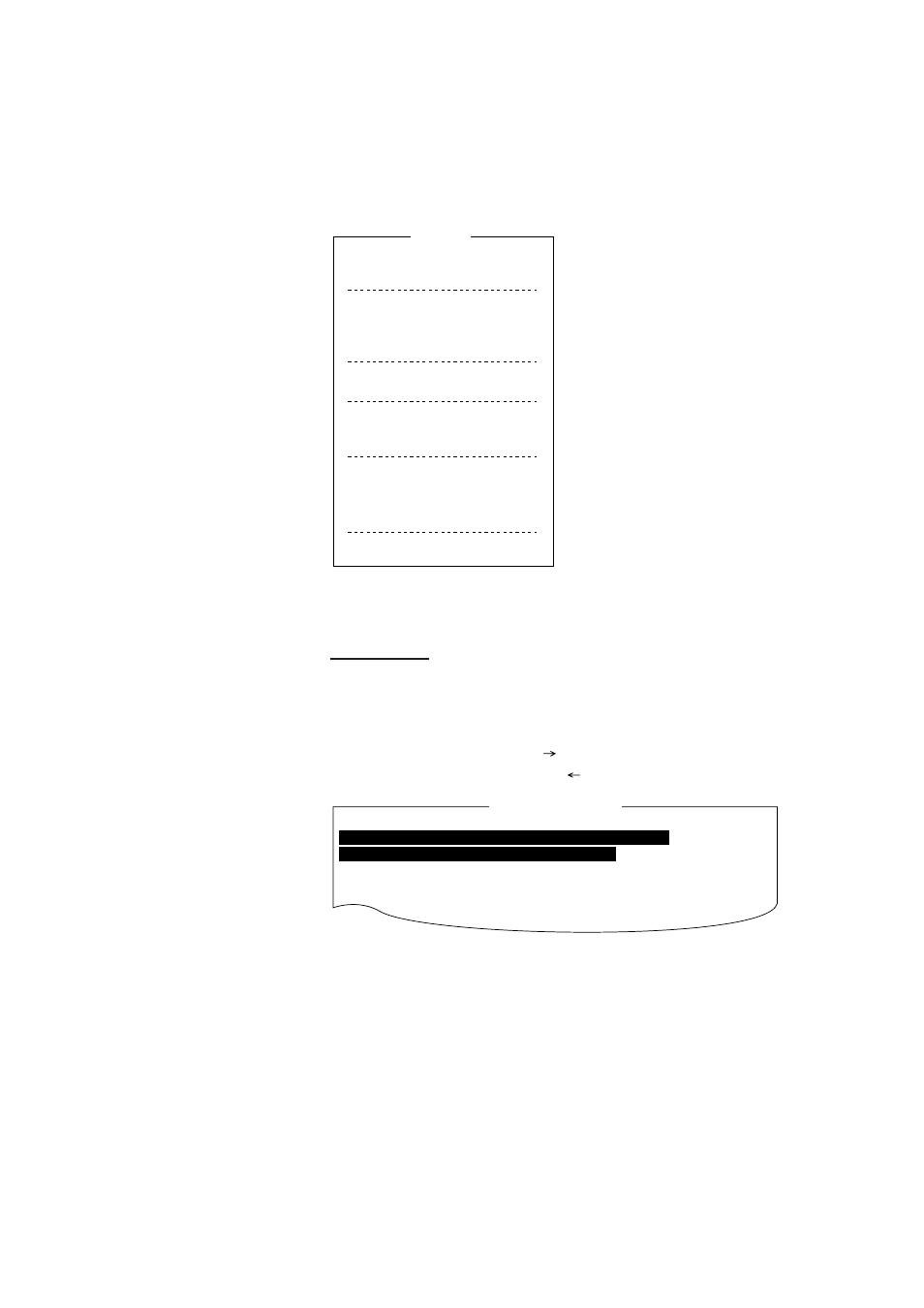
4-3
4.3 Editing Files
Cutting and Pasting Text
You can delete, move and copy text by using the Cut, Copy and
Paste functions in the Edit menu.
1: Undo
2: Cut
3: Copy
4: Paste
5: Select All
6: Search
7: Replace
8: Goto Top
9: Goto Bottom
0: Goto Line
A: Change Text
Edit
Figure 4-3 Edit menu
Cutting text
1. Place the cursor on the first character of the text to be cut.
2. Highlight the text to be cut by pressing and holding the [Shift]
key while pressing the [
]. If you highlight text which you do
not want to cut, press the [
] to adjust the highlight.
<[1]UNTITLED1>
CONGULATULATION ON YOUR CHOICE OF DP-6
INMARSAT B MOBILE EARTH STATION.
WE ARE CONFIDENT THAT YOU WILL ENJOY MANY YEARS OF
OPERATION WITH THIS FINE PIECE OF EQUIPMENT
Figure 4-4 The highlight
3. Press function key [F2] and the [2] key. The highlighted text is
cut and the remaining text is reformatted.
If a mistake is made, you can restore the text by immediately se-
lecting Undo in the Edit menu.
