Adding a new phone number to contacts, Checking a missed call, Clearing the call history list – HTC DROID Eris PB00100 User Manual
Page 64
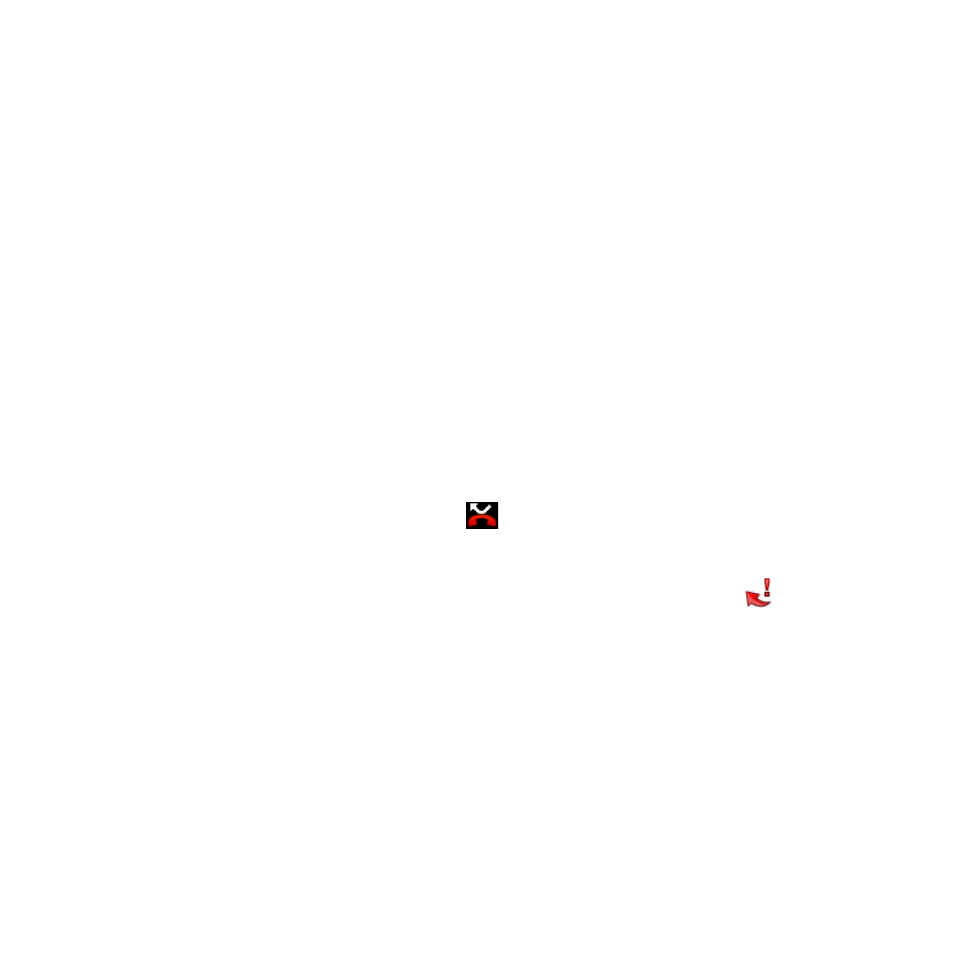
64 Using Phone Features
Adding a new phone number to Contacts
If the phone number of a person who called is not in your contacts list,
you can choose to save the number after you hang up.
1. Press CALL > MENU, and then tap Call history.
2. Press and hold the received call that you want to save to your
contacts list, and then tap Save to contacts.
3. In the blank contact record that appears, enter the contact name
and other information. The phone number is automatically added
to the Mobile field in the Number section. To store it as another
type of number, for example a home number, tap the Mobile
button.
4. Scroll down the screen and tap Save.
Note
For more information, see “To add a new contact” in Chapter 3.
Checking a missed call
You will see the missed call icon
in the status bar when you miss a
call.
To check who the caller was, press CALL > MENU, and then tap Call
history. Missed calls are indicated by the missed call icon (
).
Tip
You can also press and hold the status bar, and then slide your finger
downward on the screen to open the Notifications panel. The missed
call number and/or contact name is displayed.
Clearing the Call History list
On the Call History tab, do one of the following:
To remove one name or number from the list, press and hold the
name or number, and then tap Delete from Call history.
To clear the entire list, press MENU and then tap Delete all.
•
•
