Opening latitude, Sharing your locations, Inviting friends – HTC DROID Eris PB00100 User Manual
Page 162
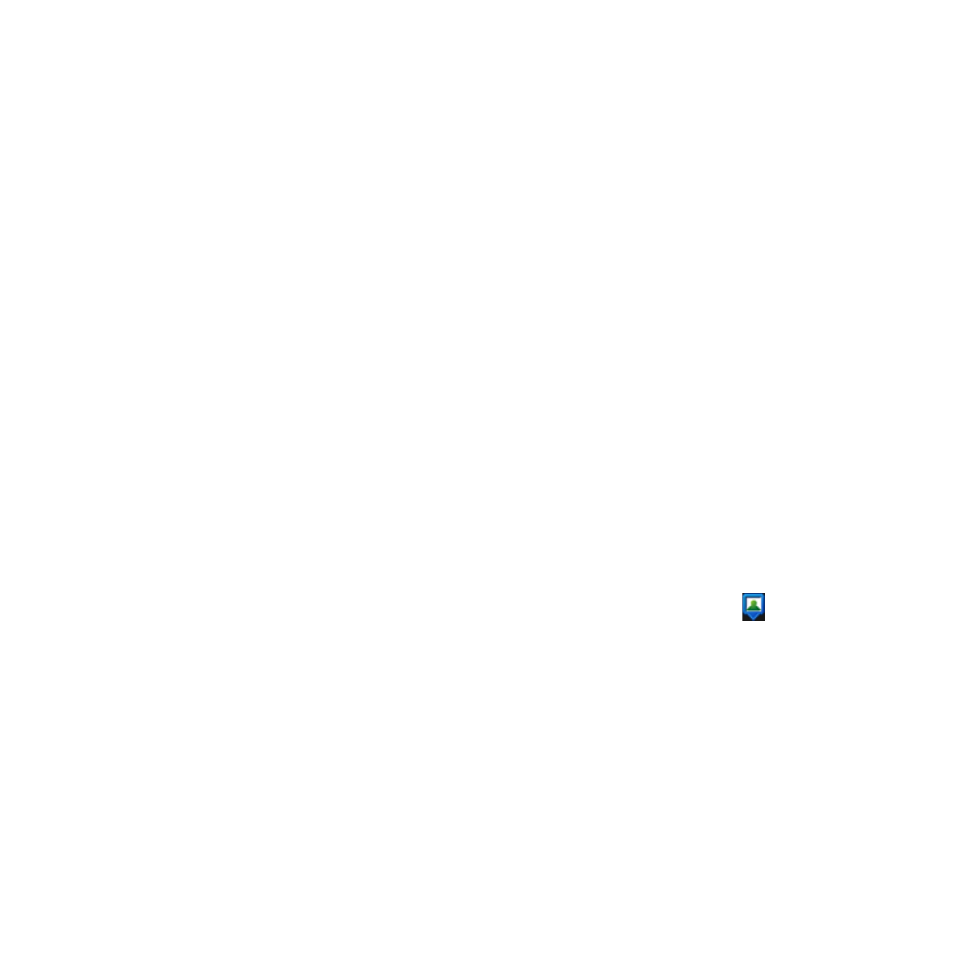
162 Google Apps
Opening Latitude
To join Latitude
1. While viewing a map in any mode, press MENU and then tap Join
Latitude.
2. Read the privacy policy. If you agree with it, tap Agree & share.
To open Latitude after joining
While viewing a map in any mode, press MENU and then tap Latitude.
Sharing your locations
After you join Latitude, you can start sharing your locations with your
friends. Only friends that you have explicitly invited or accepted can
see your location.
Inviting friends
To share your location with friends and request to see their locations
1. In Latitude, press MENU and then tap Add friends.
2. Choose how to add friends:
Select from Contacts. Select any number of friends from your
Contacts. Friends who already use Latitude have a icon
next to their names.
Add via email address. Enter an email address.
3. Tap Add friends.
4. Tap OK. If your friends already use Latitude, they receive an email
request and a notification on Latitude. If they have not yet joined
Latitude, they receive an email request that tells them to sign in
to Latitude with their Google Account.
•
•
