10 settings – HTC DROID Eris PB00100 User Manual
Page 51
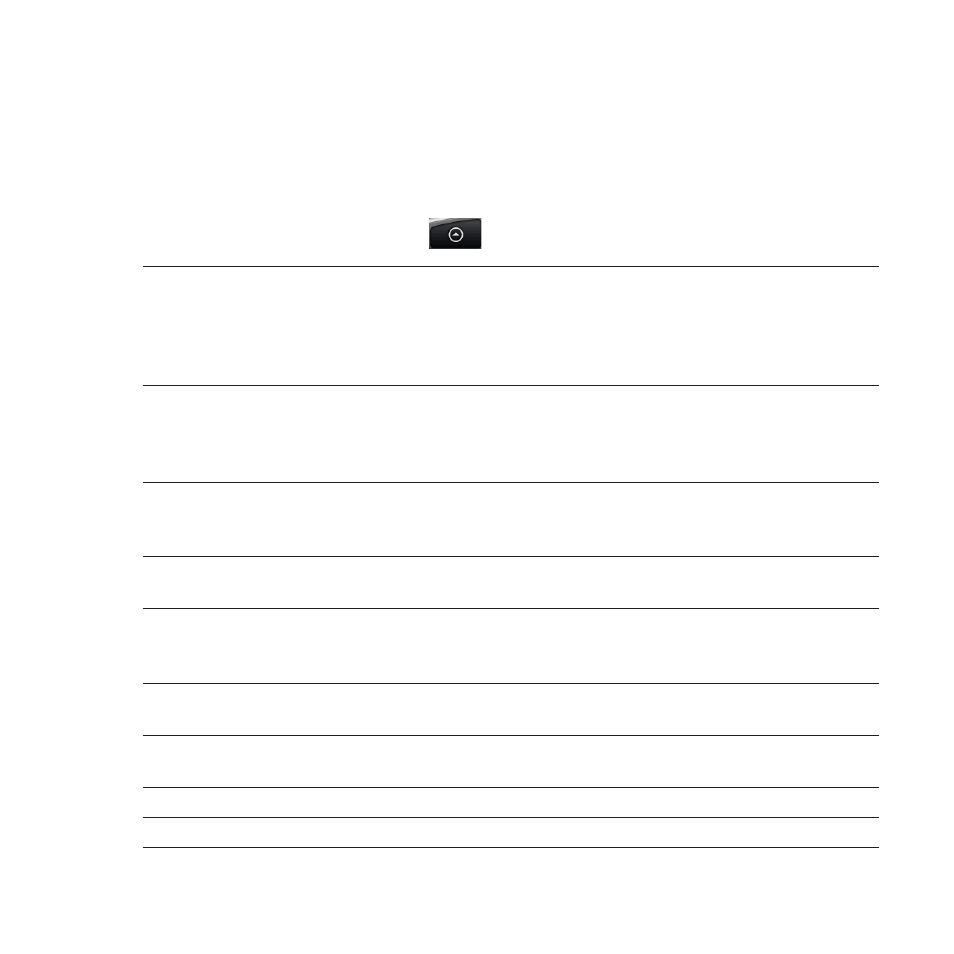
Phone Basics 51
1.10 Settings
Control and customize phone settings on the Settings screen.
To open the Settings screen, do one of the following:
Press HOME > MENU, and then tap Settings.
Press HOME, then tap
> Settings.
Personalize
Select a scene, set the Home screen or Lockscreen
wallpaper to use, and set the default ring tone to use for
incoming calls. You can also rename or delete a custom
scene by pressing and holding a custom scene while in the
Choose a Scene screen.
Wireless controls Configure your phone’s wireless connections, such as
Wi-Fi and Bluetooth, enable the Airplane mode, or set the
options for roaming, networks, and more. See Chapter 6 for
details.
Call settings
Set up call services such as voice mail, Plus code dialing,
TTY support, Voice privacy, and more. See Chapter 2 for
details.
Sound & display
Set the call and notification ring tones, or set the screen
brightness and screen timeout. See Chapter 10 for details.
Data
synchronization
Select Google Apps™, Exchange Activesync, and Microsoft®
Office Outlook® items, if set up, to synchronize. See
Chapters 5 and 9 for details.
Location
Select the GPS location source to use and enable or disable
Location Setting.
Security
Set the screen unlock pattern or reset the phone. See
Chapter 10 for details.
Social network
Manage your Facebook, Flickr, and Twitter accounts.
Applications
Manage applications and installation of new programs.
•
•
