Getting directions – HTC DROID Eris PB00100 User Manual
Page 160
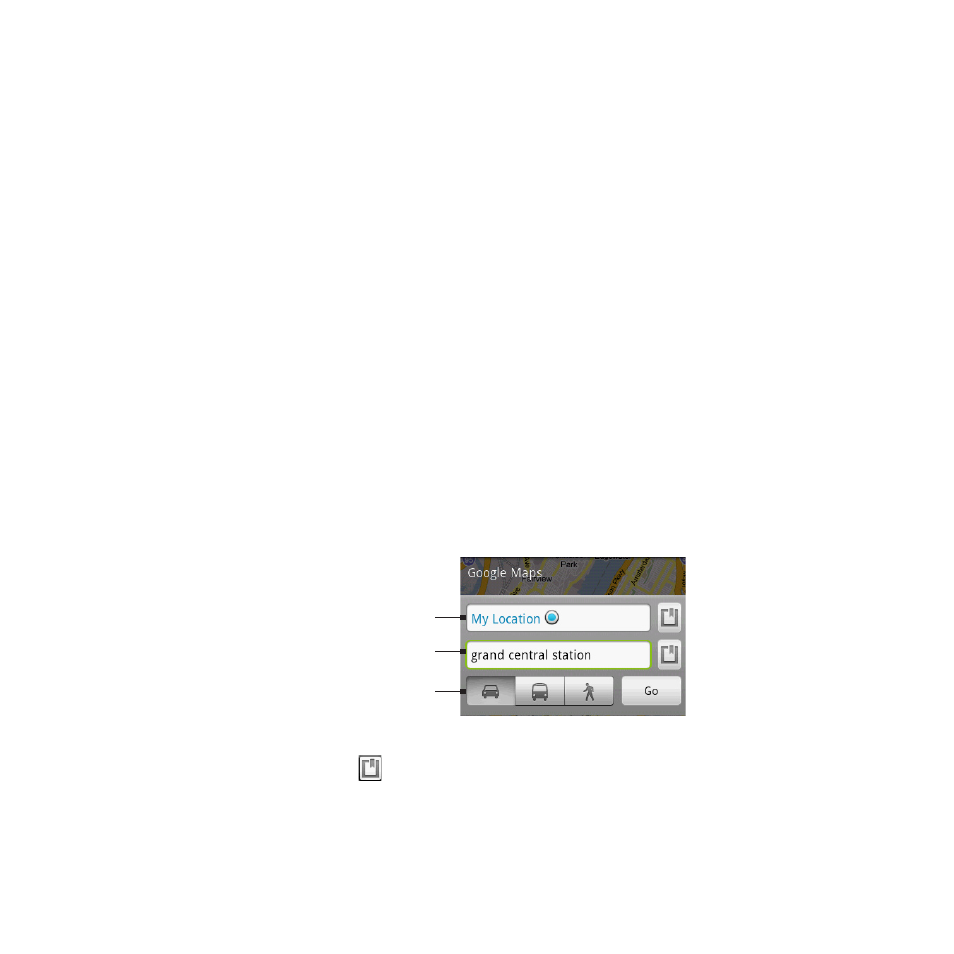
160 Google Apps
To view a map in Street View
Street View mode (available only in selected areas) provides a street-
level view of the location.
1. Search for the place you want to view in Street View. See
“Searching for places of interest” for details.
2. On the location details screen, tap Street view.
Tip
While viewing a Street View of a location, press MENU and then tap
Compass mode to turn Compass mode on. Tilt, pan, or turn your
phone to view the area around the selected location.
Getting directions
Use Google Maps to get detailed directions to your destination.
While viewing a map in any mode, press MENU and then tap
Directions.
Enter the starting point in the first text box, then enter your
destination in the second text box. By default, your current
location is entered in the Starting point box.
Choose how you
want to get to
your destination.
Starting point
Destination
You can also tap to open the location source menu and select
a starting point and destination address.
3. Choose how you want to get to your destination: Driving, Public
transit, or Walking.
1.
2.
